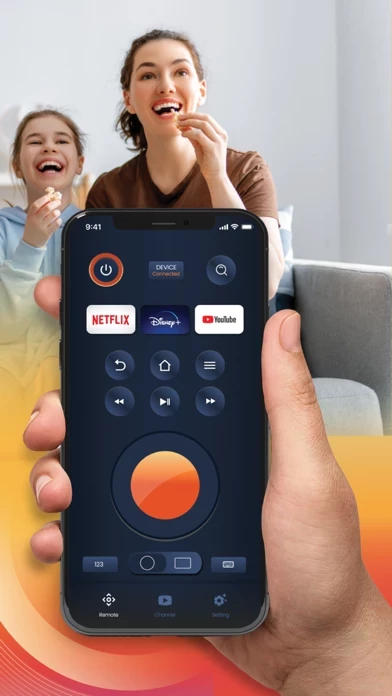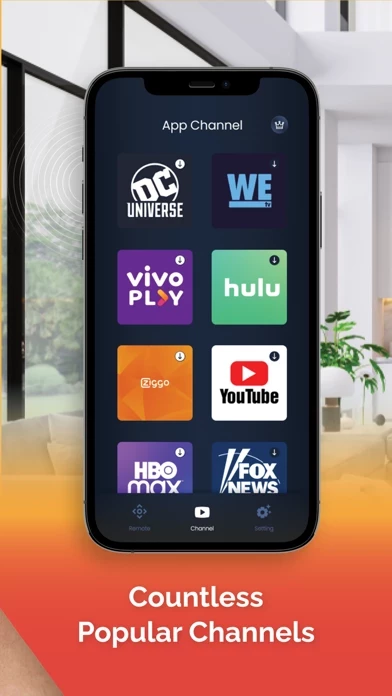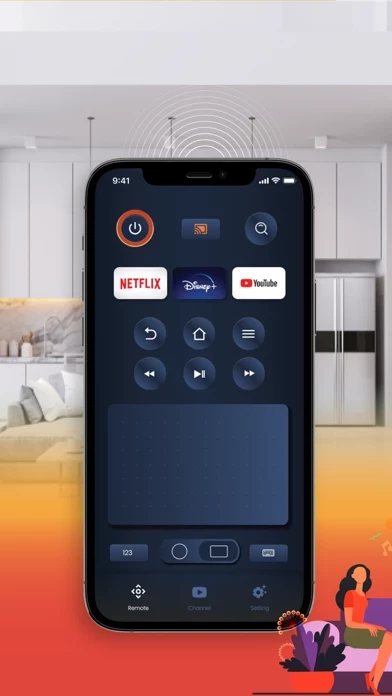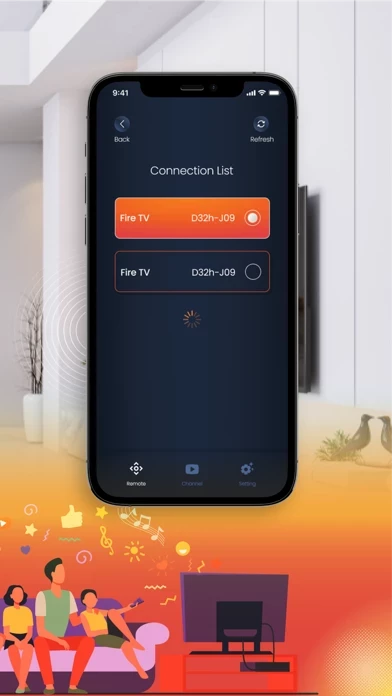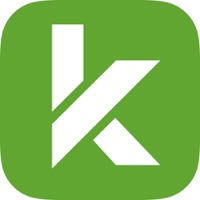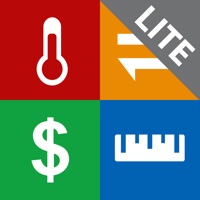How to Delete TV Remote
Published by Phuong Le on 2023-05-16We have made it super easy to delete TV Remote for Stick & TV account and/or app.
Table of Contents:
Guide to Delete TV Remote for Stick & TV
Things to note before removing TV Remote:
- The developer of TV Remote is Phuong Le and all inquiries must go to them.
- Check the Terms of Services and/or Privacy policy of Phuong Le to know if they support self-serve account deletion:
- Under the GDPR, Residents of the European Union and United Kingdom have a "right to erasure" and can request any developer like Phuong Le holding their data to delete it. The law mandates that Phuong Le must comply within a month.
- American residents (California only - you can claim to reside here) are empowered by the CCPA to request that Phuong Le delete any data it has on you or risk incurring a fine (upto 7.5k usd).
- If you have an active subscription, it is recommended you unsubscribe before deleting your account or the app.
How to delete TV Remote account:
Generally, here are your options if you need your account deleted:
Option 1: Reach out to TV Remote via Justuseapp. Get all Contact details →
Option 2: Visit the TV Remote website directly Here →
Option 3: Contact TV Remote Support/ Customer Service:
- 17.39% Contact Match
- Developer: Amazon Mobile LLC
- E-Mail: [email protected]
- Website: Visit TV Remote Website
- 52.17% Contact Match
- Developer: TV Cast Co., Ltd
- E-Mail: [email protected]
- Website: Visit TV Cast Co., Ltd Website
Option 4: Check TV Remote's Privacy/TOS/Support channels below for their Data-deletion/request policy then contact them:
- https://sites.google.com/view/privacypolicyphuongle/home?authuser=2
- https://sites.google.com/view/termsofservicephuongle/home?authuser=2
*Pro-tip: Once you visit any of the links above, Use your browser "Find on page" to find "@". It immediately shows the neccessary emails.
How to Delete TV Remote for Stick & TV from your iPhone or Android.
Delete TV Remote for Stick & TV from iPhone.
To delete TV Remote from your iPhone, Follow these steps:
- On your homescreen, Tap and hold TV Remote for Stick & TV until it starts shaking.
- Once it starts to shake, you'll see an X Mark at the top of the app icon.
- Click on that X to delete the TV Remote for Stick & TV app from your phone.
Method 2:
Go to Settings and click on General then click on "iPhone Storage". You will then scroll down to see the list of all the apps installed on your iPhone. Tap on the app you want to uninstall and delete the app.
For iOS 11 and above:
Go into your Settings and click on "General" and then click on iPhone Storage. You will see the option "Offload Unused Apps". Right next to it is the "Enable" option. Click on the "Enable" option and this will offload the apps that you don't use.
Delete TV Remote for Stick & TV from Android
- First open the Google Play app, then press the hamburger menu icon on the top left corner.
- After doing these, go to "My Apps and Games" option, then go to the "Installed" option.
- You'll see a list of all your installed apps on your phone.
- Now choose TV Remote for Stick & TV, then click on "uninstall".
- Also you can specifically search for the app you want to uninstall by searching for that app in the search bar then select and uninstall.
Have a Problem with TV Remote for Stick & TV? Report Issue
Leave a comment:
What is TV Remote for Stick & TV?
Wonder to connect and control your Smart TV & Stick with your phone using ADB? We are here to help. This app helps to easily connect and remote control your ADB-enabled TV with intuitive interface and a well designed user experience. We support many commands as your physical remote does, together with thousands of TV channels that you can navigate to with just a click. If you have not install the channel on your TV, we also help you to easily navigate to App Store and install them. App features: - Easy tutorial to enable ADB on your TV - Connect to your TV with ease - Ultimate control your TV through wifi network - Install favorite channels and play it at your convenience. The app offers different subscription plans: Weekly ($2.99), Monthly ($5.99) and Lifetime ($9.99). Check our policies here: Privacy Policy: https://sites.google.com/view/privacypolicyphuongle/home?authuser=2 Terms of service: https://sites.google.com/view/termsofservicephuongle/home?authuser=2