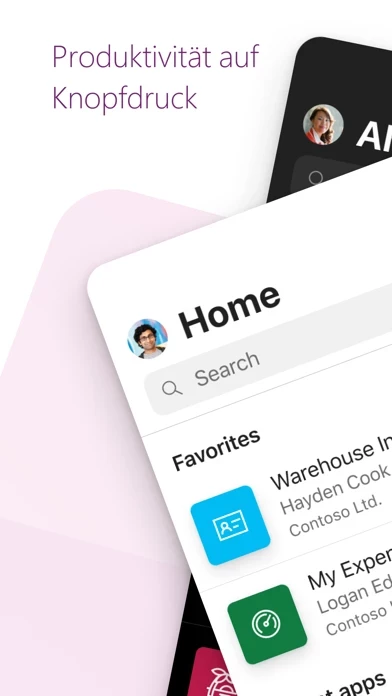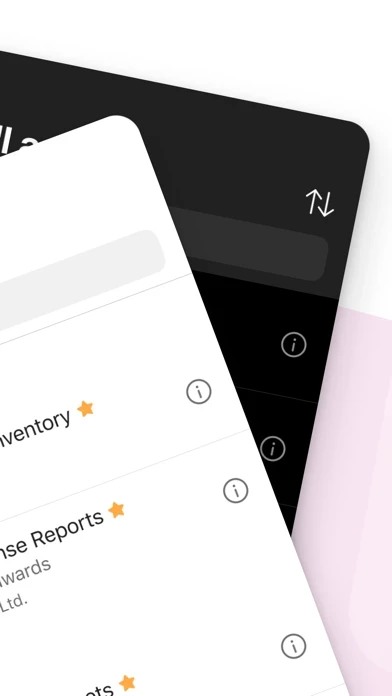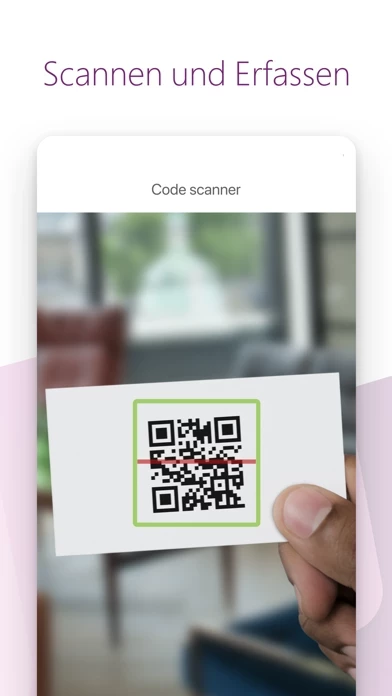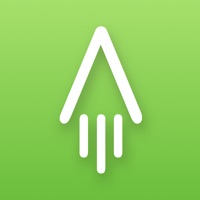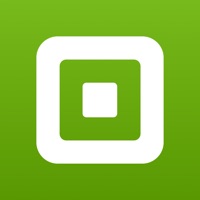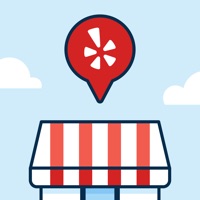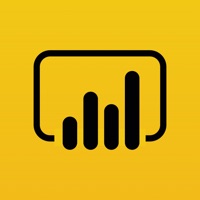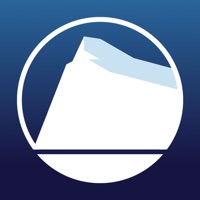How to Cancel Power Apps
Published by Microsoft Corporation on 2023-12-21We have made it super easy to cancel Power Apps subscription
at the root to avoid any and all mediums "Microsoft Corporation" (the developer) uses to bill you.
Complete Guide to Canceling Power Apps
A few things to note and do before cancelling:
- The developer of Power Apps is Microsoft Corporation and all inquiries must go to them.
- Cancelling a subscription during a free trial may result in losing a free trial account.
- You must always cancel a subscription at least 24 hours before the trial period ends.
How easy is it to cancel or delete Power Apps?
It is Impossible to Cancel a Power Apps subscription. (**Crowdsourced from Power Apps and Justuseapp users)
If you haven't rated Power Apps cancellation policy yet, Rate it here →.
Potential Savings
**Pricing data is based on average subscription prices reported by Justuseapp.com users..
| Duration | Amount (USD) |
|---|---|
| Monthly Subscription | $75.00 |
How to Cancel Power Apps Subscription on iPhone or iPad:
- Open Settings » ~Your name~ » and click "Subscriptions".
- Click the Power Apps (subscription) you want to review.
- Click Cancel.
How to Cancel Power Apps Subscription on Android Device:
- Open your Google Play Store app.
- Click on Menu » "Subscriptions".
- Tap on Power Apps (subscription you wish to cancel)
- Click "Cancel Subscription".
How do I remove my Card from Power Apps?
Removing card details from Power Apps if you subscribed directly is very tricky. Very few websites allow you to remove your card details. So you will have to make do with some few tricks before and after subscribing on websites in the future.
Before Signing up or Subscribing:
- Create an account on Justuseapp. signup here →
- Create upto 4 Virtual Debit Cards - this will act as a VPN for you bank account and prevent apps like Power Apps from billing you to eternity.
- Fund your Justuseapp Cards using your real card.
- Signup on Power Apps or any other website using your Justuseapp card.
- Cancel the Power Apps subscription directly from your Justuseapp dashboard.
- To learn more how this all works, Visit here →.
How to Cancel Power Apps Subscription on a Mac computer:
- Goto your Mac AppStore, Click ~Your name~ (bottom sidebar).
- Click "View Information" and sign in if asked to.
- Scroll down on the next page shown to you until you see the "Subscriptions" tab then click on "Manage".
- Click "Edit" beside the Power Apps app and then click on "Cancel Subscription".
What to do if you Subscribed directly on Power Apps's Website:
- Reach out to Microsoft Corporation here »»
- Visit Power Apps website: Click to visit .
- Login to your account.
- In the menu section, look for any of the following: "Billing", "Subscription", "Payment", "Manage account", "Settings".
- Click the link, then follow the prompts to cancel your subscription.
How to Cancel Power Apps Subscription on Paypal:
To cancel your Power Apps subscription on PayPal, do the following:
- Login to www.paypal.com .
- Click "Settings" » "Payments".
- Next, click on "Manage Automatic Payments" in the Automatic Payments dashboard.
- You'll see a list of merchants you've subscribed to. Click on "Power Apps" or "Microsoft Corporation" to cancel.
How to delete Power Apps account:
- Reach out directly to Power Apps via Justuseapp. Get all Contact details →
- Send an email to [email protected] Click to email requesting that they delete your account.
Delete Power Apps from iPhone:
- On your homescreen, Tap and hold Power Apps until it starts shaking.
- Once it starts to shake, you'll see an X Mark at the top of the app icon.
- Click on that X to delete the Power Apps app.
Delete Power Apps from Android:
- Open your GooglePlay app and goto the menu.
- Click "My Apps and Games" » then "Installed".
- Choose Power Apps, » then click "Uninstall".
Have a Problem with Power Apps? Report Issue
Leave a comment:
What is Power Apps?
Get Power Apps to conveniently access your work or school apps no matter where you are: at home, on the road, in the field, off-campus, at the airport, or at the beach – anywhere life takes you. WHAT’S INSIDE The Power Apps app is the front door to the apps at your work or school. Which apps can you use? It depends on what’s been created for you. Here are some examples you might see, or ones you can make yourself using the Power Apps website: • Campus app: Map your campus with icons for landmarks and facility details. • Event registration app: Record attendees as they arrive using barcodes or QR codes. • Expenses app: Let employees submit their expenses and upload photos of receipts. • Health clinic app: Let patients check in to appointments with just a few taps. • NFC reader app: Scan NFC tags on ID cards, equipment, packages, etc. • Performance app: Visualize data and get insights with interactive dashboards. • Sales app: See opportunities and leads, review comments, and approve for your P&L. • Space planning app: Take 3D measurements and manipulate objects in mixed reality. • Timesheet app: Collect, consolidate, and analyze shift data from employees. This is just a handful of examples; the possibilities are endless. Build and share low-code apps for your work or school at the Power Apps website. TIPS • Swipe right to make an app a favorite, swipe left to add a shortcut to the home screen. • As an admin, mark an app as Featured, so that it stays pinned to the top of t...