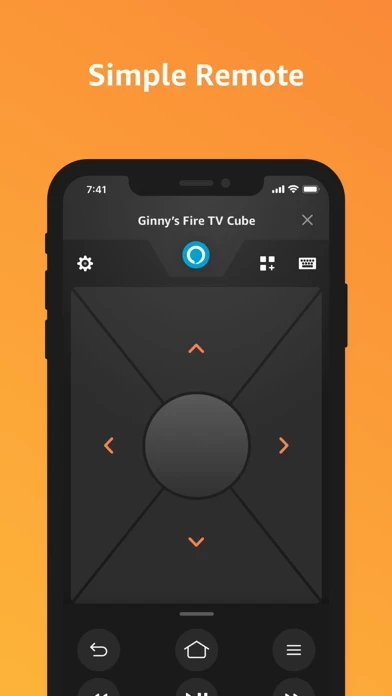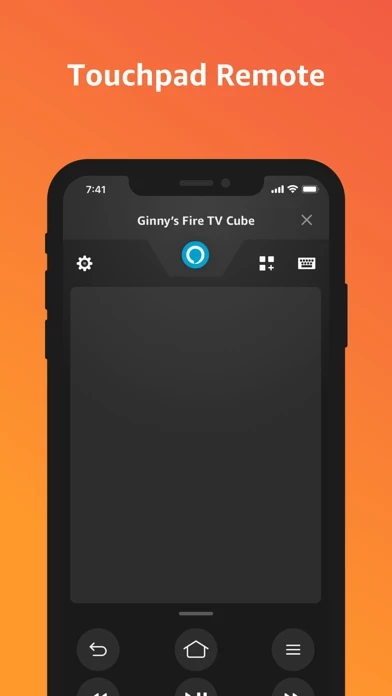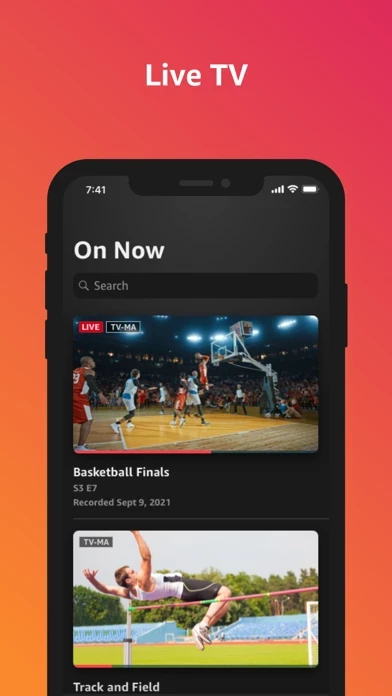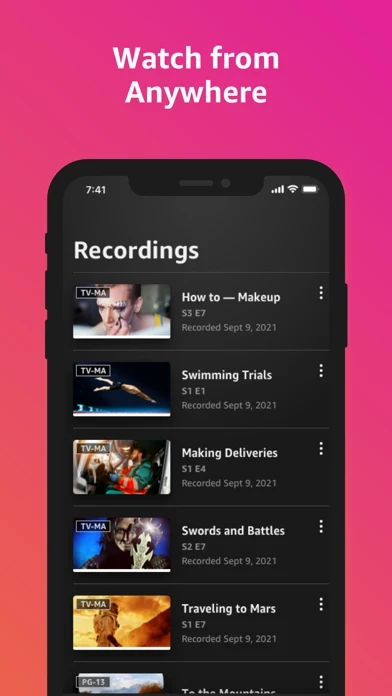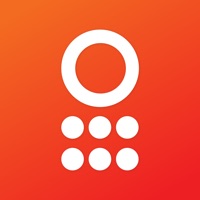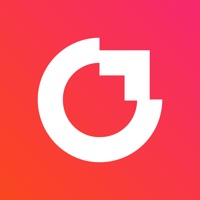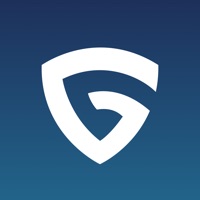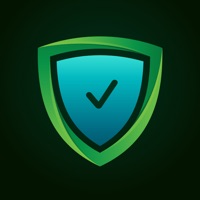How to Delete Amazon Fire TV
Published by AMZN Mobile LLC on 2023-12-13We have made it super easy to delete Amazon Fire TV account and/or app.
Table of Contents:
Guide to Delete Amazon Fire TV
Things to note before removing Amazon Fire TV:
- The developer of Amazon Fire TV is AMZN Mobile LLC and all inquiries must go to them.
- Check the Terms of Services and/or Privacy policy of AMZN Mobile LLC to know if they support self-serve account deletion:
- Under the GDPR, Residents of the European Union and United Kingdom have a "right to erasure" and can request any developer like AMZN Mobile LLC holding their data to delete it. The law mandates that AMZN Mobile LLC must comply within a month.
- American residents (California only - you can claim to reside here) are empowered by the CCPA to request that AMZN Mobile LLC delete any data it has on you or risk incurring a fine (upto 7.5k usd).
- If you have an active subscription, it is recommended you unsubscribe before deleting your account or the app.
How to delete Amazon Fire TV account:
Generally, here are your options if you need your account deleted:
Option 1: Reach out to Amazon Fire TV via Justuseapp. Get all Contact details →
Option 2: Visit the Amazon Fire TV website directly Here →
Option 3: Contact Amazon Fire TV Support/ Customer Service:
- 100% Contact Match
- Developer: Amazon Mobile LLC
- E-Mail: [email protected]
- Website: Visit Amazon Fire TV Website
Option 4: Check Amazon Fire TV's Privacy/TOS/Support channels below for their Data-deletion/request policy then contact them:
*Pro-tip: Once you visit any of the links above, Use your browser "Find on page" to find "@". It immediately shows the neccessary emails.
How to Delete Amazon Fire TV from your iPhone or Android.
Delete Amazon Fire TV from iPhone.
To delete Amazon Fire TV from your iPhone, Follow these steps:
- On your homescreen, Tap and hold Amazon Fire TV until it starts shaking.
- Once it starts to shake, you'll see an X Mark at the top of the app icon.
- Click on that X to delete the Amazon Fire TV app from your phone.
Method 2:
Go to Settings and click on General then click on "iPhone Storage". You will then scroll down to see the list of all the apps installed on your iPhone. Tap on the app you want to uninstall and delete the app.
For iOS 11 and above:
Go into your Settings and click on "General" and then click on iPhone Storage. You will see the option "Offload Unused Apps". Right next to it is the "Enable" option. Click on the "Enable" option and this will offload the apps that you don't use.
Delete Amazon Fire TV from Android
- First open the Google Play app, then press the hamburger menu icon on the top left corner.
- After doing these, go to "My Apps and Games" option, then go to the "Installed" option.
- You'll see a list of all your installed apps on your phone.
- Now choose Amazon Fire TV, then click on "uninstall".
- Also you can specifically search for the app you want to uninstall by searching for that app in the search bar then select and uninstall.
Have a Problem with Amazon Fire TV? Report Issue
Leave a comment:
What is Amazon Fire TV?
The free Amazon Fire TV mobile app for iOS enhances your Fire TV experience with simple navigation, a keyboard for easy text entry (no more hunting and pecking), and quick access to your favorite apps and games. It features: • Voice search (not available in all countries) • Simple navigation • Playback controls • Keyboard for simple text entry • Quick access to your apps and games • Fire TV Recast support Compatibility: • Multicast-enabled router required • Designed for simple navigation and playback control of Fire TV streaming media players • For gameplay, use the remote included with your Fire TV or the optional Amazon Fire TV Game Controller By using this app, you agree to Amazon’s Conditions of Use (www.amazon.com/conditionsofuse) and Privacy Notice (www.amazon.com/privacy).