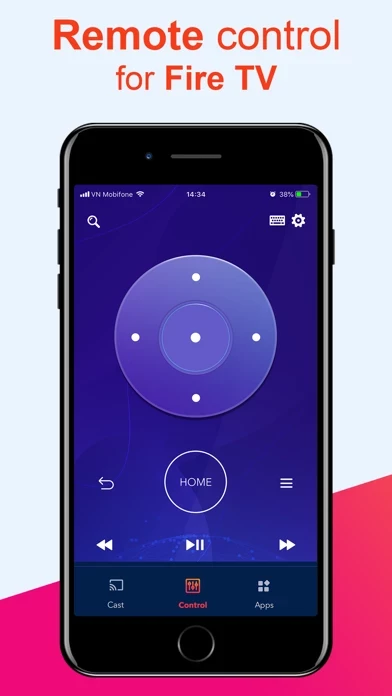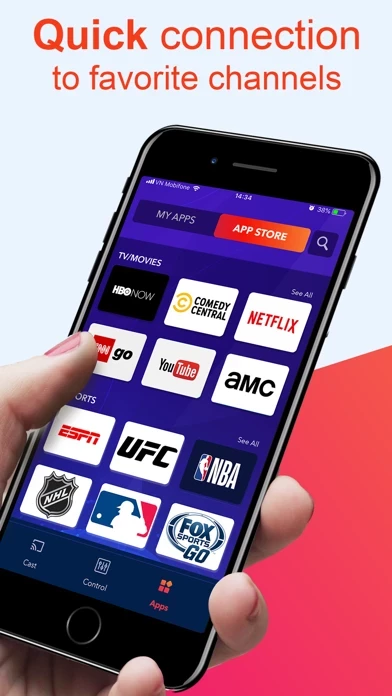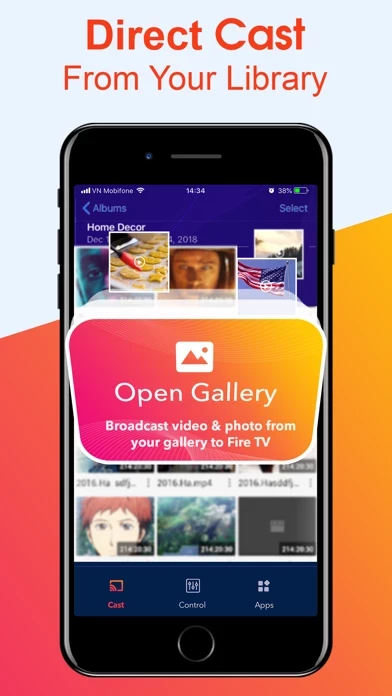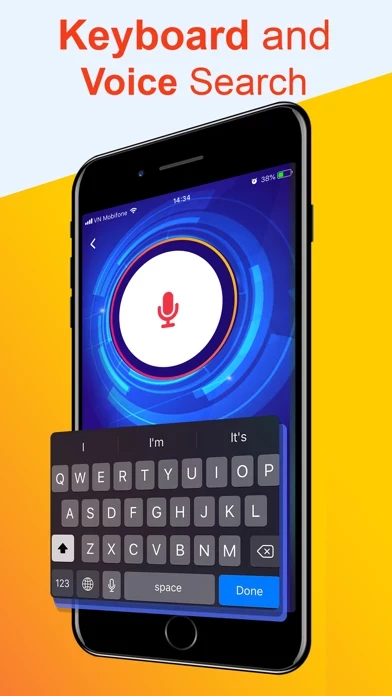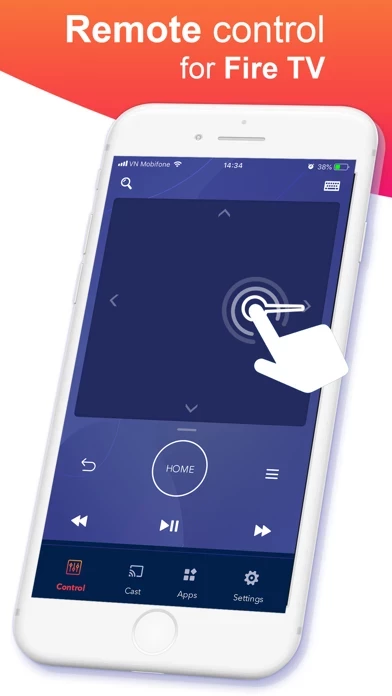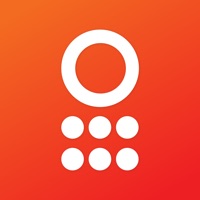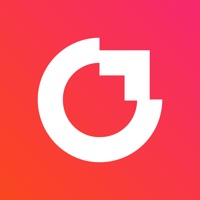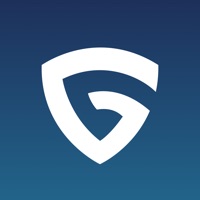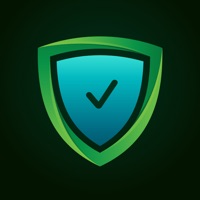How to Delete Remote
Published by Mobile Security LabsWe have made it super easy to delete Remote for Fire Stick TV App account and/or app.
Table of Contents:
Guide to Delete Remote for Fire Stick TV App
Things to note before removing Remote:
- The developer of Remote is Mobile Security Labs and all inquiries must go to them.
- Check the Terms of Services and/or Privacy policy of Mobile Security Labs to know if they support self-serve account deletion:
- Under the GDPR, Residents of the European Union and United Kingdom have a "right to erasure" and can request any developer like Mobile Security Labs holding their data to delete it. The law mandates that Mobile Security Labs must comply within a month.
- American residents (California only - you can claim to reside here) are empowered by the CCPA to request that Mobile Security Labs delete any data it has on you or risk incurring a fine (upto 7.5k usd).
- If you have an active subscription, it is recommended you unsubscribe before deleting your account or the app.
How to delete Remote account:
Generally, here are your options if you need your account deleted:
Option 1: Reach out to Remote via Justuseapp. Get all Contact details →
Option 2: Visit the Remote website directly Here →
Option 3: Contact Remote Support/ Customer Service:
- Verified email
- Contact e-Mail: [email protected]
- 30% Contact Match
- Developer: Amazon Mobile LLC
- E-Mail: [email protected]
- Website: Visit Remote Website
- 100% Contact Match
- Developer: Kraftwerk 9 Inc.
- E-Mail: [email protected]
- Website: Visit Kraftwerk 9 Inc. Website
Option 4: Check Remote's Privacy/TOS/Support channels below for their Data-deletion/request policy then contact them:
*Pro-tip: Once you visit any of the links above, Use your browser "Find on page" to find "@". It immediately shows the neccessary emails.
How to Delete Remote for Fire Stick TV App from your iPhone or Android.
Delete Remote for Fire Stick TV App from iPhone.
To delete Remote from your iPhone, Follow these steps:
- On your homescreen, Tap and hold Remote for Fire Stick TV App until it starts shaking.
- Once it starts to shake, you'll see an X Mark at the top of the app icon.
- Click on that X to delete the Remote for Fire Stick TV App app from your phone.
Method 2:
Go to Settings and click on General then click on "iPhone Storage". You will then scroll down to see the list of all the apps installed on your iPhone. Tap on the app you want to uninstall and delete the app.
For iOS 11 and above:
Go into your Settings and click on "General" and then click on iPhone Storage. You will see the option "Offload Unused Apps". Right next to it is the "Enable" option. Click on the "Enable" option and this will offload the apps that you don't use.
Delete Remote for Fire Stick TV App from Android
- First open the Google Play app, then press the hamburger menu icon on the top left corner.
- After doing these, go to "My Apps and Games" option, then go to the "Installed" option.
- You'll see a list of all your installed apps on your phone.
- Now choose Remote for Fire Stick TV App, then click on "uninstall".
- Also you can specifically search for the app you want to uninstall by searching for that app in the search bar then select and uninstall.
Have a Problem with Remote for Fire Stick TV App? Report Issue
Leave a comment:
What is Remote for Fire Stick TV App?
this app for Fire Stick TV App allows you to control your Amazon Fire TV directly from your iPhone using intuitive swipe-based controls. It also allows you to use your keyboard (including voice input) to make access your favorite entertainment easier and more convenient. Apps are accessed using a single tap in the dedicated Apps Menu. Finally, this app allows you to cast photos and videos from your library directly onto your Fire TV. This makes sharing your favorite photos and videos with your friends and family easier than ever. Features: + Intuitive swipe-based virtual this app. + Built-in keyboard to facilitate searches. + Voice input and search options. + Quick access to your favorite apps and channels. + Cast feature: cast media directly from library. this app for Fire Stick TV App Premium Subscriptions: - Subscribed users have unlimited use of the this app and access to all of its Premium features, without ads. - Non-subscribed users can use each Premium feature at a limit quota pe...