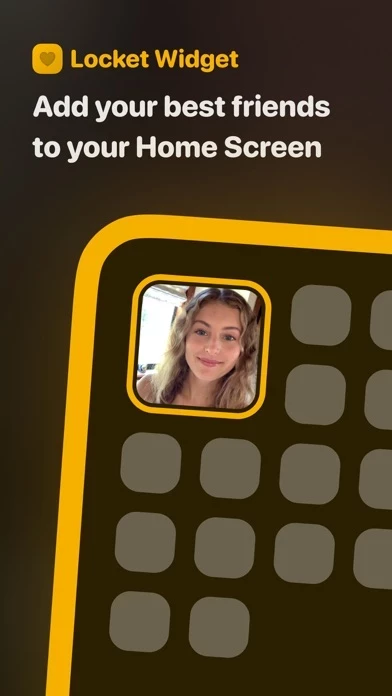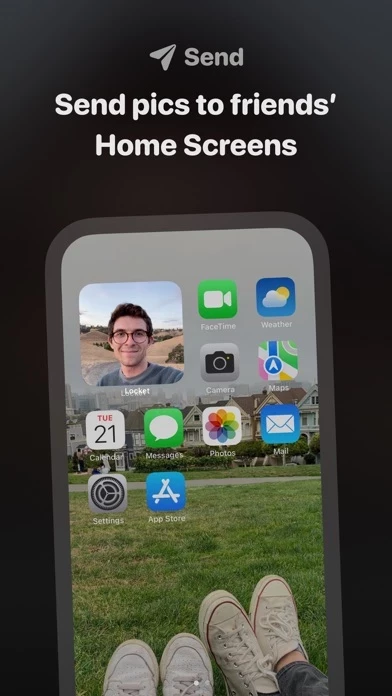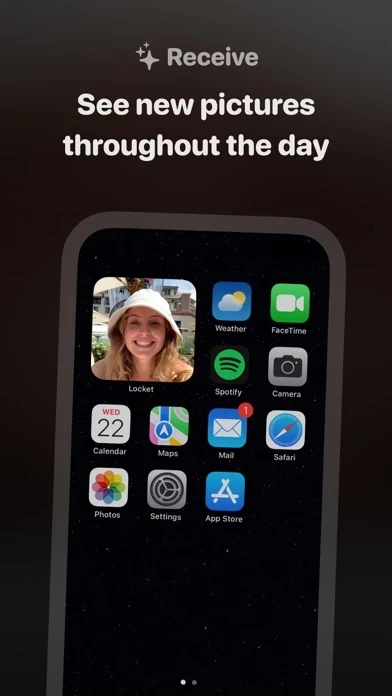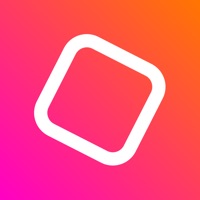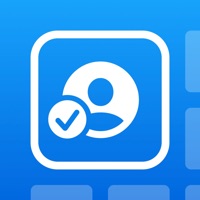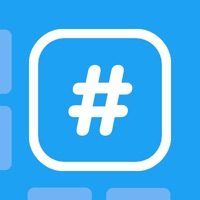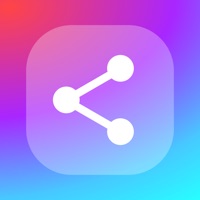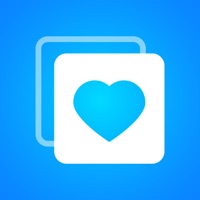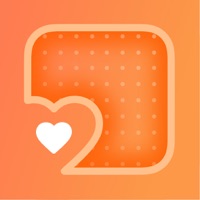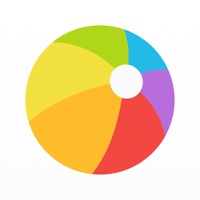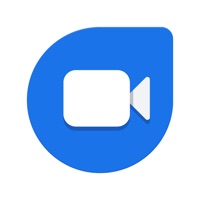How to Delete Locket Widget
Published by Matthew Moss on 2024-02-05We have made it super easy to delete Locket Widget account and/or app.
Guide to Delete Locket Widget
Things to note before removing Locket Widget:
- The developer of Locket Widget is Matthew Moss and all inquiries must go to them.
- Under the GDPR, Residents of the European Union and United Kingdom have a "right to erasure" and can request any developer like Matthew Moss holding their data to delete it. The law mandates that Matthew Moss must comply within a month.
- American residents (California only - you can claim to reside here) are empowered by the CCPA to request that Matthew Moss delete any data it has on you or risk incurring a fine (upto 7.5k usd).
- If you have an active subscription, it is recommended you unsubscribe before deleting your account or the app.
How to delete Locket Widget account:
Generally, here are your options if you need your account deleted:
Option 1: Reach out to Locket Widget via Justuseapp. Get all Contact details →
Option 2: Visit the Locket Widget website directly Here →
Option 3: Contact Locket Widget Support/ Customer Service:
- Verified email
- Contact e-Mail: [email protected]
- 62.5% Contact Match
- Developer: Life Simple
- E-Mail: [email protected]
- Website: Visit Locket Widget Website
How to Delete Locket Widget from your iPhone or Android.
Delete Locket Widget from iPhone.
To delete Locket Widget from your iPhone, Follow these steps:
- On your homescreen, Tap and hold Locket Widget until it starts shaking.
- Once it starts to shake, you'll see an X Mark at the top of the app icon.
- Click on that X to delete the Locket Widget app from your phone.
Method 2:
Go to Settings and click on General then click on "iPhone Storage". You will then scroll down to see the list of all the apps installed on your iPhone. Tap on the app you want to uninstall and delete the app.
For iOS 11 and above:
Go into your Settings and click on "General" and then click on iPhone Storage. You will see the option "Offload Unused Apps". Right next to it is the "Enable" option. Click on the "Enable" option and this will offload the apps that you don't use.
Delete Locket Widget from Android
- First open the Google Play app, then press the hamburger menu icon on the top left corner.
- After doing these, go to "My Apps and Games" option, then go to the "Installed" option.
- You'll see a list of all your installed apps on your phone.
- Now choose Locket Widget, then click on "uninstall".
- Also you can specifically search for the app you want to uninstall by searching for that app in the search bar then select and uninstall.
Have a Problem with Locket Widget? Report Issue
Leave a comment:
Reviews & Common Issues: 2 Comments
By Anouk
5 months agoIk wil graag me account terug ik heb hem verwijderd maar ik wou uitloggen in plaats van verwijderen en nu kan ik er niet meer op en heb ik me oude foto’s niet meer!
By Jeremy Eboka
1 year agoI can’t see someones pictures anymore on my locket app. What could this mean?
What is Locket Widget?
Locket is a widget that shows live photos from your best friends, right to your Home Screen. You and your best friends will see new pictures from each other every time you unlock your phone. It’s a little glimpse of what everyone’s up to throughout the day. HOW IT WORKS 1. Add the Locket widget to your Home Screen 2. When a friend sends you a photo, it instantly appears on your Locket widget! 3. To share a pic back, tap into the widget, take a pic with the camera, and then hit send! It appears right on your friends’ Home Screens FOR YOUR CLOSE FRIENDS • To keep things friendly, you can only have 20 friends on the app. • On Locket, there’s no worrying about follower count, just add your best friends and family and live in the moment. • With Locket, you’re able to be real and share photos to the people that matter. REACT TO FRIENDS' PHOTOS • Send a Locket reaction to your friends to let them know you saw their image. • They’ll get a notification and you’ll love watching the emojis...