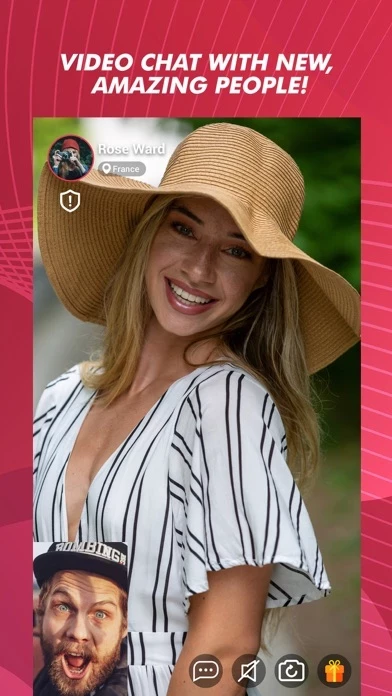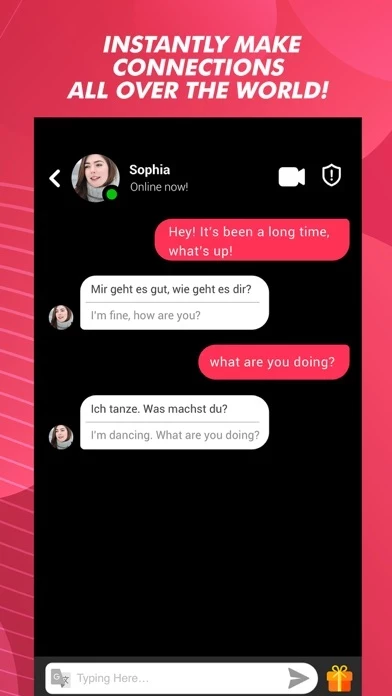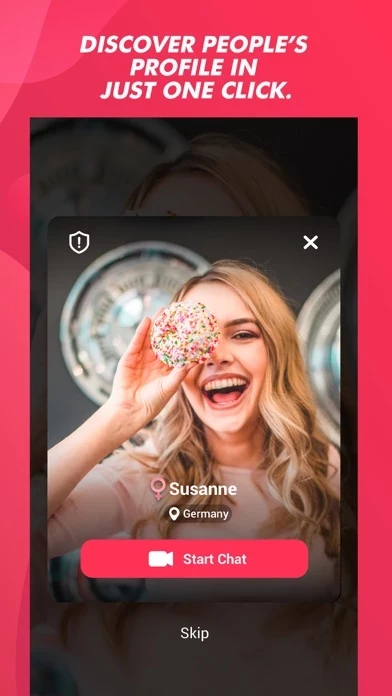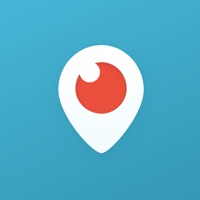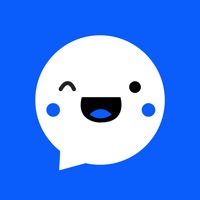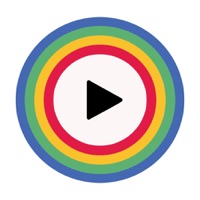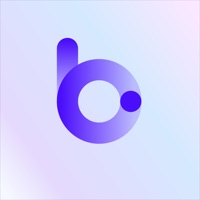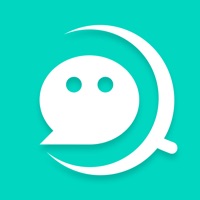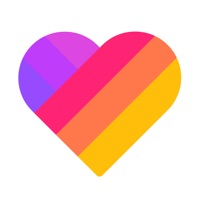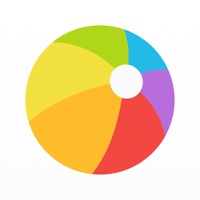How to Cancel Pandalive
Published by SPIKE TALENT HOUSE TECHNOLOGIES LIMITEDWe have made it super easy to cancel Pandalive - Video Chat subscription
at the root to avoid any and all mediums "SPIKE TALENT HOUSE TECHNOLOGIES LIMITED" (the developer) uses to bill you.
Complete Guide to Canceling Pandalive - Video Chat
A few things to note and do before cancelling:
- The developer of Pandalive is SPIKE TALENT HOUSE TECHNOLOGIES LIMITED and all inquiries must go to them.
- Cancelling a subscription during a free trial may result in losing a free trial account.
- You must always cancel a subscription at least 24 hours before the trial period ends.
How easy is it to cancel or delete Pandalive?
It is Very Easy to Cancel a Pandalive subscription. (**Crowdsourced from Pandalive and Justuseapp users)
If you haven't rated Pandalive cancellation policy yet, Rate it here →.
Potential Savings
**Pricing data is based on average subscription prices reported by Justuseapp.com users..
| Duration | Amount (USD) |
|---|---|
| If Billed Once | $22.57 |
| Weekly Subscription | $1.00 |
| Monthly Subscription | $6.99 |
| Yearly Subscription | $50.00 |
How to Cancel Pandalive - Video Chat Subscription on iPhone or iPad:
- Open Settings » ~Your name~ » and click "Subscriptions".
- Click the Pandalive (subscription) you want to review.
- Click Cancel.
How to Cancel Pandalive - Video Chat Subscription on Android Device:
- Open your Google Play Store app.
- Click on Menu » "Subscriptions".
- Tap on Pandalive - Video Chat (subscription you wish to cancel)
- Click "Cancel Subscription".
How do I remove my Card from Pandalive?
Removing card details from Pandalive if you subscribed directly is very tricky. Very few websites allow you to remove your card details. So you will have to make do with some few tricks before and after subscribing on websites in the future.
Before Signing up or Subscribing:
- Create an account on Justuseapp. signup here →
- Create upto 4 Virtual Debit Cards - this will act as a VPN for you bank account and prevent apps like Pandalive from billing you to eternity.
- Fund your Justuseapp Cards using your real card.
- Signup on Pandalive - Video Chat or any other website using your Justuseapp card.
- Cancel the Pandalive subscription directly from your Justuseapp dashboard.
- To learn more how this all works, Visit here →.
How to Cancel Pandalive - Video Chat Subscription on a Mac computer:
- Goto your Mac AppStore, Click ~Your name~ (bottom sidebar).
- Click "View Information" and sign in if asked to.
- Scroll down on the next page shown to you until you see the "Subscriptions" tab then click on "Manage".
- Click "Edit" beside the Pandalive - Video Chat app and then click on "Cancel Subscription".
What to do if you Subscribed directly on Pandalive's Website:
- Reach out to SPIKE TALENT HOUSE TECHNOLOGIES LIMITED here »»
- Visit Pandalive website: Click to visit .
- Login to your account.
- In the menu section, look for any of the following: "Billing", "Subscription", "Payment", "Manage account", "Settings".
- Click the link, then follow the prompts to cancel your subscription.
How to Cancel Pandalive - Video Chat Subscription on Paypal:
To cancel your Pandalive subscription on PayPal, do the following:
- Login to www.paypal.com .
- Click "Settings" » "Payments".
- Next, click on "Manage Automatic Payments" in the Automatic Payments dashboard.
- You'll see a list of merchants you've subscribed to. Click on "Pandalive - Video Chat" or "SPIKE TALENT HOUSE TECHNOLOGIES LIMITED" to cancel.
How to delete Pandalive account:
- Reach out directly to Pandalive via Justuseapp. Get all Contact details →
- Send an email to [email protected] Click to email requesting that they delete your account.
Delete Pandalive - Video Chat from iPhone:
- On your homescreen, Tap and hold Pandalive - Video Chat until it starts shaking.
- Once it starts to shake, you'll see an X Mark at the top of the app icon.
- Click on that X to delete the Pandalive - Video Chat app.
Delete Pandalive - Video Chat from Android:
- Open your GooglePlay app and goto the menu.
- Click "My Apps and Games" » then "Installed".
- Choose Pandalive - Video Chat, » then click "Uninstall".
Have a Problem with Pandalive - Video Chat? Report Issue
Leave a comment:
Reviews & Common Issues: 7 Comments
By Karl Palmer
1 year agoI have had multiple charges taken from my account after cancelling subscription totalling over $100 how can I make sure no further charges will be taken from my account. Can I contact someone regarding these charges and apply for a refund.
By ID: 374900745
1 year agoDelete Permenantly this ID: 374900745 on Pandalive
By زيد
1 year agoDelete permenantly this ID: 374900745 on Pandalive
By id : 11895763
1 year agoi want my account deleted thx
By Gerson
1 year agoNo kiero mas esta pagina
By Adan Leon
1 year agoDeleted my account
By Joe
2 years agoEliminar mi cuenta de pandalive ID: 91993882
What is Pandalive - Video Chat?
At long last, you’re exactly where you need to be! this app is waiting for you - a place where you can break that boring old daily routine, meet brand new people and make connections that could last a lifetime! All you’ll need to do is download the app and create a profile - and we’ll take care of the rest! So what are you waiting for? Download the app now and meet new people!