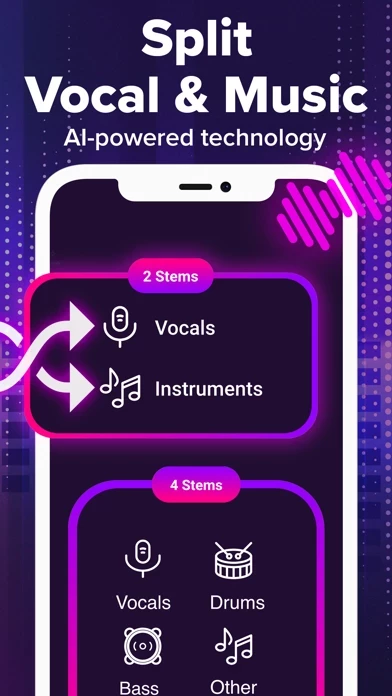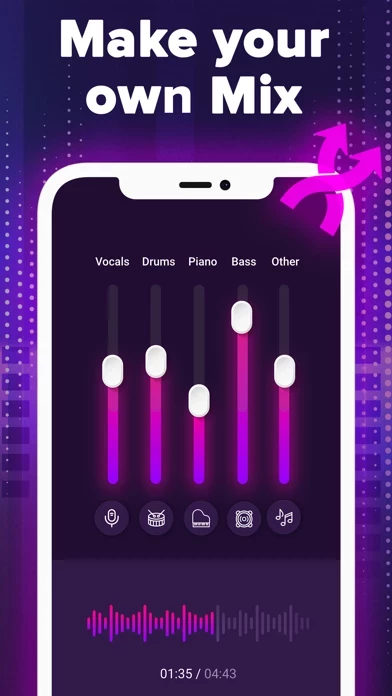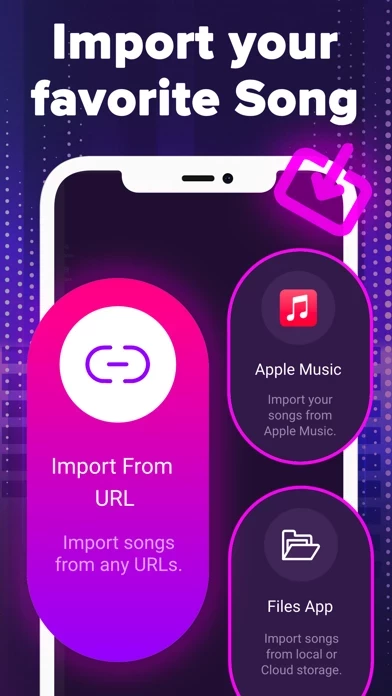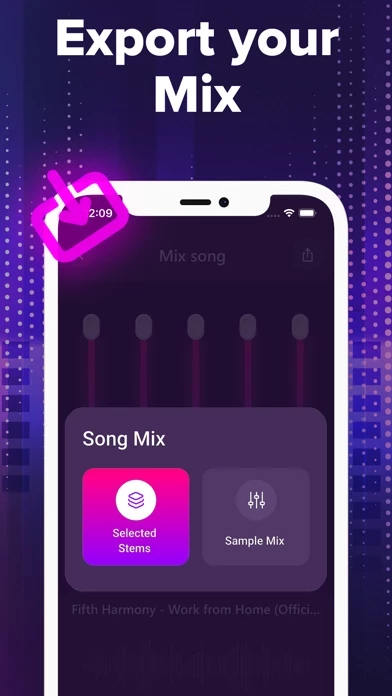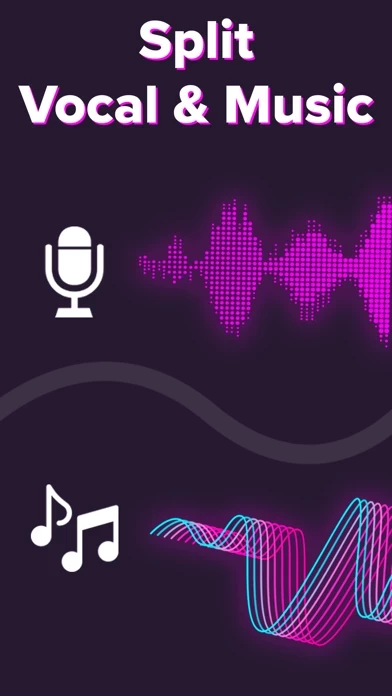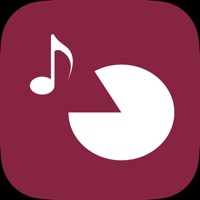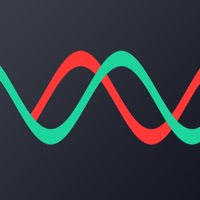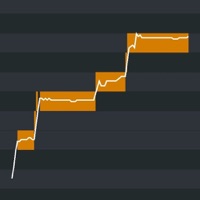How to Delete Vocal Remover
Published by Appfino LTD on 2024-06-03We have made it super easy to delete Vocal Remover - AI Music account and/or app.
Table of Contents:
Guide to Delete Vocal Remover - AI Music
Things to note before removing Vocal Remover:
- The developer of Vocal Remover is Appfino LTD and all inquiries must go to them.
- Check the Terms of Services and/or Privacy policy of Appfino LTD to know if they support self-serve account deletion:
- Under the GDPR, Residents of the European Union and United Kingdom have a "right to erasure" and can request any developer like Appfino LTD holding their data to delete it. The law mandates that Appfino LTD must comply within a month.
- American residents (California only - you can claim to reside here) are empowered by the CCPA to request that Appfino LTD delete any data it has on you or risk incurring a fine (upto 7.5k usd).
- If you have an active subscription, it is recommended you unsubscribe before deleting your account or the app.
How to delete Vocal Remover account:
Generally, here are your options if you need your account deleted:
Option 1: Reach out to Vocal Remover via Justuseapp. Get all Contact details →
Option 2: Visit the Vocal Remover website directly Here →
Option 3: Contact Vocal Remover Support/ Customer Service:
- 70.27% Contact Match
- Developer: Anuoluwapo
- E-Mail: [email protected]
- Website: Visit Vocal Remover Website
Option 4: Check Vocal Remover's Privacy/TOS/Support channels below for their Data-deletion/request policy then contact them:
*Pro-tip: Once you visit any of the links above, Use your browser "Find on page" to find "@". It immediately shows the neccessary emails.
How to Delete Vocal Remover - AI Music from your iPhone or Android.
Delete Vocal Remover - AI Music from iPhone.
To delete Vocal Remover from your iPhone, Follow these steps:
- On your homescreen, Tap and hold Vocal Remover - AI Music until it starts shaking.
- Once it starts to shake, you'll see an X Mark at the top of the app icon.
- Click on that X to delete the Vocal Remover - AI Music app from your phone.
Method 2:
Go to Settings and click on General then click on "iPhone Storage". You will then scroll down to see the list of all the apps installed on your iPhone. Tap on the app you want to uninstall and delete the app.
For iOS 11 and above:
Go into your Settings and click on "General" and then click on iPhone Storage. You will see the option "Offload Unused Apps". Right next to it is the "Enable" option. Click on the "Enable" option and this will offload the apps that you don't use.
Delete Vocal Remover - AI Music from Android
- First open the Google Play app, then press the hamburger menu icon on the top left corner.
- After doing these, go to "My Apps and Games" option, then go to the "Installed" option.
- You'll see a list of all your installed apps on your phone.
- Now choose Vocal Remover - AI Music, then click on "uninstall".
- Also you can specifically search for the app you want to uninstall by searching for that app in the search bar then select and uninstall.
Have a Problem with Vocal Remover - AI Music? Report Issue
Leave a comment:
What is Vocal Remover - AI Music?
With Vocal Remover you can extract vocal, accompaniment and various instruments from any music. Isolates voice, bass, drums, guitar and piano in a very simple way, with high-quality stem splitting based on 100% AI-powered technology. You can extract 2 to 5 stems from any audio, fast, easy and precise without quality loss. Whether you are a producer, musician, DJ, dancer, or simply a fan of karaoke, you can create custom mix and samples according to your needs. FEATURES: - Extract vocal, accompaniment and various instruments from any audio. - Split music in 2, 4 or 5 stems. - Import audio from the Cloud, a URL or Apple Music. (Mp3 and M4A). - Export your mix and samples or individual stems (Mp3). - High Quality AI-powered technology. HOW TO USE : 1. Import an Audio using the Cloud, a URL or Apple Music. (Mp3 or M4A) 2. Choose to split your song in 2, 4, or 5 Stems. 3. Listen to individual stems or mix your song according to your needs. 4. Export individual stems or your mix (Mp3)....