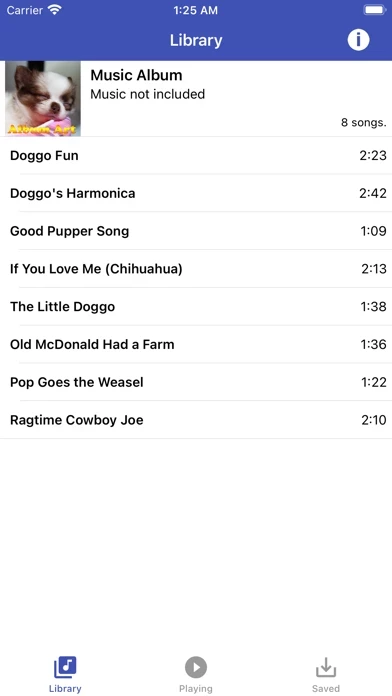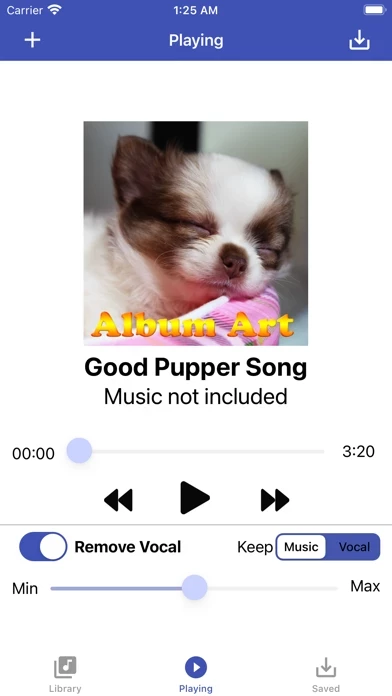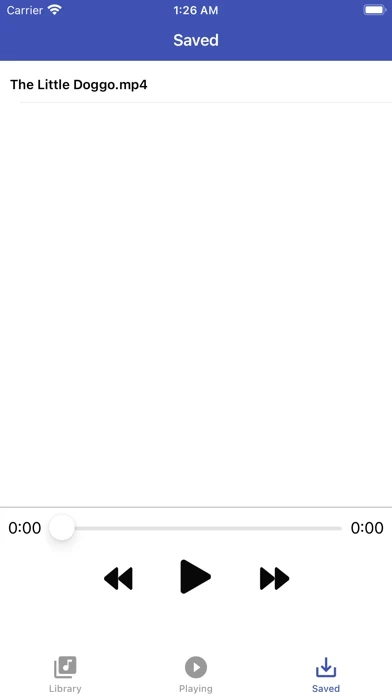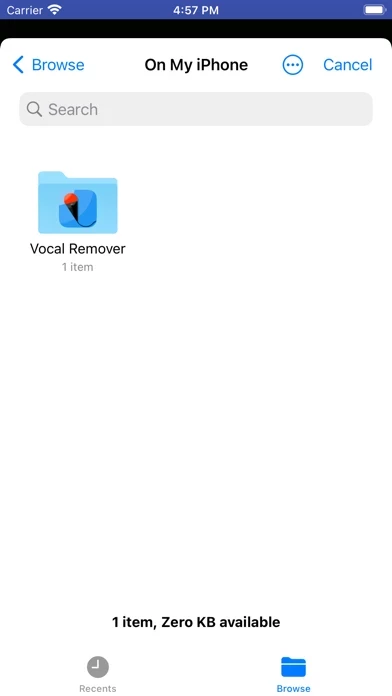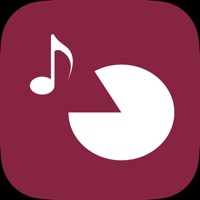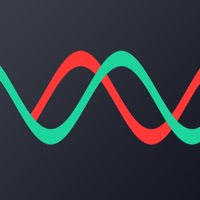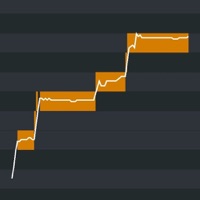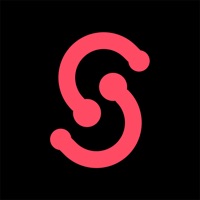How to Delete Vocal Remover
Published by Kasidej KhunvattanakarnWe have made it super easy to delete Vocal Remover for Karaoke account and/or app.
Table of Contents:
Guide to Delete Vocal Remover for Karaoke
Things to note before removing Vocal Remover:
- The developer of Vocal Remover is Kasidej Khunvattanakarn and all inquiries must go to them.
- Under the GDPR, Residents of the European Union and United Kingdom have a "right to erasure" and can request any developer like Kasidej Khunvattanakarn holding their data to delete it. The law mandates that Kasidej Khunvattanakarn must comply within a month.
- American residents (California only - you can claim to reside here) are empowered by the CCPA to request that Kasidej Khunvattanakarn delete any data it has on you or risk incurring a fine (upto 7.5k usd).
- If you have an active subscription, it is recommended you unsubscribe before deleting your account or the app.
How to delete Vocal Remover account:
Generally, here are your options if you need your account deleted:
Option 1: Reach out to Vocal Remover via Justuseapp. Get all Contact details →
Option 2: Visit the Vocal Remover website directly Here →
Option 3: Contact Vocal Remover Support/ Customer Service:
- 100% Contact Match
- Developer: Kasidej K.
- E-Mail: [email protected]
- Website: Visit Vocal Remover Website
How to Delete Vocal Remover for Karaoke from your iPhone or Android.
Delete Vocal Remover for Karaoke from iPhone.
To delete Vocal Remover from your iPhone, Follow these steps:
- On your homescreen, Tap and hold Vocal Remover for Karaoke until it starts shaking.
- Once it starts to shake, you'll see an X Mark at the top of the app icon.
- Click on that X to delete the Vocal Remover for Karaoke app from your phone.
Method 2:
Go to Settings and click on General then click on "iPhone Storage". You will then scroll down to see the list of all the apps installed on your iPhone. Tap on the app you want to uninstall and delete the app.
For iOS 11 and above:
Go into your Settings and click on "General" and then click on iPhone Storage. You will see the option "Offload Unused Apps". Right next to it is the "Enable" option. Click on the "Enable" option and this will offload the apps that you don't use.
Delete Vocal Remover for Karaoke from Android
- First open the Google Play app, then press the hamburger menu icon on the top left corner.
- After doing these, go to "My Apps and Games" option, then go to the "Installed" option.
- You'll see a list of all your installed apps on your phone.
- Now choose Vocal Remover for Karaoke, then click on "uninstall".
- Also you can specifically search for the app you want to uninstall by searching for that app in the search bar then select and uninstall.
Have a Problem with Vocal Remover for Karaoke? Report Issue
Leave a comment:
What is Vocal Remover for Karaoke?
Vocal Remover app for transforming any music in your library into instant karaoke! Suitable for karaoke or background music, Also great for practicing musicians to focus on chords and melody. Feature + Adjustable vocal remover effect strength. + Real-time vocal remover effect for any music in your library. + Display of album cover from your library. + Playback control support seeking. New Feature in 1.2 + Save the processed file. + File app integration allows opening media from iCloud/GoogleDrive. + Saved files can be accessed on the File app. + Add a Saved tab for easy access. + Add Share button. Note: This App is an audio processing app for processing music files on your device and didn’t contain any music (Music is not included), Result may vary according to the type of music and device performance.