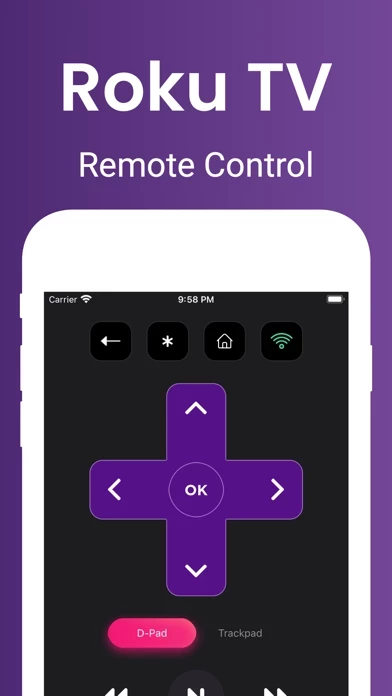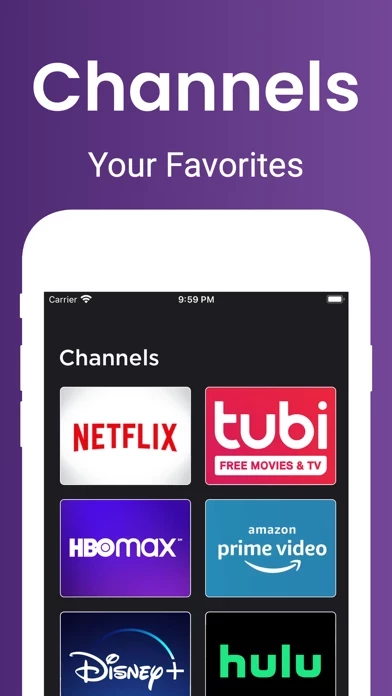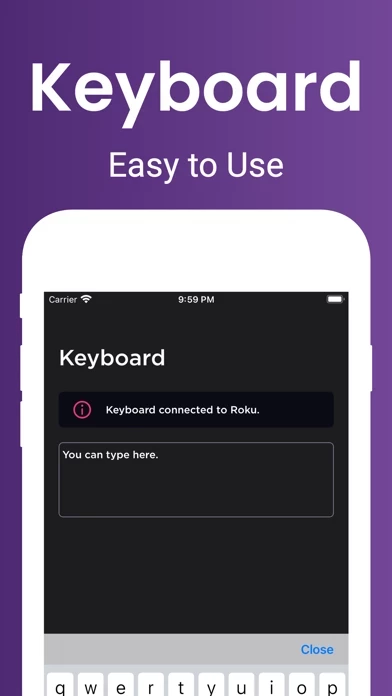How to Cancel RokControl
Published by Y MobileWe have made it super easy to cancel RokControl - Remote for Roku subscription
at the root to avoid any and all mediums "Y Mobile" (the developer) uses to bill you.
Complete Guide to Canceling RokControl - Remote for Roku
A few things to note and do before cancelling:
- The developer of RokControl is Y Mobile and all inquiries must go to them.
- Check the Terms of Services and/or Privacy policy of Y Mobile to know if they support self-serve subscription cancellation:
- Cancelling a subscription during a free trial may result in losing a free trial account.
- You must always cancel a subscription at least 24 hours before the trial period ends.
How easy is it to cancel or delete RokControl?
It is Difficult to Cancel a RokControl subscription. (**Crowdsourced from RokControl and Justuseapp users)
If you haven't rated RokControl cancellation policy yet, Rate it here →.
Potential Savings
**Pricing data is based on average subscription prices reported by Justuseapp.com users..
| Duration | Amount (USD) |
|---|---|
| If Billed Once | $4.99 |
| Weekly Subscription | $4.99 |
| Monthly Subscription | $5.99 |
| Yearly Subscription | $84.00 |
How to Cancel RokControl - Remote for Roku Subscription on iPhone or iPad:
- Open Settings » ~Your name~ » and click "Subscriptions".
- Click the RokControl (subscription) you want to review.
- Click Cancel.
How to Cancel RokControl - Remote for Roku Subscription on Android Device:
- Open your Google Play Store app.
- Click on Menu » "Subscriptions".
- Tap on RokControl - Remote for Roku (subscription you wish to cancel)
- Click "Cancel Subscription".
How do I remove my Card from RokControl?
Removing card details from RokControl if you subscribed directly is very tricky. Very few websites allow you to remove your card details. So you will have to make do with some few tricks before and after subscribing on websites in the future.
Before Signing up or Subscribing:
- Create an account on Justuseapp. signup here →
- Create upto 4 Virtual Debit Cards - this will act as a VPN for you bank account and prevent apps like RokControl from billing you to eternity.
- Fund your Justuseapp Cards using your real card.
- Signup on RokControl - Remote for Roku or any other website using your Justuseapp card.
- Cancel the RokControl subscription directly from your Justuseapp dashboard.
- To learn more how this all works, Visit here →.
How to Cancel RokControl - Remote for Roku Subscription on a Mac computer:
- Goto your Mac AppStore, Click ~Your name~ (bottom sidebar).
- Click "View Information" and sign in if asked to.
- Scroll down on the next page shown to you until you see the "Subscriptions" tab then click on "Manage".
- Click "Edit" beside the RokControl - Remote for Roku app and then click on "Cancel Subscription".
What to do if you Subscribed directly on RokControl's Website:
- Reach out to Y Mobile here »»
- If the company has an app they developed in the Appstore, you can try contacting Y Mobile (the app developer) for help through the details of the app.
How to Cancel RokControl - Remote for Roku Subscription on Paypal:
To cancel your RokControl subscription on PayPal, do the following:
- Login to www.paypal.com .
- Click "Settings" » "Payments".
- Next, click on "Manage Automatic Payments" in the Automatic Payments dashboard.
- You'll see a list of merchants you've subscribed to. Click on "RokControl - Remote for Roku" or "Y Mobile" to cancel.
How to delete RokControl account:
- Reach out directly to RokControl via Justuseapp. Get all Contact details →
- Send an email to [email protected] Click to email requesting that they delete your account.
Delete RokControl - Remote for Roku from iPhone:
- On your homescreen, Tap and hold RokControl - Remote for Roku until it starts shaking.
- Once it starts to shake, you'll see an X Mark at the top of the app icon.
- Click on that X to delete the RokControl - Remote for Roku app.
Delete RokControl - Remote for Roku from Android:
- Open your GooglePlay app and goto the menu.
- Click "My Apps and Games" » then "Installed".
- Choose RokControl - Remote for Roku, » then click "Uninstall".
Have a Problem with RokControl - Remote for Roku? Report Issue
Leave a comment:
What is RokControl - Remote for Roku?
this app - Remote for Roku is the best remote controller app for your Roku device. All you need is to connect your Roku device to the same Wi-Fi network. You will love your Roku even more! # No manual setup: Automatic network scan and Roku device detection. # All Functions: You can use all Roku remote buttons. # Channels: Access your favorite Roku channels directly like Netflix, Tubi, HBO Max, Prime Video, Hulu, Youtube and many more... # Trackpad: You can use your mobile device like a trackpad to control your Roku device. # Type Fast: You can type and search quickly with built-in keyboard support. # Roku TV: We support TV models with built-in Roku support: TCL Roku TV, Sharp Roku TV, Hisense Roku TV, Philips, Hitachi, JVC, RCA, Onn and Sanyo. Privacy Policy: http://yantaimobile.com/privacy.html Terms of Service: http://yantaimobile.com/tos.html