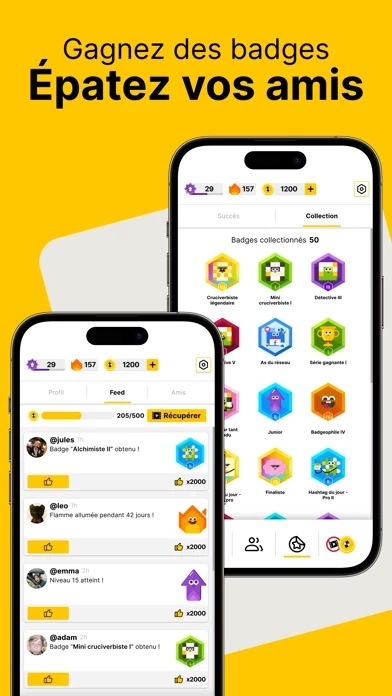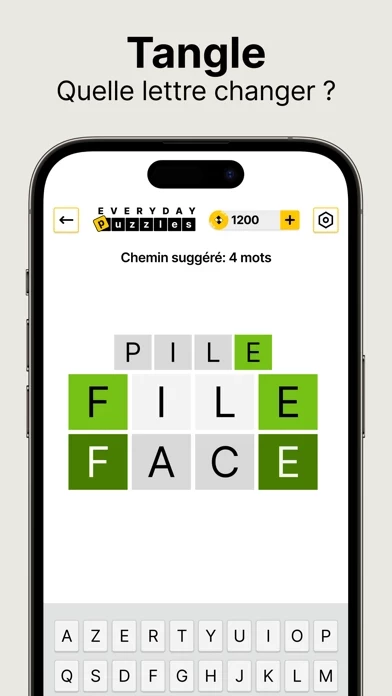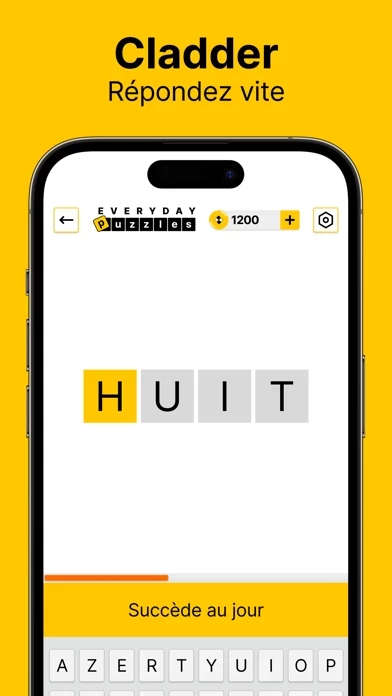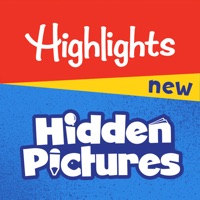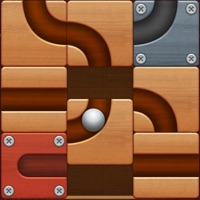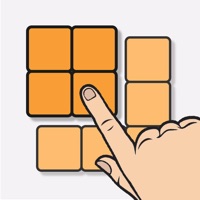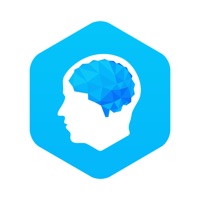How to Delete Everyday Puzzles
Published by Fanatee on 2024-07-04We have made it super easy to delete Everyday Puzzles: Mini Games account and/or app.
Table of Contents:
Guide to Delete Everyday Puzzles: Mini Games
Things to note before removing Everyday Puzzles:
- The developer of Everyday Puzzles is Fanatee and all inquiries must go to them.
- Under the GDPR, Residents of the European Union and United Kingdom have a "right to erasure" and can request any developer like Fanatee holding their data to delete it. The law mandates that Fanatee must comply within a month.
- American residents (California only - you can claim to reside here) are empowered by the CCPA to request that Fanatee delete any data it has on you or risk incurring a fine (upto 7.5k usd).
- If you have an active subscription, it is recommended you unsubscribe before deleting your account or the app.
How to delete Everyday Puzzles account:
Generally, here are your options if you need your account deleted:
Option 1: Reach out to Everyday Puzzles via Justuseapp. Get all Contact details →
Option 2: Visit the Everyday Puzzles website directly Here →
Option 3: Contact Everyday Puzzles Support/ Customer Service:
- 100% Contact Match
- Developer: Fanatee, Inc.
- E-Mail: [email protected]
- Website: Visit Everyday Puzzles Website
How to Delete Everyday Puzzles: Mini Games from your iPhone or Android.
Delete Everyday Puzzles: Mini Games from iPhone.
To delete Everyday Puzzles from your iPhone, Follow these steps:
- On your homescreen, Tap and hold Everyday Puzzles: Mini Games until it starts shaking.
- Once it starts to shake, you'll see an X Mark at the top of the app icon.
- Click on that X to delete the Everyday Puzzles: Mini Games app from your phone.
Method 2:
Go to Settings and click on General then click on "iPhone Storage". You will then scroll down to see the list of all the apps installed on your iPhone. Tap on the app you want to uninstall and delete the app.
For iOS 11 and above:
Go into your Settings and click on "General" and then click on iPhone Storage. You will see the option "Offload Unused Apps". Right next to it is the "Enable" option. Click on the "Enable" option and this will offload the apps that you don't use.
Delete Everyday Puzzles: Mini Games from Android
- First open the Google Play app, then press the hamburger menu icon on the top left corner.
- After doing these, go to "My Apps and Games" option, then go to the "Installed" option.
- You'll see a list of all your installed apps on your phone.
- Now choose Everyday Puzzles: Mini Games, then click on "uninstall".
- Also you can specifically search for the app you want to uninstall by searching for that app in the search bar then select and uninstall.
Have a Problem with Everyday Puzzles: Mini Games? Report Issue
Leave a comment:
What is Everyday Puzzles: Mini Games?
Many Games and Lots of Fun! All in just one app. Minimalistic variety puzzles and Word games. Ready for the challenge? Dive into a world of brain-teasing games, including Anygram, Hashtag, Crossword, Password, Word Search, Tangle, Cladder and Sudoku. These games are like your personal brain gym, all packed into Everyday Puzzle – and guess what? It's FREE! MORE UPDATES ARE COMING SOON! ANYGRAM Unleash your anagram skills in this word puzzle. Connect the letters to discover as many words as you can and complete the board. It's like a word hunt – hunt down those hidden words and show off your vocabulary in this anagram game! HASHTAG: SLIDING SPELLING GAME Slide and spell your way to victory! With 12 moves, put the letters in place to guess the spelling and solve the #hashtag mystery. No typing required – just pure word sliding puzzle excitement! #YouGotThis CROSSWORD PUZZLE Test your smarts with this classic word-guessing puzzle. Need a little help? No worries, use hints to save t...