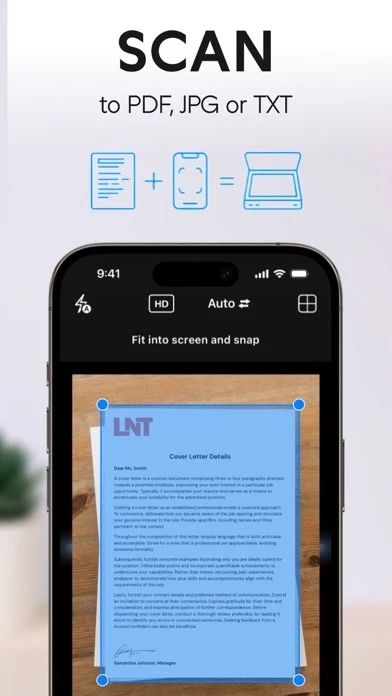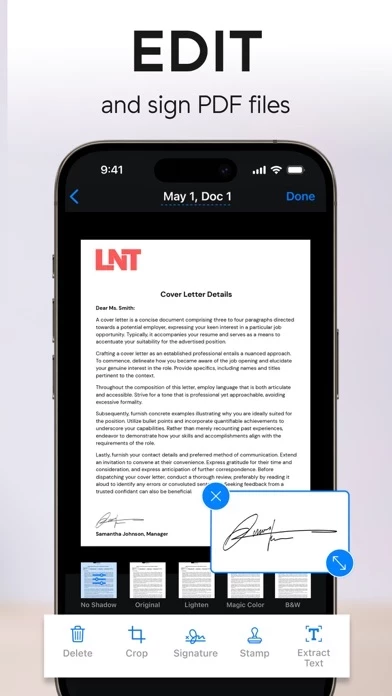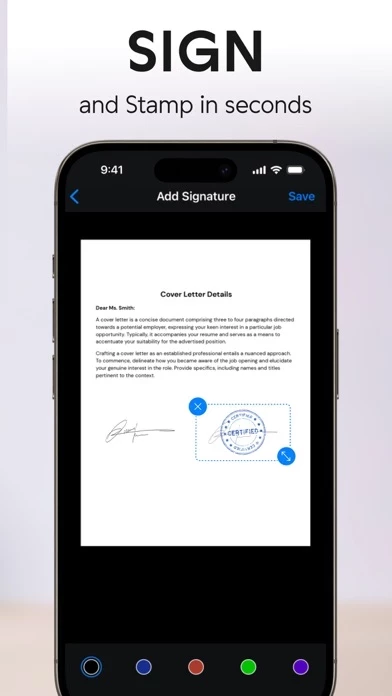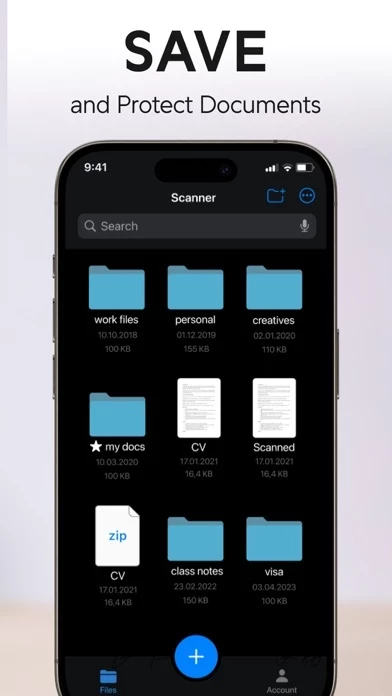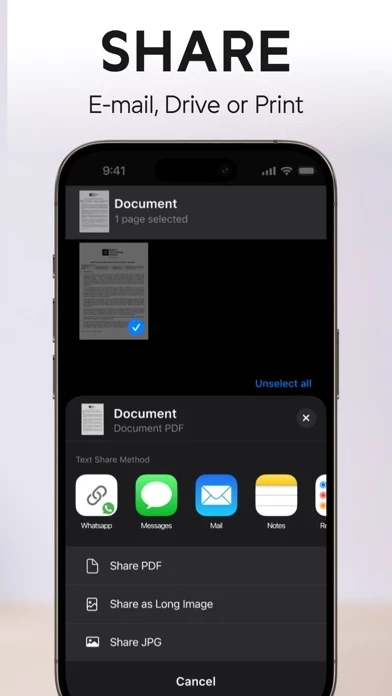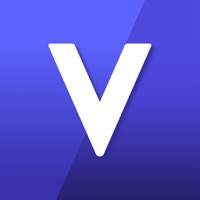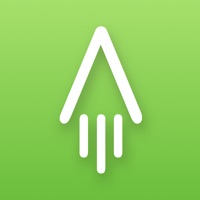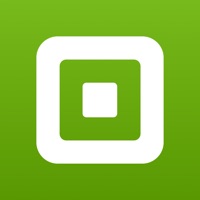How to Delete Scanner App
Published by xStudios Mobile on 2024-09-12We have made it super easy to delete Scanner App - Scan PDF & Docs account and/or app.
Table of Contents:
Guide to Delete Scanner App - Scan PDF & Docs
Things to note before removing Scanner App:
- The developer of Scanner App is xStudios Mobile and all inquiries must go to them.
- Check the Terms of Services and/or Privacy policy of xStudios Mobile to know if they support self-serve account deletion:
- Under the GDPR, Residents of the European Union and United Kingdom have a "right to erasure" and can request any developer like xStudios Mobile holding their data to delete it. The law mandates that xStudios Mobile must comply within a month.
- American residents (California only - you can claim to reside here) are empowered by the CCPA to request that xStudios Mobile delete any data it has on you or risk incurring a fine (upto 7.5k usd).
- If you have an active subscription, it is recommended you unsubscribe before deleting your account or the app.
How to delete Scanner App account:
Generally, here are your options if you need your account deleted:
Option 1: Reach out to Scanner App via Justuseapp. Get all Contact details →
Option 2: Visit the Scanner App website directly Here →
Option 3: Contact Scanner App Support/ Customer Service:
- Verified email
- Contact e-Mail: [email protected]
- 38.1% Contact Match
- Developer: Adobe
- E-Mail: [email protected]
- Website: Visit Scanner App Website
- 66.67% Contact Match
- Developer: CamSoft Information
- E-Mail: [email protected]
- Website: Visit CamSoft Information Website
Option 4: Check Scanner App's Privacy/TOS/Support channels below for their Data-deletion/request policy then contact them:
- https://support.apple.com/en-us/HT202039
- https://www.fastscanapp.com/privacy
- https://www.fastscanapp.com/terms
*Pro-tip: Once you visit any of the links above, Use your browser "Find on page" to find "@". It immediately shows the neccessary emails.
How to Delete Scanner App - Scan PDF & Docs from your iPhone or Android.
Delete Scanner App - Scan PDF & Docs from iPhone.
To delete Scanner App from your iPhone, Follow these steps:
- On your homescreen, Tap and hold Scanner App - Scan PDF & Docs until it starts shaking.
- Once it starts to shake, you'll see an X Mark at the top of the app icon.
- Click on that X to delete the Scanner App - Scan PDF & Docs app from your phone.
Method 2:
Go to Settings and click on General then click on "iPhone Storage". You will then scroll down to see the list of all the apps installed on your iPhone. Tap on the app you want to uninstall and delete the app.
For iOS 11 and above:
Go into your Settings and click on "General" and then click on iPhone Storage. You will see the option "Offload Unused Apps". Right next to it is the "Enable" option. Click on the "Enable" option and this will offload the apps that you don't use.
Delete Scanner App - Scan PDF & Docs from Android
- First open the Google Play app, then press the hamburger menu icon on the top left corner.
- After doing these, go to "My Apps and Games" option, then go to the "Installed" option.
- You'll see a list of all your installed apps on your phone.
- Now choose Scanner App - Scan PDF & Docs, then click on "uninstall".
- Also you can specifically search for the app you want to uninstall by searching for that app in the search bar then select and uninstall.
Have a Problem with Scanner App - Scan PDF & Docs? Report Issue
Leave a comment:
What is Scanner App - Scan PDF & Docs?
Looking for a Scanner App? Discover the most advanced all-in-one Scanner App! Turn your mobile device into a powerful, portable scanner that automatically recognizes text (OCR). Download this free PDF scanner app to instantly scan, edit, sign, save, and share documents in PDF, JPG, Word, or TXT formats. Say goodbye to bulky copy machines and embrace a paper-free life with this ultra-fast, ad-free scanner app. All your scanned documents are securely stored on your device—never sent to external servers. Available for iPhone and iPad! FEATURES 1. FREE PDF & DOCUMENT SCANNER APP Perfect for students and professionals, this powerful scanner app uses your device’s camera to digitize all kinds of paper documents: receipts, notes, invoices, whiteboard discussions, business cards, certificates, and more. 2. OPTIMIZE SCAN QUALITY Enjoy smart cropping and auto-enhancing features that ensure your photo scans are clear and sharp, with premium colors and resolutions. 3. VARIOUS SCANNING MODE...