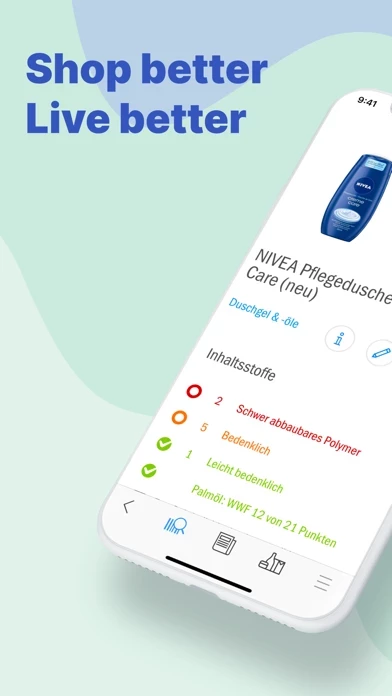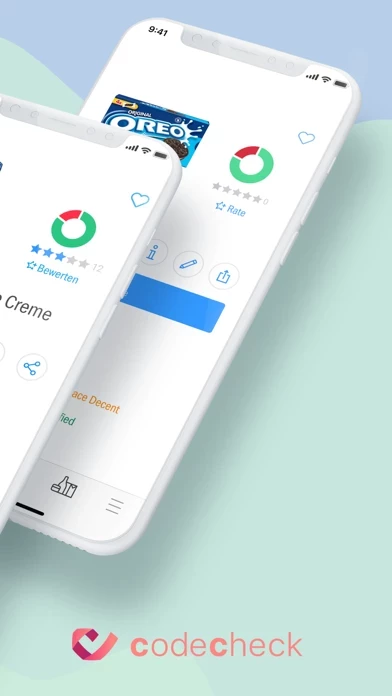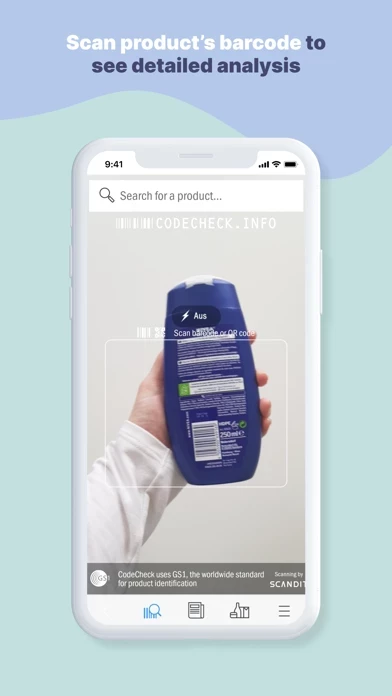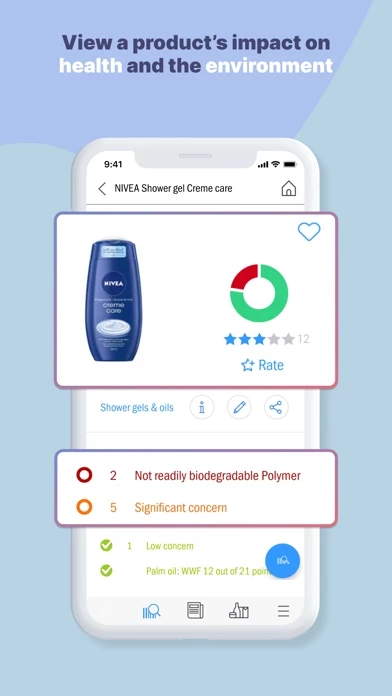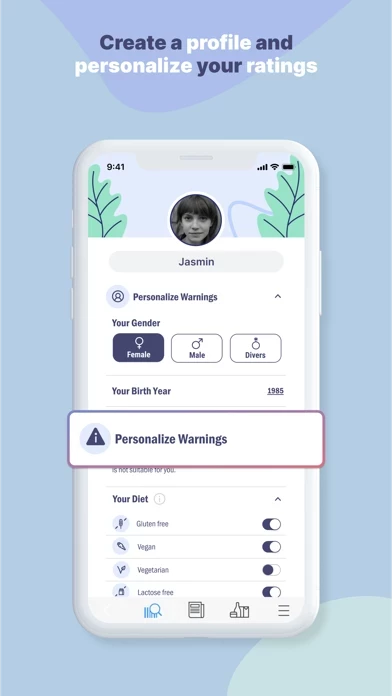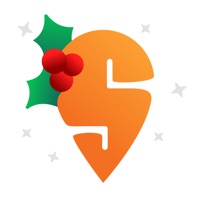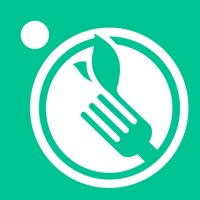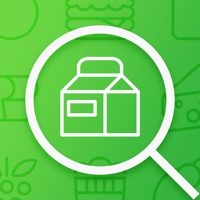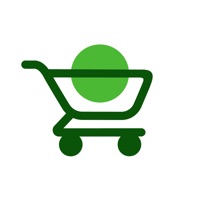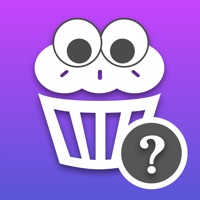How to Delete CodeCheck
Published by Codecheck.infoWe have made it super easy to delete CodeCheck: Food & Cosmetics account and/or app.
Table of Contents:
Guide to Delete CodeCheck: Food & Cosmetics
Things to note before removing CodeCheck:
- The developer of CodeCheck is Codecheck.info and all inquiries must go to them.
- Under the GDPR, Residents of the European Union and United Kingdom have a "right to erasure" and can request any developer like Codecheck.info holding their data to delete it. The law mandates that Codecheck.info must comply within a month.
- American residents (California only - you can claim to reside here) are empowered by the CCPA to request that Codecheck.info delete any data it has on you or risk incurring a fine (upto 7.5k usd).
- If you have an active subscription, it is recommended you unsubscribe before deleting your account or the app.
How to delete CodeCheck account:
Generally, here are your options if you need your account deleted:
Option 1: Reach out to CodeCheck via Justuseapp. Get all Contact details →
Option 2: Visit the CodeCheck website directly Here →
Option 3: Contact CodeCheck Support/ Customer Service:
- Verified email
- Contact e-Mail: [email protected]
- 100% Contact Match
- Developer: Codecheck AG
- E-Mail: [email protected]
- Website: Visit CodeCheck Website
How to Delete CodeCheck: Food & Cosmetics from your iPhone or Android.
Delete CodeCheck: Food & Cosmetics from iPhone.
To delete CodeCheck from your iPhone, Follow these steps:
- On your homescreen, Tap and hold CodeCheck: Food & Cosmetics until it starts shaking.
- Once it starts to shake, you'll see an X Mark at the top of the app icon.
- Click on that X to delete the CodeCheck: Food & Cosmetics app from your phone.
Method 2:
Go to Settings and click on General then click on "iPhone Storage". You will then scroll down to see the list of all the apps installed on your iPhone. Tap on the app you want to uninstall and delete the app.
For iOS 11 and above:
Go into your Settings and click on "General" and then click on iPhone Storage. You will see the option "Offload Unused Apps". Right next to it is the "Enable" option. Click on the "Enable" option and this will offload the apps that you don't use.
Delete CodeCheck: Food & Cosmetics from Android
- First open the Google Play app, then press the hamburger menu icon on the top left corner.
- After doing these, go to "My Apps and Games" option, then go to the "Installed" option.
- You'll see a list of all your installed apps on your phone.
- Now choose CodeCheck: Food & Cosmetics, then click on "uninstall".
- Also you can specifically search for the app you want to uninstall by searching for that app in the search bar then select and uninstall.
Have a Problem with CodeCheck: Food & Cosmetics? Report Issue
Leave a comment:
What is CodeCheck: Food & Cosmetics?
this app is your personal shopping assistant when it comes to healthy and conscious consumption . Simply scan the barcode or EAN number of your food or cosmetics and in just a few seconds you can find out whether the products are vegan, vegetarian or gluten- or lactose-free. Additionally, if they contain: palm oil, microbeads, parabens, paraffins, too much sugar, etc.. this app also helps you, if you have an allergy to something. Now you can also customize this app to fit you best. Based on your individual needs, it will give you a personal rating circle which shows whether a product is suitable for you. You can set warnings, for gluten or if a product is vegan or vegetarian or not. You will always receive suggestions of better alternatives, too. But this app isn’t just a product scanner and a smart shopping assistant. It’s also a news feed – all in one app! HOW IT WORKS Download the free app or purchase the ad-free version Login and select one of four profiles or build your ow...