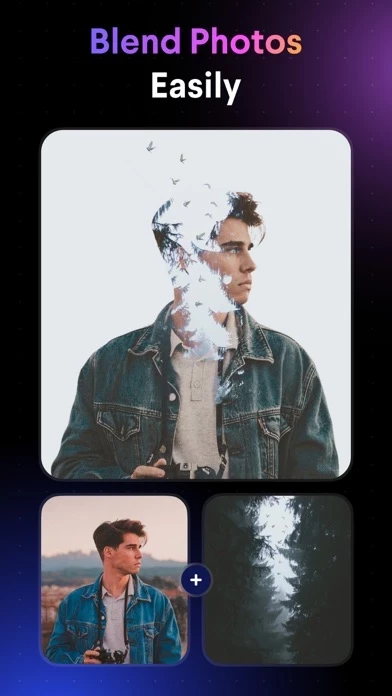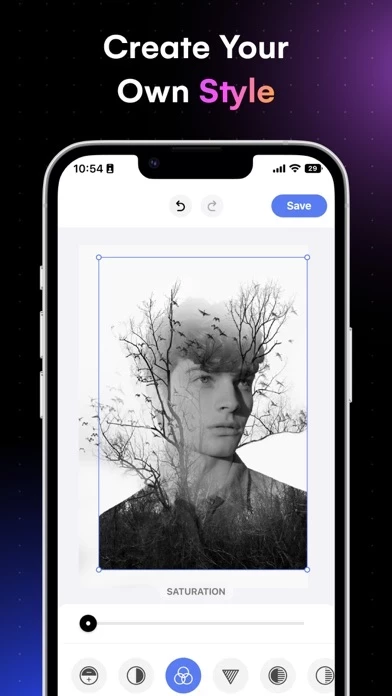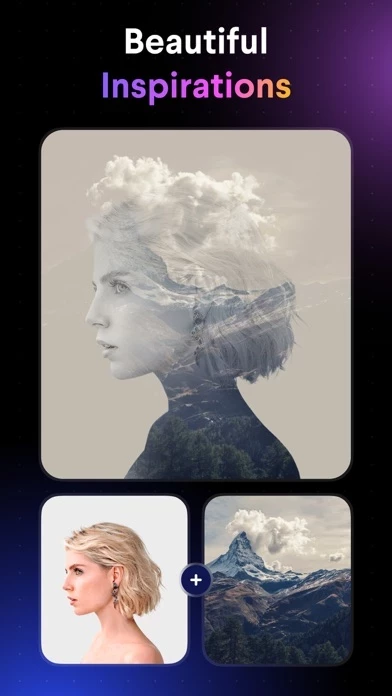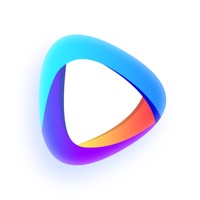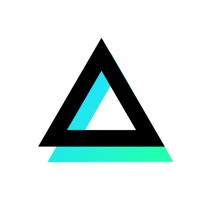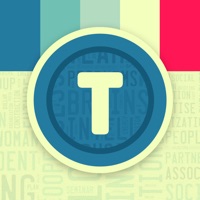How to Delete Blend Photos
Published by TAPUNIVERSE LLC on 2024-07-10We have made it super easy to delete Blend Photos - Photo Blender account and/or app.
Table of Contents:
Guide to Delete Blend Photos - Photo Blender
Things to note before removing Blend Photos:
- The developer of Blend Photos is TAPUNIVERSE LLC and all inquiries must go to them.
- Under the GDPR, Residents of the European Union and United Kingdom have a "right to erasure" and can request any developer like TAPUNIVERSE LLC holding their data to delete it. The law mandates that TAPUNIVERSE LLC must comply within a month.
- American residents (California only - you can claim to reside here) are empowered by the CCPA to request that TAPUNIVERSE LLC delete any data it has on you or risk incurring a fine (upto 7.5k usd).
- If you have an active subscription, it is recommended you unsubscribe before deleting your account or the app.
How to delete Blend Photos account:
Generally, here are your options if you need your account deleted:
Option 1: Reach out to Blend Photos via Justuseapp. Get all Contact details →
Option 2: Visit the Blend Photos website directly Here →
Option 3: Contact Blend Photos Support/ Customer Service:
- 100% Contact Match
- Developer: TAPUNIVERSE
- E-Mail: [email protected]
- Website: Visit Blend Photos Website
How to Delete Blend Photos - Photo Blender from your iPhone or Android.
Delete Blend Photos - Photo Blender from iPhone.
To delete Blend Photos from your iPhone, Follow these steps:
- On your homescreen, Tap and hold Blend Photos - Photo Blender until it starts shaking.
- Once it starts to shake, you'll see an X Mark at the top of the app icon.
- Click on that X to delete the Blend Photos - Photo Blender app from your phone.
Method 2:
Go to Settings and click on General then click on "iPhone Storage". You will then scroll down to see the list of all the apps installed on your iPhone. Tap on the app you want to uninstall and delete the app.
For iOS 11 and above:
Go into your Settings and click on "General" and then click on iPhone Storage. You will see the option "Offload Unused Apps". Right next to it is the "Enable" option. Click on the "Enable" option and this will offload the apps that you don't use.
Delete Blend Photos - Photo Blender from Android
- First open the Google Play app, then press the hamburger menu icon on the top left corner.
- After doing these, go to "My Apps and Games" option, then go to the "Installed" option.
- You'll see a list of all your installed apps on your phone.
- Now choose Blend Photos - Photo Blender, then click on "uninstall".
- Also you can specifically search for the app you want to uninstall by searching for that app in the search bar then select and uninstall.
Have a Problem with Blend Photos - Photo Blender? Report Issue
Leave a comment:
What is Blend Photos - Photo Blender?
Add a touch of creativity to your image with beautiful effects using Blend Photos. Create your own unique blending artwork in just a few taps with our premade templates. With Blend Photos, you can access to a full range of featues and controls to quickly and easily level up your pictures. Discover the power of creativity an unleash your artistic touch with Blend Photos. It offers a range of features at your fingertips - from the basics like cropping and rotating your photos to more complex tools like adding creative filters and overlays. With the selection of highly customizable effects, you can craft photos that look proffesional and polished in just a few seconds. Features - Various blend editing templates - Automatically remove object background - Blend mode advanced adjustment - Add shape mask for overlay photo - Gradient blend for object and background photo - Crop & rotation - HD resolution saving & sharing Quickly and easily share your creation to your friends, family or any...