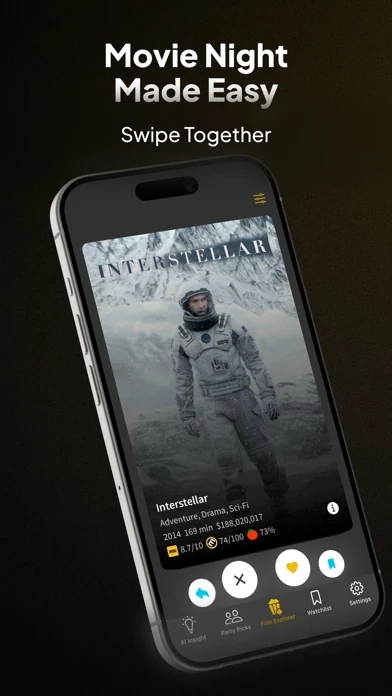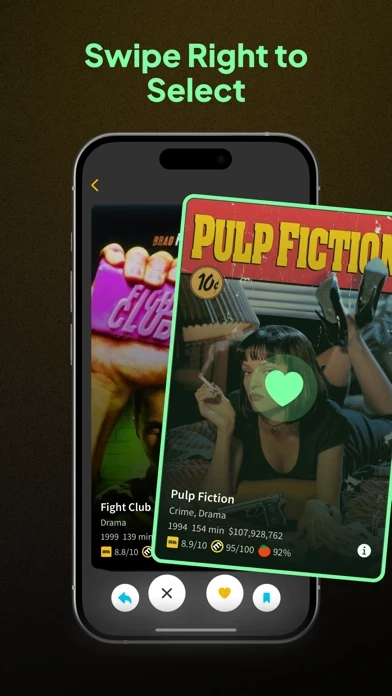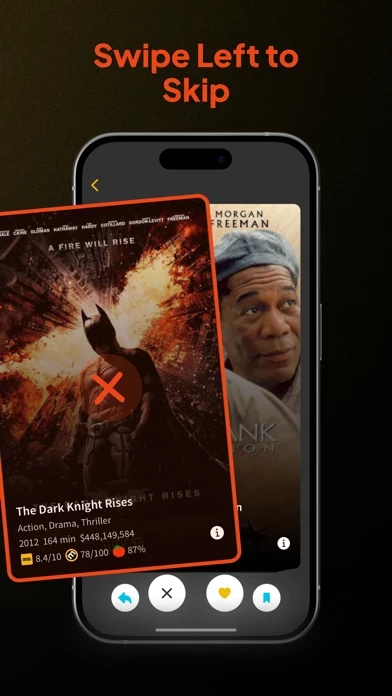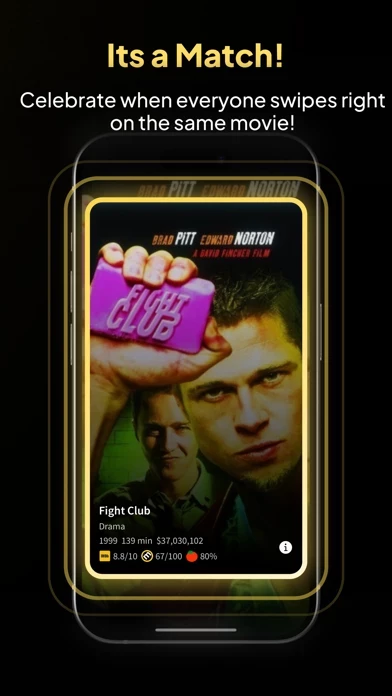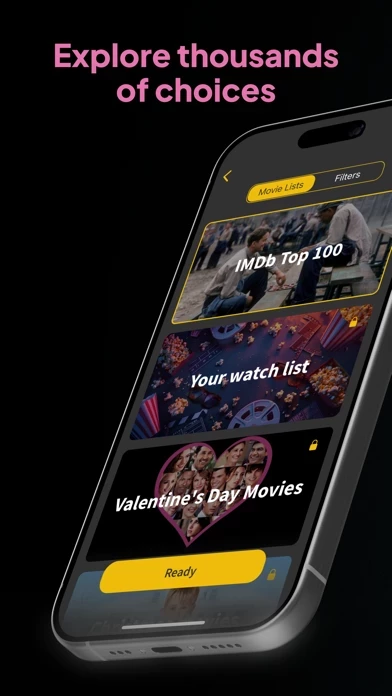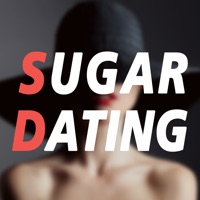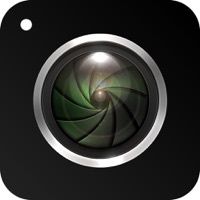How to Delete Movie Night
Published by MWM on 2024-06-21We have made it super easy to delete Movie Night - Swipe & Watch account and/or app.
Table of Contents:
Guide to Delete Movie Night - Swipe & Watch
Things to note before removing Movie Night:
- The developer of Movie Night is MWM and all inquiries must go to them.
- Check the Terms of Services and/or Privacy policy of MWM to know if they support self-serve account deletion:
- Under the GDPR, Residents of the European Union and United Kingdom have a "right to erasure" and can request any developer like MWM holding their data to delete it. The law mandates that MWM must comply within a month.
- American residents (California only - you can claim to reside here) are empowered by the CCPA to request that MWM delete any data it has on you or risk incurring a fine (upto 7.5k usd).
- If you have an active subscription, it is recommended you unsubscribe before deleting your account or the app.
How to delete Movie Night account:
Generally, here are your options if you need your account deleted:
Option 1: Reach out to Movie Night via Justuseapp. Get all Contact details →
Option 2: Visit the Movie Night website directly Here →
Option 3: Contact Movie Night Support/ Customer Service:
- 100% Contact Match
- Developer: MWM - AI Music and Creative Apps
- E-Mail: [email protected]
- Website: Visit Movie Night Website
- 57.14% Contact Match
- Developer: Tim Jünemann
- E-Mail: [email protected]
- Website: Visit Tim Jünemann Website
Option 4: Check Movie Night's Privacy/TOS/Support channels below for their Data-deletion/request policy then contact them:
*Pro-tip: Once you visit any of the links above, Use your browser "Find on page" to find "@". It immediately shows the neccessary emails.
How to Delete Movie Night - Swipe & Watch from your iPhone or Android.
Delete Movie Night - Swipe & Watch from iPhone.
To delete Movie Night from your iPhone, Follow these steps:
- On your homescreen, Tap and hold Movie Night - Swipe & Watch until it starts shaking.
- Once it starts to shake, you'll see an X Mark at the top of the app icon.
- Click on that X to delete the Movie Night - Swipe & Watch app from your phone.
Method 2:
Go to Settings and click on General then click on "iPhone Storage". You will then scroll down to see the list of all the apps installed on your iPhone. Tap on the app you want to uninstall and delete the app.
For iOS 11 and above:
Go into your Settings and click on "General" and then click on iPhone Storage. You will see the option "Offload Unused Apps". Right next to it is the "Enable" option. Click on the "Enable" option and this will offload the apps that you don't use.
Delete Movie Night - Swipe & Watch from Android
- First open the Google Play app, then press the hamburger menu icon on the top left corner.
- After doing these, go to "My Apps and Games" option, then go to the "Installed" option.
- You'll see a list of all your installed apps on your phone.
- Now choose Movie Night - Swipe & Watch, then click on "uninstall".
- Also you can specifically search for the app you want to uninstall by searching for that app in the search bar then select and uninstall.
Have a Problem with Movie Night - Swipe & Watch? Report Issue
Leave a comment:
What is Movie Night - Swipe & Watch?
Discover the perfect movie for your group with Movie Night! Swipe through a vast movie library and find the one film that everyone loves. Tap a card to see detailed movie information. Swipe alone or with any number of friends. Customize your search with multiple filters and create a room that suits your group's preferences. Invite friends easily by scanning the QR code from the room creator screen or entering the code manually. Swipe through movies until you find a match. No match? No problem! Start again with different filters and options. Terms of Use: https://www.apple.com/legal/internet-services/itunes/dev/stdeula/ Enjoy your movie night!