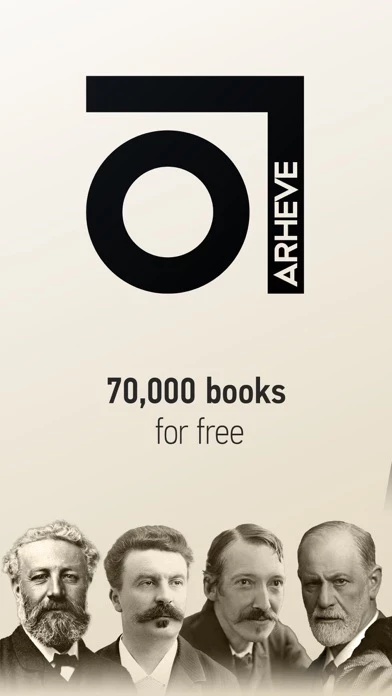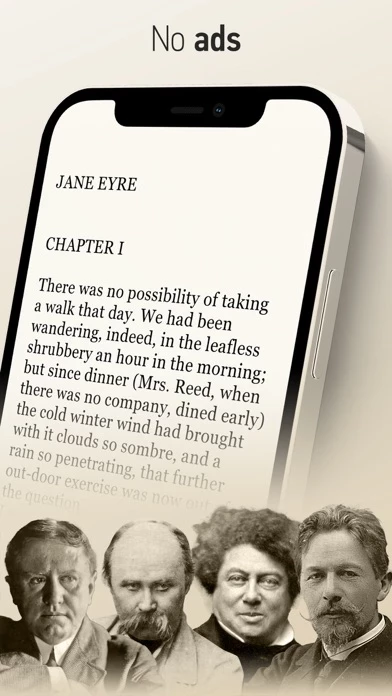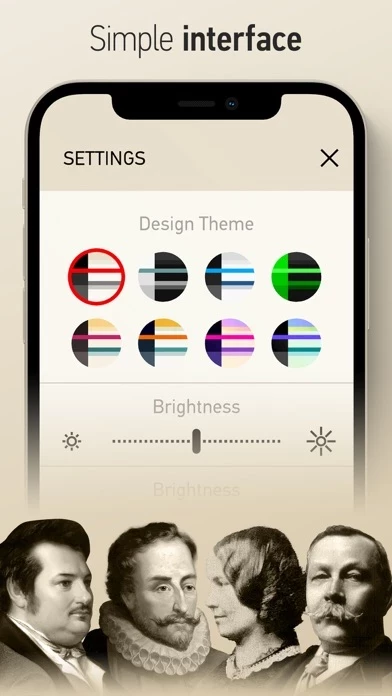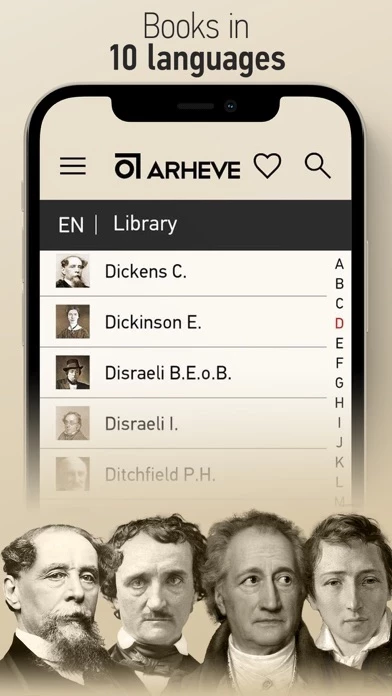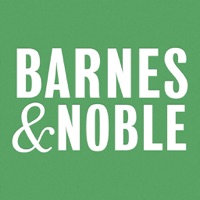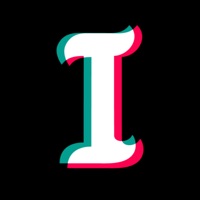How to Delete ARHEVE
Published by Jaroslav Nedashkovskij on 2023-12-18We have made it super easy to delete ARHEVE: Books Library account and/or app.
Table of Contents:
Guide to Delete ARHEVE: Books Library
Things to note before removing ARHEVE:
- The developer of ARHEVE is Jaroslav Nedashkovskij and all inquiries must go to them.
- Under the GDPR, Residents of the European Union and United Kingdom have a "right to erasure" and can request any developer like Jaroslav Nedashkovskij holding their data to delete it. The law mandates that Jaroslav Nedashkovskij must comply within a month.
- American residents (California only - you can claim to reside here) are empowered by the CCPA to request that Jaroslav Nedashkovskij delete any data it has on you or risk incurring a fine (upto 7.5k usd).
- If you have an active subscription, it is recommended you unsubscribe before deleting your account or the app.
How to delete ARHEVE account:
Generally, here are your options if you need your account deleted:
Option 1: Reach out to ARHEVE via Justuseapp. Get all Contact details →
Option 2: Visit the ARHEVE website directly Here →
Option 3: Contact ARHEVE Support/ Customer Service:
- 100% Contact Match
- Developer: ARHEVE
- E-Mail: [email protected]
- Website: Visit ARHEVE Website
How to Delete ARHEVE: Books Library from your iPhone or Android.
Delete ARHEVE: Books Library from iPhone.
To delete ARHEVE from your iPhone, Follow these steps:
- On your homescreen, Tap and hold ARHEVE: Books Library until it starts shaking.
- Once it starts to shake, you'll see an X Mark at the top of the app icon.
- Click on that X to delete the ARHEVE: Books Library app from your phone.
Method 2:
Go to Settings and click on General then click on "iPhone Storage". You will then scroll down to see the list of all the apps installed on your iPhone. Tap on the app you want to uninstall and delete the app.
For iOS 11 and above:
Go into your Settings and click on "General" and then click on iPhone Storage. You will see the option "Offload Unused Apps". Right next to it is the "Enable" option. Click on the "Enable" option and this will offload the apps that you don't use.
Delete ARHEVE: Books Library from Android
- First open the Google Play app, then press the hamburger menu icon on the top left corner.
- After doing these, go to "My Apps and Games" option, then go to the "Installed" option.
- You'll see a list of all your installed apps on your phone.
- Now choose ARHEVE: Books Library, then click on "uninstall".
- Also you can specifically search for the app you want to uninstall by searching for that app in the search bar then select and uninstall.
Have a Problem with ARHEVE: Books Library? Report Issue
Leave a comment:
What is ARHEVE: Books Library?
No need to search for classical literature on the Internet: the free this app app gives you access to tens of thousands of books, including not only works of art, but also journalism, scientific, and religious works by domestic and foreign authors. The this app interface is simple and convenient: select the desired author from the list, then select one of their works, and you can start reading. The wide range of text settings makes reading in this app as comfortable as possible. What is the difference from many similar online libraries and archives? The simplest possible interface — with a concise responsive design adapted to work on any device. No ads at all (except for ads about our own projects). The ability to bulk download books for offline reading. The language range — there are already libraries available in 10 languages in the first version.