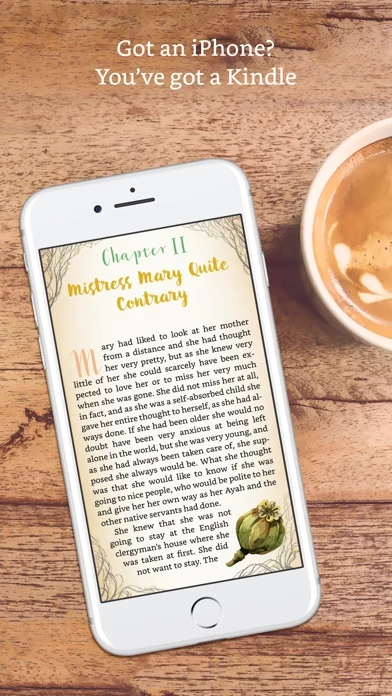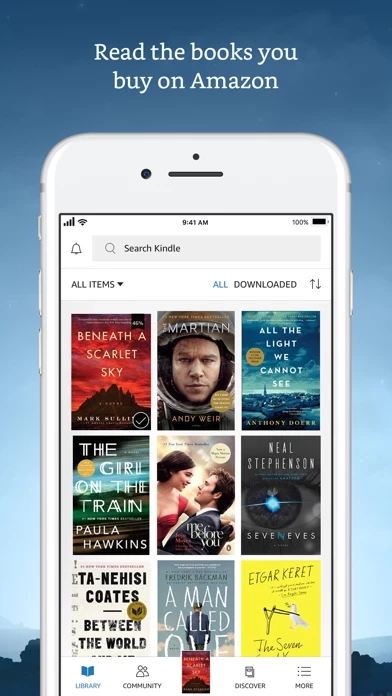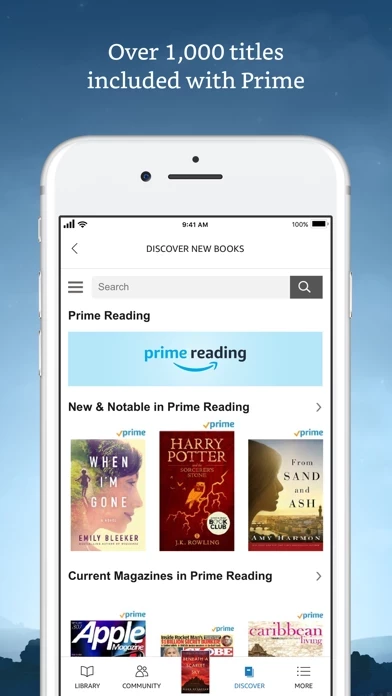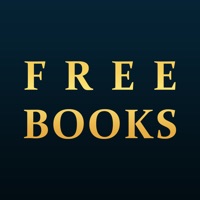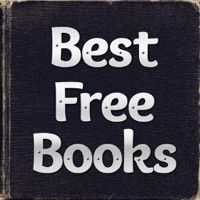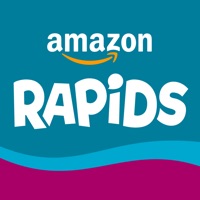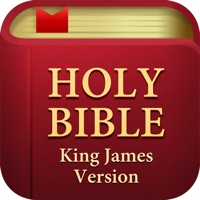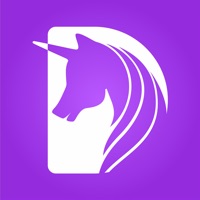How to Cancel Amazon Kindle
Published by AMZN Mobile LLC on 2023-11-02We have made it super easy to cancel Amazon Kindle subscription
at the root to avoid any and all mediums "AMZN Mobile LLC" (the developer) uses to bill you.
Complete Guide to Canceling Amazon Kindle
A few things to note and do before cancelling:
- The developer of Amazon Kindle is AMZN Mobile LLC and all inquiries must go to them.
- Cancelling a subscription during a free trial may result in losing a free trial account.
- You must always cancel a subscription at least 24 hours before the trial period ends.
How easy is it to cancel or delete Amazon Kindle?
It is Very Easy to Cancel a Amazon Kindle subscription. (**Crowdsourced from Amazon Kindle and Justuseapp users)
If you haven't rated Amazon Kindle cancellation policy yet, Rate it here →.
Potential Savings
**Pricing data is based on average subscription prices reported by Justuseapp.com users..
| Duration | Amount (USD) |
|---|---|
| Monthly Subscription | $9.99 |
How to Cancel Amazon Kindle Subscription on iPhone or iPad:
- Open Settings » ~Your name~ » and click "Subscriptions".
- Click the Amazon Kindle (subscription) you want to review.
- Click Cancel.
How to Cancel Amazon Kindle Subscription on Android Device:
- Open your Google Play Store app.
- Click on Menu » "Subscriptions".
- Tap on Amazon Kindle (subscription you wish to cancel)
- Click "Cancel Subscription".
How do I remove my Card from Amazon Kindle?
Removing card details from Amazon Kindle if you subscribed directly is very tricky. Very few websites allow you to remove your card details. So you will have to make do with some few tricks before and after subscribing on websites in the future.
Before Signing up or Subscribing:
- Create an account on Justuseapp. signup here →
- Create upto 4 Virtual Debit Cards - this will act as a VPN for you bank account and prevent apps like Amazon Kindle from billing you to eternity.
- Fund your Justuseapp Cards using your real card.
- Signup on Amazon Kindle or any other website using your Justuseapp card.
- Cancel the Amazon Kindle subscription directly from your Justuseapp dashboard.
- To learn more how this all works, Visit here →.
How to Cancel Amazon Kindle Subscription on a Mac computer:
- Goto your Mac AppStore, Click ~Your name~ (bottom sidebar).
- Click "View Information" and sign in if asked to.
- Scroll down on the next page shown to you until you see the "Subscriptions" tab then click on "Manage".
- Click "Edit" beside the Amazon Kindle app and then click on "Cancel Subscription".
What to do if you Subscribed directly on Amazon Kindle's Website:
- Reach out to AMZN Mobile LLC here »»
- Visit Amazon Kindle website: Click to visit .
- Login to your account.
- In the menu section, look for any of the following: "Billing", "Subscription", "Payment", "Manage account", "Settings".
- Click the link, then follow the prompts to cancel your subscription.
How to Cancel Amazon Kindle Subscription on Paypal:
To cancel your Amazon Kindle subscription on PayPal, do the following:
- Login to www.paypal.com .
- Click "Settings" » "Payments".
- Next, click on "Manage Automatic Payments" in the Automatic Payments dashboard.
- You'll see a list of merchants you've subscribed to. Click on "Amazon Kindle" or "AMZN Mobile LLC" to cancel.
How to delete Amazon Kindle account:
- Reach out directly to Amazon Kindle via Justuseapp. Get all Contact details →
- Send an email to [email protected] Click to email requesting that they delete your account.
Delete Amazon Kindle from iPhone:
- On your homescreen, Tap and hold Amazon Kindle until it starts shaking.
- Once it starts to shake, you'll see an X Mark at the top of the app icon.
- Click on that X to delete the Amazon Kindle app.
Delete Amazon Kindle from Android:
- Open your GooglePlay app and goto the menu.
- Click "My Apps and Games" » then "Installed".
- Choose Amazon Kindle, » then click "Uninstall".
Have a Problem with Amazon Kindle? Report Issue
Leave a comment:
What is Amazon Kindle?
READ ANYTIME, ANYWHERE On the bus, on your break, in your bed—never be without a book. Kindle books you have purchased on Amazon will automatically appear in your app. Kindle Unlimited and Amazon Prime members can select and download Kindle books directly in the app. FIND YOUR NEXT GREAT READ • Read the books you buy on Amazon in the Kindle app. Choose from over six million Kindle books (including those with Audible narration), magazines, and comics and start reading in seconds. Explore Amazon Charts best sellers and titles across genres like romance, science fiction, children’s books, self-help, religion, nonfiction, and more—and try any book with a free sample straight from the Kindle app. • Kindle Unlimited members can enjoy unlimited reading and listening, with the freedom to explore over 1 million titles, thousands of audiobooks, and current magazines. • Over 1,000 books, magazines, comics, and more included with Amazon Prime. • Kindle Vella brings you stories released one short episode at a time. The first three episodes of every story are always free--after that, purchase Tokens and redeem them to unlock episodes. Tokens may only be used to unlock Kindle Vella story episodes and are available for In-App purchase. Kindle Vella and In-App purchase of Tokens are currently only available in the US. GO BEYOND PAPER Turn your iPhone or iPad into a book with the free Kindle app—so you can read anytime, anywhere. Explore these reading features in the Kindle app: • Read...