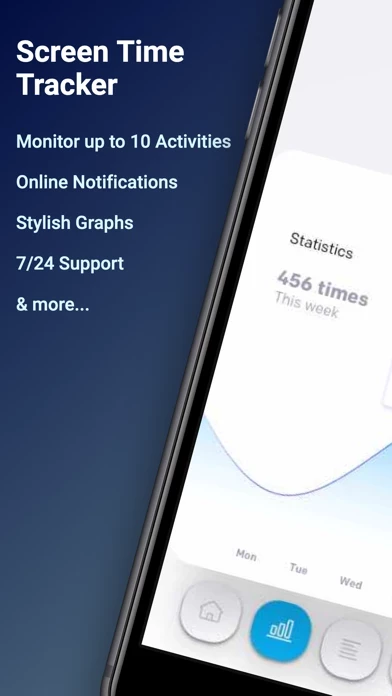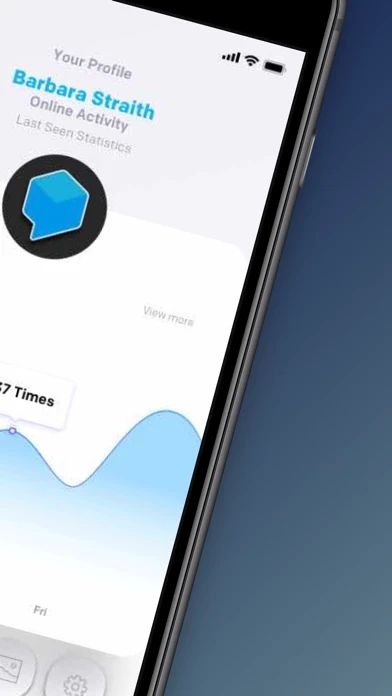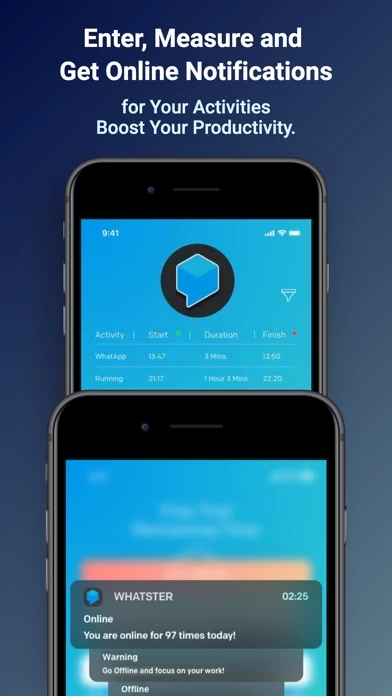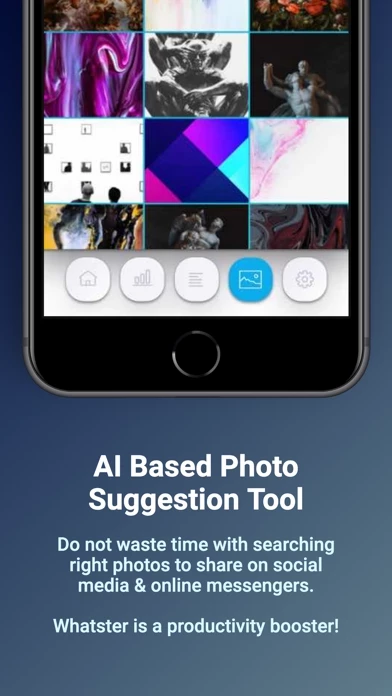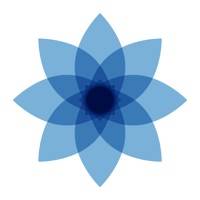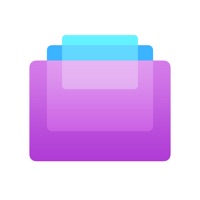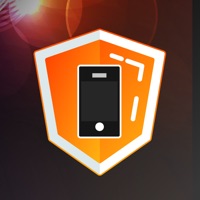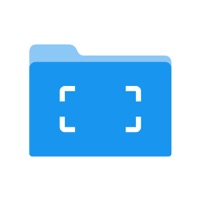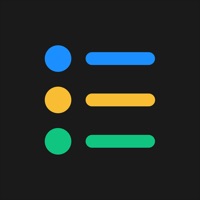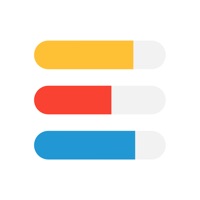How to Delete Whatster
Published by Huseyin Onur DoganWe have made it super easy to delete Whatster - Screen Time Tracker account and/or app.
Table of Contents:
Guide to Delete Whatster - Screen Time Tracker
Things to note before removing Whatster:
- The developer of Whatster is Huseyin Onur Dogan and all inquiries must go to them.
- Check the Terms of Services and/or Privacy policy of Huseyin Onur Dogan to know if they support self-serve account deletion:
- Under the GDPR, Residents of the European Union and United Kingdom have a "right to erasure" and can request any developer like Huseyin Onur Dogan holding their data to delete it. The law mandates that Huseyin Onur Dogan must comply within a month.
- American residents (California only - you can claim to reside here) are empowered by the CCPA to request that Huseyin Onur Dogan delete any data it has on you or risk incurring a fine (upto 7.5k usd).
- If you have an active subscription, it is recommended you unsubscribe before deleting your account or the app.
How to delete Whatster account:
Generally, here are your options if you need your account deleted:
Option 1: Reach out to Whatster via Justuseapp. Get all Contact details →
Option 2: Visit the Whatster website directly Here →
Option 3: Contact Whatster Support/ Customer Service:
- 100% Contact Match
- Developer: Lobby Apps
- E-Mail: [email protected]
- Website: Visit Whatster Website
Option 4: Check Whatster's Privacy/TOS/Support channels below for their Data-deletion/request policy then contact them:
*Pro-tip: Once you visit any of the links above, Use your browser "Find on page" to find "@". It immediately shows the neccessary emails.
How to Delete Whatster - Screen Time Tracker from your iPhone or Android.
Delete Whatster - Screen Time Tracker from iPhone.
To delete Whatster from your iPhone, Follow these steps:
- On your homescreen, Tap and hold Whatster - Screen Time Tracker until it starts shaking.
- Once it starts to shake, you'll see an X Mark at the top of the app icon.
- Click on that X to delete the Whatster - Screen Time Tracker app from your phone.
Method 2:
Go to Settings and click on General then click on "iPhone Storage". You will then scroll down to see the list of all the apps installed on your iPhone. Tap on the app you want to uninstall and delete the app.
For iOS 11 and above:
Go into your Settings and click on "General" and then click on iPhone Storage. You will see the option "Offload Unused Apps". Right next to it is the "Enable" option. Click on the "Enable" option and this will offload the apps that you don't use.
Delete Whatster - Screen Time Tracker from Android
- First open the Google Play app, then press the hamburger menu icon on the top left corner.
- After doing these, go to "My Apps and Games" option, then go to the "Installed" option.
- You'll see a list of all your installed apps on your phone.
- Now choose Whatster - Screen Time Tracker, then click on "uninstall".
- Also you can specifically search for the app you want to uninstall by searching for that app in the search bar then select and uninstall.
Have a Problem with Whatster - Screen Time Tracker? Report Issue
Leave a comment:
What is Whatster - Screen Time Tracker?
Are you having hard time managing the time spent on daily activities, social media and online messengers? May be you are spending too much time on some of your daily activities. If this is the case, this app is for you... Ultimate Screen Time Tracker: this app is a screen time tracking tool to help you use your time more efficiently. It is checking the screen times for app usage habits, daily activities and online times. It does not and will never require any login information related to these apps or web sites. AI Based Photo Suggestion: Do not waste time searching for photos to share! We know that it takes pretty much time and kills productivity searching for photos to share on social networks. this app has a an ai based photo suggestion feature to share on user's own Whatsapp status or on other social networks such as Instagram, Facebook or Twitter. Features: • Track the time spent on daily acitivities and apps you enter. • Stylish graphs for the "hours of the day" and "days of...