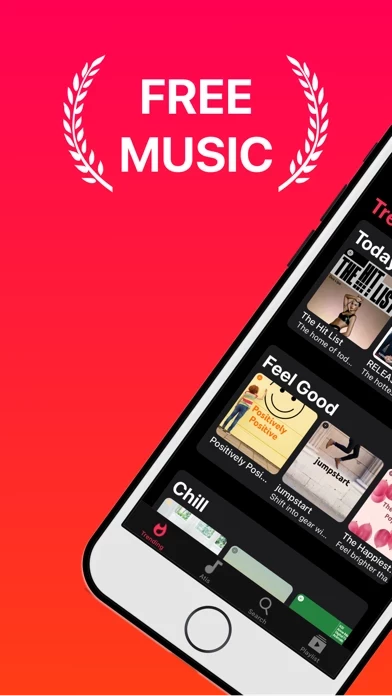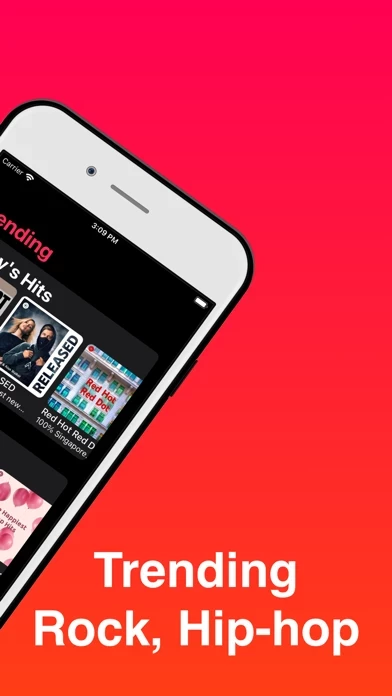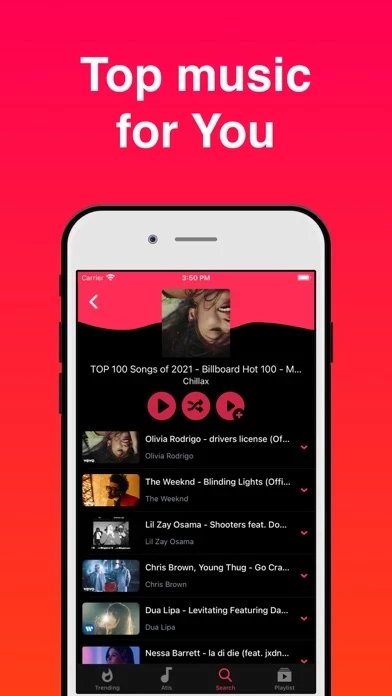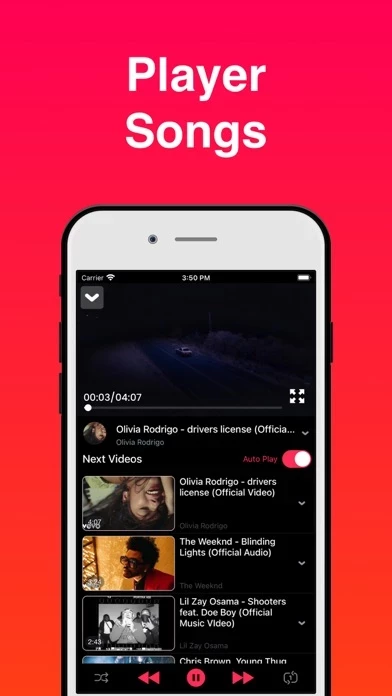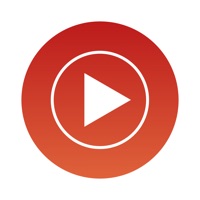How to Delete iMusic
Published by Ngo Van Tu on 2023-02-23We have made it super easy to delete iMusic - Music Player & Videos account and/or app.
Table of Contents:
Guide to Delete iMusic - Music Player & Videos
Things to note before removing iMusic:
- The developer of iMusic is Ngo Van Tu and all inquiries must go to them.
- Under the GDPR, Residents of the European Union and United Kingdom have a "right to erasure" and can request any developer like Ngo Van Tu holding their data to delete it. The law mandates that Ngo Van Tu must comply within a month.
- American residents (California only - you can claim to reside here) are empowered by the CCPA to request that Ngo Van Tu delete any data it has on you or risk incurring a fine (upto 7.5k usd).
- If you have an active subscription, it is recommended you unsubscribe before deleting your account or the app.
How to delete iMusic account:
Generally, here are your options if you need your account deleted:
Option 1: Reach out to iMusic via Justuseapp. Get all Contact details →
Option 2: Visit the iMusic website directly Here →
Option 3: Contact iMusic Support/ Customer Service:
- 46.15% Contact Match
- Developer: Forthy
- E-Mail: [email protected]
- Website: Visit iMusic Website
- 100% Contact Match
- Developer: N-HStudio
- E-Mail: [email protected]
- Website: Visit N-HStudio Website
How to Delete iMusic - Music Player & Videos from your iPhone or Android.
Delete iMusic - Music Player & Videos from iPhone.
To delete iMusic from your iPhone, Follow these steps:
- On your homescreen, Tap and hold iMusic - Music Player & Videos until it starts shaking.
- Once it starts to shake, you'll see an X Mark at the top of the app icon.
- Click on that X to delete the iMusic - Music Player & Videos app from your phone.
Method 2:
Go to Settings and click on General then click on "iPhone Storage". You will then scroll down to see the list of all the apps installed on your iPhone. Tap on the app you want to uninstall and delete the app.
For iOS 11 and above:
Go into your Settings and click on "General" and then click on iPhone Storage. You will see the option "Offload Unused Apps". Right next to it is the "Enable" option. Click on the "Enable" option and this will offload the apps that you don't use.
Delete iMusic - Music Player & Videos from Android
- First open the Google Play app, then press the hamburger menu icon on the top left corner.
- After doing these, go to "My Apps and Games" option, then go to the "Installed" option.
- You'll see a list of all your installed apps on your phone.
- Now choose iMusic - Music Player & Videos, then click on "uninstall".
- Also you can specifically search for the app you want to uninstall by searching for that app in the search bar then select and uninstall.
Have a Problem with iMusic - Music Player & Videos? Report Issue
Leave a comment:
What is iMusic - Music Player & Videos?
Better player video with following key features: - Play video and music - Play Top 100 songs or top 100 from different generes. - Manage playlists: Create, rename or delete. - Search music videos by keyword. And more... Let try and watch your favorite videos! note: internet is required to play music