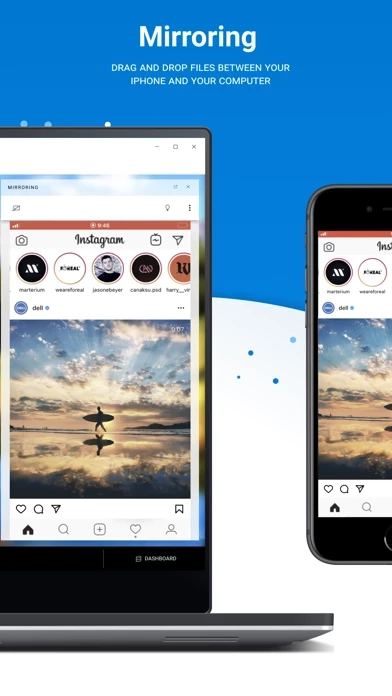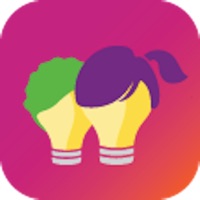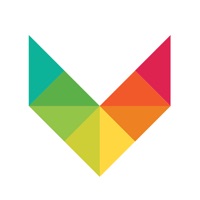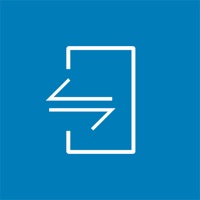How to Delete Dell
Published by ScreenovateWe have made it super easy to delete Dell Mobile Connect account and/or app.
Table of Contents:
Guide to Delete Dell Mobile Connect
Things to note before removing Dell:
- The developer of Dell is Screenovate and all inquiries must go to them.
- Under the GDPR, Residents of the European Union and United Kingdom have a "right to erasure" and can request any developer like Screenovate holding their data to delete it. The law mandates that Screenovate must comply within a month.
- American residents (California only - you can claim to reside here) are empowered by the CCPA to request that Screenovate delete any data it has on you or risk incurring a fine (upto 7.5k usd).
- If you have an active subscription, it is recommended you unsubscribe before deleting your account or the app.
How to delete Dell account:
Generally, here are your options if you need your account deleted:
Option 1: Reach out to Dell via Justuseapp. Get all Contact details →
Option 2: Visit the Dell website directly Here →
Option 3: Contact Dell Support/ Customer Service:
- 100% Contact Match
- Developer: Screenovate Technologies LTD.
- E-Mail: [email protected]
- Website: Visit Dell Website
- 100% Contact Match
- Developer: Screenovate Technologies LTD.
- E-Mail: [email protected]
- Website: Visit Screenovate Technologies LTD. Website
How to Delete Dell Mobile Connect from your iPhone or Android.
Delete Dell Mobile Connect from iPhone.
To delete Dell from your iPhone, Follow these steps:
- On your homescreen, Tap and hold Dell Mobile Connect until it starts shaking.
- Once it starts to shake, you'll see an X Mark at the top of the app icon.
- Click on that X to delete the Dell Mobile Connect app from your phone.
Method 2:
Go to Settings and click on General then click on "iPhone Storage". You will then scroll down to see the list of all the apps installed on your iPhone. Tap on the app you want to uninstall and delete the app.
For iOS 11 and above:
Go into your Settings and click on "General" and then click on iPhone Storage. You will see the option "Offload Unused Apps". Right next to it is the "Enable" option. Click on the "Enable" option and this will offload the apps that you don't use.
Delete Dell Mobile Connect from Android
- First open the Google Play app, then press the hamburger menu icon on the top left corner.
- After doing these, go to "My Apps and Games" option, then go to the "Installed" option.
- You'll see a list of all your installed apps on your phone.
- Now choose Dell Mobile Connect, then click on "uninstall".
- Also you can specifically search for the app you want to uninstall by searching for that app in the search bar then select and uninstall.
Have a Problem with Dell Mobile Connect? Report Issue
Leave a comment:
What is Dell Mobile Connect?
this app Mobile Connect minimizes distractions by conveniently allowing you interact with your phone from your this app computer. Features: • Hands-free phone calls – Make and take phone calls without picking up your phone. • Text messaging – Send and receive SMS and MMS messages from your computer. • Contacts – Search your phone’s contacts and interface with them from the app. • Notifications – View your phone notifications on your PC. • Screen mirroring – Control your phone with your PC keyboard, mouse, or touchscreen. • File Transfer – Securely copy files between your phone and your computer. Instructions: • Download this mobile companion app. • Download and install the this app Mobile Connect application on your PC (available on the Microsoft Store). • Launch this app Mobile Connect and follow the on-screen prompts. It’s that easy! System Requirements: • iOS 13 and above. • A 2018 or newer this app computer with Windows 10 19H2 and above. • The this app Mobile Connect PC app (available on the Microsoft...