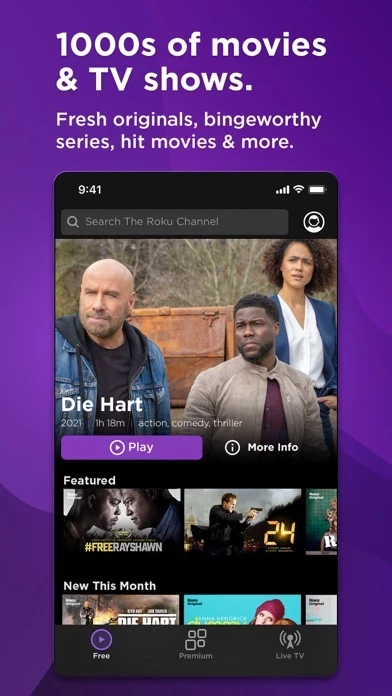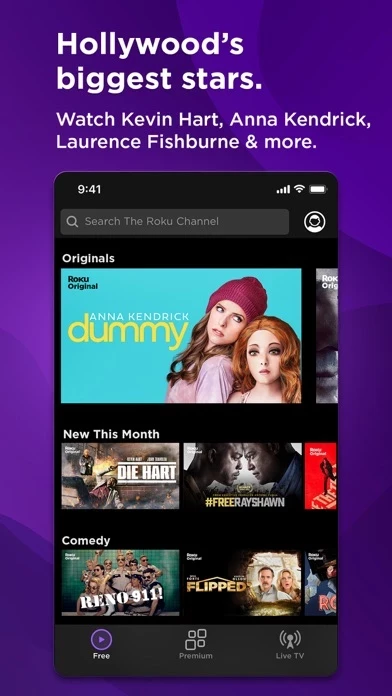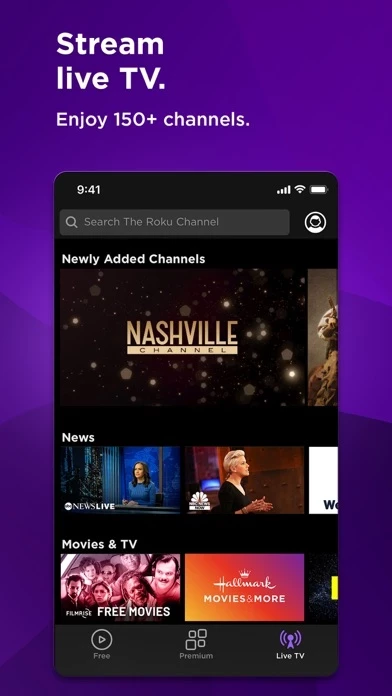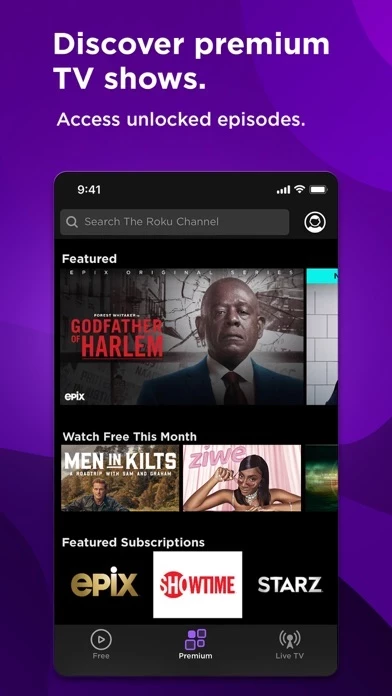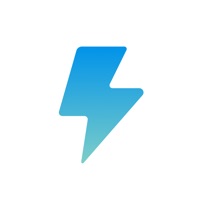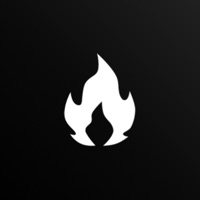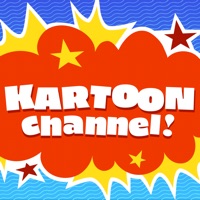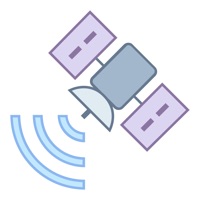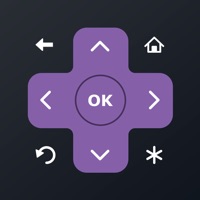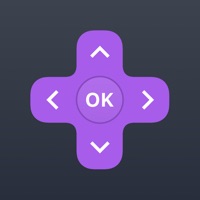How to Delete Roku Channel
Published by ROKU INCWe have made it super easy to delete Roku Channel: Movies & Live TV account and/or app.
Table of Contents:
Guide to Delete Roku Channel: Movies & Live TV
Things to note before removing Roku Channel:
- The developer of Roku Channel is ROKU INC and all inquiries must go to them.
- Under the GDPR, Residents of the European Union and United Kingdom have a "right to erasure" and can request any developer like ROKU INC holding their data to delete it. The law mandates that ROKU INC must comply within a month.
- American residents (California only - you can claim to reside here) are empowered by the CCPA to request that ROKU INC delete any data it has on you or risk incurring a fine (upto 7.5k usd).
- If you have an active subscription, it is recommended you unsubscribe before deleting your account or the app.
How to delete Roku Channel account:
Generally, here are your options if you need your account deleted:
Option 1: Reach out to Roku Channel via Justuseapp. Get all Contact details →
Option 2: Visit the Roku Channel website directly Here →
Option 3: Contact Roku Channel Support/ Customer Service:
- 100% Contact Match
- Developer: Roku Inc.
- E-Mail: [email protected]
- Website: Visit Roku Channel Website
How to Delete Roku Channel: Movies & Live TV from your iPhone or Android.
Delete Roku Channel: Movies & Live TV from iPhone.
To delete Roku Channel from your iPhone, Follow these steps:
- On your homescreen, Tap and hold Roku Channel: Movies & Live TV until it starts shaking.
- Once it starts to shake, you'll see an X Mark at the top of the app icon.
- Click on that X to delete the Roku Channel: Movies & Live TV app from your phone.
Method 2:
Go to Settings and click on General then click on "iPhone Storage". You will then scroll down to see the list of all the apps installed on your iPhone. Tap on the app you want to uninstall and delete the app.
For iOS 11 and above:
Go into your Settings and click on "General" and then click on iPhone Storage. You will see the option "Offload Unused Apps". Right next to it is the "Enable" option. Click on the "Enable" option and this will offload the apps that you don't use.
Delete Roku Channel: Movies & Live TV from Android
- First open the Google Play app, then press the hamburger menu icon on the top left corner.
- After doing these, go to "My Apps and Games" option, then go to the "Installed" option.
- You'll see a list of all your installed apps on your phone.
- Now choose Roku Channel: Movies & Live TV, then click on "uninstall".
- Also you can specifically search for the app you want to uninstall by searching for that app in the search bar then select and uninstall.
Have a Problem with Roku Channel: Movies & Live TV? Report Issue
Leave a comment:
What is Roku Channel: Movies & Live TV?
Stream hit TV shows, movies, news and more - all for free with The Roku Channel app. Access and enjoy our vast catalog of free, live, premium and exclusive Roku Original content including award-winning original series, reality tv, engaging documentaries, comedy, drama, live news, sports, family TV and more. Movie streaming, video streaming, original series, live TV as well as your favorite TV shows - this is TV on your terms. From thrilling blockbuster films to fresh, groundbreaking original TV series featuring your favorite Hollywood stars on demand, plus 150+ free live channels and premium content, no matter your mood you’re guaranteed to find entertainment you’ll love. Why you’ll love to watch TV on The Roku Channel: • Watch free original series exclusively on The Roku Channel featuring Hollywood’s biggest stars, including Liam Hemsworth, Anna Kendrick, Kevin Hart, Chrissy Teigen, Laurence Fishburne, and more. • Enjoy thousands of free, ad-supported movies and TV episodes (with...