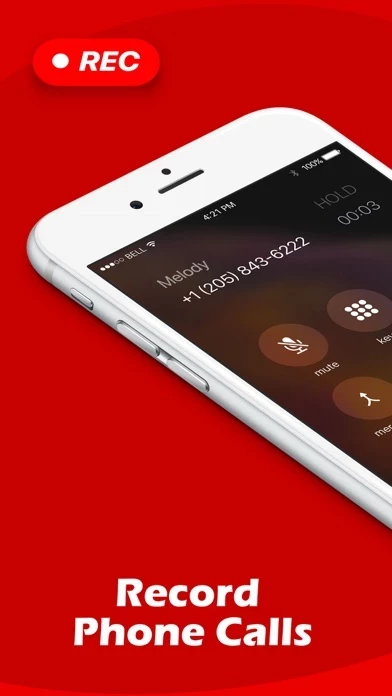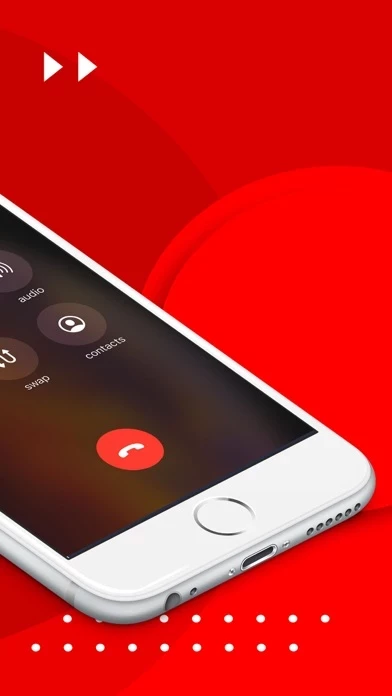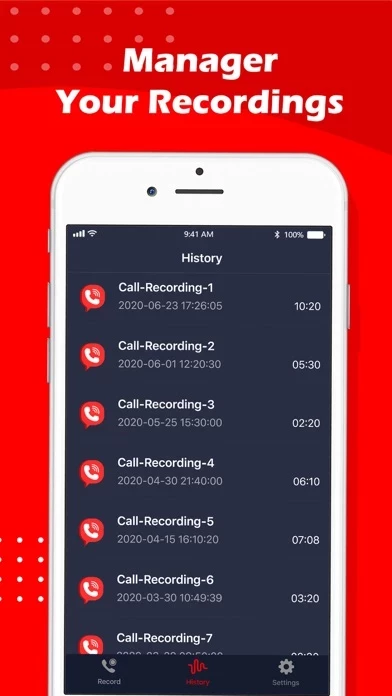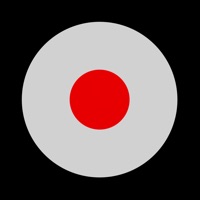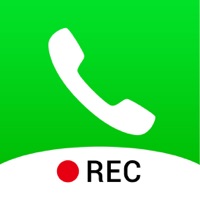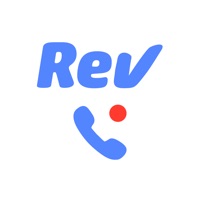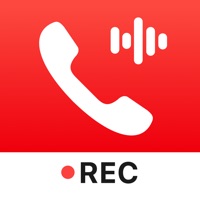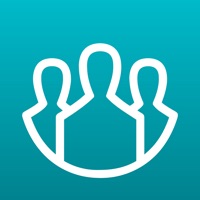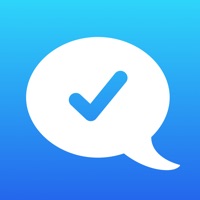How to Cancel Call Recorder
Published by Technology Product and Service LLCWe have made it super easy to cancel Call Recorder: Recording App subscription
at the root to avoid any and all mediums "Technology Product and Service LLC" (the developer) uses to bill you.
Complete Guide to Canceling Call Recorder: Recording App
A few things to note and do before cancelling:
- The developer of Call Recorder is Technology Product and Service LLC and all inquiries must go to them.
- Check the Terms of Services and/or Privacy policy of Technology Product and Service LLC to know if they support self-serve subscription cancellation:
- Cancelling a subscription during a free trial may result in losing a free trial account.
- You must always cancel a subscription at least 24 hours before the trial period ends.
Pricing Plans
**Gotten from publicly available data and the appstores.
- Unlimited Access Membership Subscription
- Weekly: $4.99/week
- Monthly: $12.99/month
- Yearly: $49.99/year
How to Cancel Call Recorder: Recording App Subscription on iPhone or iPad:
- Open Settings » ~Your name~ » and click "Subscriptions".
- Click the Call Recorder (subscription) you want to review.
- Click Cancel.
How to Cancel Call Recorder: Recording App Subscription on Android Device:
- Open your Google Play Store app.
- Click on Menu » "Subscriptions".
- Tap on Call Recorder: Recording App (subscription you wish to cancel)
- Click "Cancel Subscription".
How do I remove my Card from Call Recorder?
Removing card details from Call Recorder if you subscribed directly is very tricky. Very few websites allow you to remove your card details. So you will have to make do with some few tricks before and after subscribing on websites in the future.
Before Signing up or Subscribing:
- Create an account on Justuseapp. signup here →
- Create upto 4 Virtual Debit Cards - this will act as a VPN for you bank account and prevent apps like Call Recorder from billing you to eternity.
- Fund your Justuseapp Cards using your real card.
- Signup on Call Recorder: Recording App or any other website using your Justuseapp card.
- Cancel the Call Recorder subscription directly from your Justuseapp dashboard.
- To learn more how this all works, Visit here →.
How to Cancel Call Recorder: Recording App Subscription on a Mac computer:
- Goto your Mac AppStore, Click ~Your name~ (bottom sidebar).
- Click "View Information" and sign in if asked to.
- Scroll down on the next page shown to you until you see the "Subscriptions" tab then click on "Manage".
- Click "Edit" beside the Call Recorder: Recording App app and then click on "Cancel Subscription".
What to do if you Subscribed directly on Call Recorder's Website:
- Reach out to Technology Product and Service LLC here »»
- Visit Call Recorder website: Click to visit .
- Login to your account.
- In the menu section, look for any of the following: "Billing", "Subscription", "Payment", "Manage account", "Settings".
- Click the link, then follow the prompts to cancel your subscription.
How to Cancel Call Recorder: Recording App Subscription on Paypal:
To cancel your Call Recorder subscription on PayPal, do the following:
- Login to www.paypal.com .
- Click "Settings" » "Payments".
- Next, click on "Manage Automatic Payments" in the Automatic Payments dashboard.
- You'll see a list of merchants you've subscribed to. Click on "Call Recorder: Recording App" or "Technology Product and Service LLC" to cancel.
How to delete Call Recorder account:
- Reach out directly to Call Recorder via Justuseapp. Get all Contact details →
- Send an email to [email protected] Click to email requesting that they delete your account.
Delete Call Recorder: Recording App from iPhone:
- On your homescreen, Tap and hold Call Recorder: Recording App until it starts shaking.
- Once it starts to shake, you'll see an X Mark at the top of the app icon.
- Click on that X to delete the Call Recorder: Recording App app.
Delete Call Recorder: Recording App from Android:
- Open your GooglePlay app and goto the menu.
- Click "My Apps and Games" » then "Installed".
- Choose Call Recorder: Recording App, » then click "Uninstall".
Have a Problem with Call Recorder: Recording App? Report Issue
Leave a comment:
What is Call Recorder: Recording App?
Call Recorder allows you to Record outgoing & incoming calls in a taps and access conversations anywhere, anytime! FEATURES: • Record unlimited incoming calls • Record unlimited outgoing calls • Save and access the records • Play and share your recordings • Record as many conversations as you need UNLIMITED ACCESS MEMBERSHIP SUBSCRIPTION – You can subscribe to get unlimited access to all app features – Subscriptions are billed weekly, monthly, yearly at the rate based on the subscription plan – Payment will be charged to iTunes Account at confirmation of purchase – Subscription renews automatically unless auto-renew is turned off at least 24 hours before the end of the current period – Account will be charged for renewal within 24 hours prior to the end of the current period. The cost depends on the selected plan – Subscriptions may be managed by the user, and auto-renewal may be turned off by going to the user's Account Settings after purchase – Any unused portion of the free trial will be forfeited when the user purchases a subscription Privacy Policy: https://sites.google.com/site/callrecorder68/ Terms of Use: https://sites.google.com/site/callrecorder68terms/