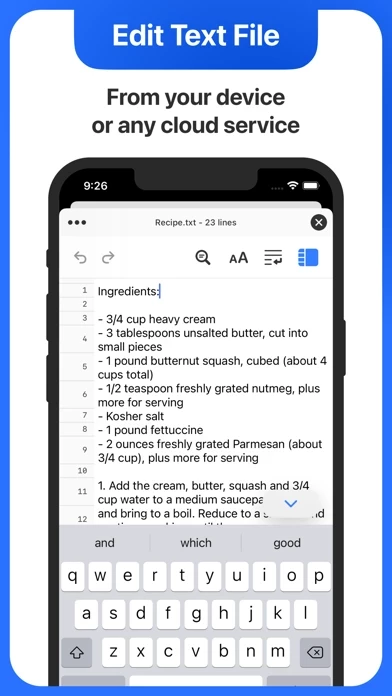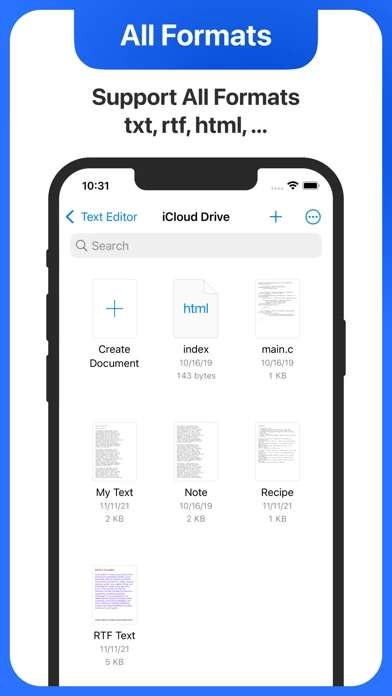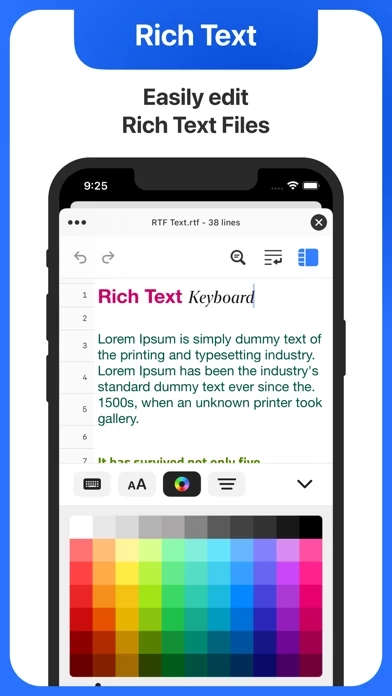How to Cancel Text Editor.
Published by TAPUNIVERSE LLC on 2023-05-26We have made it super easy to cancel Text Editor. subscription
at the root to avoid any and all mediums "TAPUNIVERSE LLC" (the developer) uses to bill you.
Complete Guide to Canceling Text Editor.
A few things to note and do before cancelling:
- The developer of Text Editor. is TAPUNIVERSE LLC and all inquiries must go to them.
- Check the Terms of Services and/or Privacy policy of TAPUNIVERSE LLC to know if they support self-serve subscription cancellation:
- Cancelling a subscription during a free trial may result in losing a free trial account.
- You must always cancel a subscription at least 24 hours before the trial period ends.
Pricing Plans
**Gotten from publicly available data and the appstores.
Text Editor+
- Unlock dark mode and unlimited usage
- Subscription auto-renews at the end of the current period, unless cancelled 24-hours in advance prior to the end of the current period
- The subscription fee is charged to your iTunes account at confirmation of purchase
- You may manage your subscription and turn off auto-renewal by going to your Account Settings after purchase
- No cancellation of the current subscription is allowed during active subscription period, as per Apple policy
- Refunds will not be provided for any unused portion of the term
- Terms of use: https://tapuniverse.com/terms/
- Privacy policy: https://tapuniverse.com/policy/
How to Cancel Text Editor. Subscription on iPhone or iPad:
- Open Settings » ~Your name~ » and click "Subscriptions".
- Click the Text Editor. (subscription) you want to review.
- Click Cancel.
How to Cancel Text Editor. Subscription on Android Device:
- Open your Google Play Store app.
- Click on Menu » "Subscriptions".
- Tap on Text Editor. (subscription you wish to cancel)
- Click "Cancel Subscription".
How do I remove my Card from Text Editor.?
Removing card details from Text Editor. if you subscribed directly is very tricky. Very few websites allow you to remove your card details. So you will have to make do with some few tricks before and after subscribing on websites in the future.
Before Signing up or Subscribing:
- Create an account on Justuseapp. signup here →
- Create upto 4 Virtual Debit Cards - this will act as a VPN for you bank account and prevent apps like Text Editor. from billing you to eternity.
- Fund your Justuseapp Cards using your real card.
- Signup on Text Editor. or any other website using your Justuseapp card.
- Cancel the Text Editor. subscription directly from your Justuseapp dashboard.
- To learn more how this all works, Visit here →.
How to Cancel Text Editor. Subscription on a Mac computer:
- Goto your Mac AppStore, Click ~Your name~ (bottom sidebar).
- Click "View Information" and sign in if asked to.
- Scroll down on the next page shown to you until you see the "Subscriptions" tab then click on "Manage".
- Click "Edit" beside the Text Editor. app and then click on "Cancel Subscription".
What to do if you Subscribed directly on Text Editor.'s Website:
- Reach out to TAPUNIVERSE LLC here »»
- Visit Text Editor. website: Click to visit .
- Login to your account.
- In the menu section, look for any of the following: "Billing", "Subscription", "Payment", "Manage account", "Settings".
- Click the link, then follow the prompts to cancel your subscription.
How to Cancel Text Editor. Subscription on Paypal:
To cancel your Text Editor. subscription on PayPal, do the following:
- Login to www.paypal.com .
- Click "Settings" » "Payments".
- Next, click on "Manage Automatic Payments" in the Automatic Payments dashboard.
- You'll see a list of merchants you've subscribed to. Click on "Text Editor." or "TAPUNIVERSE LLC" to cancel.
How to delete Text Editor. account:
- Reach out directly to Text Editor. via Justuseapp. Get all Contact details →
- Send an email to [email protected] Click to email requesting that they delete your account.
Delete Text Editor. from iPhone:
- On your homescreen, Tap and hold Text Editor. until it starts shaking.
- Once it starts to shake, you'll see an X Mark at the top of the app icon.
- Click on that X to delete the Text Editor. app.
Delete Text Editor. from Android:
- Open your GooglePlay app and goto the menu.
- Click "My Apps and Games" » then "Installed".
- Choose Text Editor., » then click "Uninstall".
Have a Problem with Text Editor.? Report Issue
Leave a comment:
What is Text Editor.?
This is a simple yet powerful text editor that let you browse and edit any kind of text on your device and on the cloud (including iCloud, Google Drive, Box and more). FEATURES: ————— ◆ Browse and edit all kinds of text on your device and on the cloud ◆ Support TXT, RTF or any file that can be read as text like HTML, CSS, JS ◆ View text in any font and style ◆ Rich Text editing ◆ Share your files anywhere ◆ Dark Mode support Text Editor+: • You can subscribe to unlock dark mode and unlimited usage. • Subscription auto-renew at the end of current period, unless cancelled 24-hours in advance prior to the end of the current period. The subscription fee is charged to your iTunes account at confirmation of purchase. You may manage your subscription and turn off auto-renewal by going to your Account Settings after purchase. Per Apple policy, no cancellation of the current subscription is allowed during active subscription period. Once purchased, refunds will not be provided for any unused portion of the term. Terms of use: https://tapuniverse.com/terms/ Privacy policy: https://tapuniverse.com/policy/