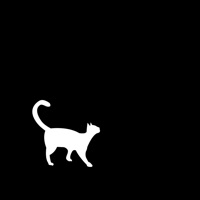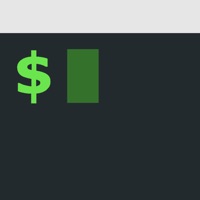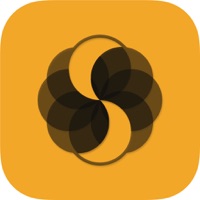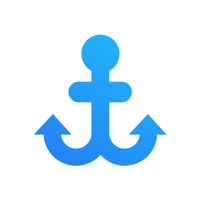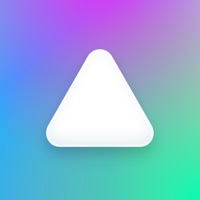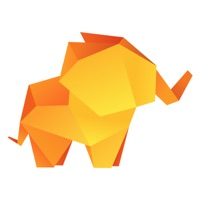How to Cancel TinyServer
Published by Christian LobachWe have made it super easy to cancel TinyServer subscription
at the root to avoid any and all mediums "Christian Lobach" (the developer) uses to bill you.
Complete Guide to Canceling TinyServer
A few things to note and do before cancelling:
- The developer of TinyServer is Christian Lobach and all inquiries must go to them.
- Check the Terms of Services and/or Privacy policy of Christian Lobach to know if they support self-serve subscription cancellation:
- Cancelling a subscription during a free trial may result in losing a free trial account.
- You must always cancel a subscription at least 24 hours before the trial period ends.
How to Cancel TinyServer Subscription on iPhone or iPad:
- Open Settings » ~Your name~ » and click "Subscriptions".
- Click the TinyServer (subscription) you want to review.
- Click Cancel.
How to Cancel TinyServer Subscription on Android Device:
- Open your Google Play Store app.
- Click on Menu » "Subscriptions".
- Tap on TinyServer (subscription you wish to cancel)
- Click "Cancel Subscription".
How do I remove my Card from TinyServer?
Removing card details from TinyServer if you subscribed directly is very tricky. Very few websites allow you to remove your card details. So you will have to make do with some few tricks before and after subscribing on websites in the future.
Before Signing up or Subscribing:
- Create an account on Justuseapp. signup here →
- Create upto 4 Virtual Debit Cards - this will act as a VPN for you bank account and prevent apps like TinyServer from billing you to eternity.
- Fund your Justuseapp Cards using your real card.
- Signup on TinyServer or any other website using your Justuseapp card.
- Cancel the TinyServer subscription directly from your Justuseapp dashboard.
- To learn more how this all works, Visit here →.
How to Cancel TinyServer Subscription on a Mac computer:
- Goto your Mac AppStore, Click ~Your name~ (bottom sidebar).
- Click "View Information" and sign in if asked to.
- Scroll down on the next page shown to you until you see the "Subscriptions" tab then click on "Manage".
- Click "Edit" beside the TinyServer app and then click on "Cancel Subscription".
What to do if you Subscribed directly on TinyServer's Website:
- Reach out to Christian Lobach here »»
- If the company has an app they developed in the Appstore, you can try contacting Christian Lobach (the app developer) for help through the details of the app.
How to Cancel TinyServer Subscription on Paypal:
To cancel your TinyServer subscription on PayPal, do the following:
- Login to www.paypal.com .
- Click "Settings" » "Payments".
- Next, click on "Manage Automatic Payments" in the Automatic Payments dashboard.
- You'll see a list of merchants you've subscribed to. Click on "TinyServer" or "Christian Lobach" to cancel.
How to delete TinyServer account:
- Reach out directly to TinyServer via Justuseapp. Get all Contact details →
- Send an email to [email protected] Click to email requesting that they delete your account.
Delete TinyServer from iPhone:
- On your homescreen, Tap and hold TinyServer until it starts shaking.
- Once it starts to shake, you'll see an X Mark at the top of the app icon.
- Click on that X to delete the TinyServer app.
Delete TinyServer from Android:
- Open your GooglePlay app and goto the menu.
- Click "My Apps and Games" » then "Installed".
- Choose TinyServer, » then click "Uninstall".
Have a Problem with TinyServer? Report Issue
Leave a comment:
What is TinyServer?
Use your mobile device as a web server! Access static websites from a computer or other mobile device. FEATURES • use folders stored locally on your iPhone/iPad or in iCloud • serve static files and websites over HTTP • enable Directory Listing to browse the selected folder in your browser • Bonjour: no need to type in IP addresses - this app will show a friendly URL like http://myiPhone.local:8080 • iPad Multitasking: use an external editor to edit your files and preview them in Safari running alongside this app CHOOSING A FOLDER There are several ways to open a folder to be served by this app. • In the app, tap "Choose Folder", then long-press a folder to bring up the context menu. Choose "Serve in this app" • In the app, tap "Choose Folder", tap "Select" in the navigation bar, select a folder and tap "Open" in the navigation bar • on iPad, you can have the files app and this app side by side in multitasking. You can drag and drop folders to the top of the this app interface. Keep in mind that this way creates a copy, so if you change the files you have to drag them to the app again to see the changes. IMPORTANT: The web server can not run in the background. Keep this app in the foreground and the device unlocked. If you do change apps, the web server will restart automatically restart when you bring the this app app back to the foreground. this app only works on local WiFi. The web server is not accessible via a cellular network connection. It is mean...