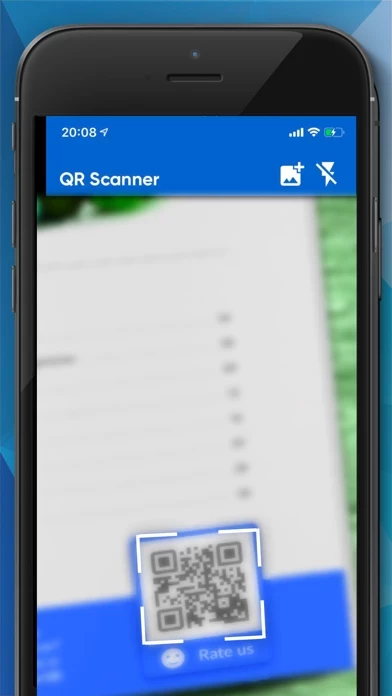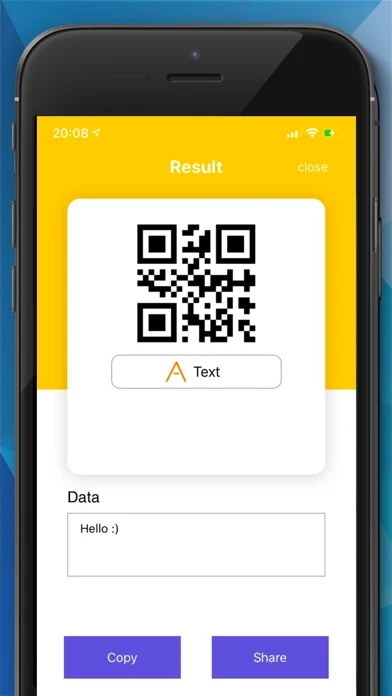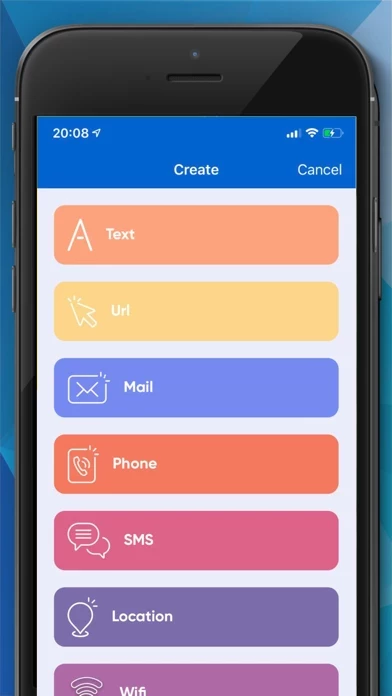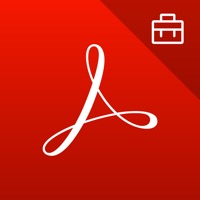How to Delete Qr Code Reader
Published by Robert RasemannWe have made it super easy to delete Qr Code Reader - Scan qr. account and/or app.
Table of Contents:
Guide to Delete Qr Code Reader - Scan qr.
Things to note before removing Qr Code Reader:
- The developer of Qr Code Reader is Robert Rasemann and all inquiries must go to them.
- Check the Terms of Services and/or Privacy policy of Robert Rasemann to know if they support self-serve account deletion:
- Under the GDPR, Residents of the European Union and United Kingdom have a "right to erasure" and can request any developer like Robert Rasemann holding their data to delete it. The law mandates that Robert Rasemann must comply within a month.
- American residents (California only - you can claim to reside here) are empowered by the CCPA to request that Robert Rasemann delete any data it has on you or risk incurring a fine (upto 7.5k usd).
- If you have an active subscription, it is recommended you unsubscribe before deleting your account or the app.
How to delete Qr Code Reader account:
Generally, here are your options if you need your account deleted:
Option 1: Reach out to Qr Code Reader via Justuseapp. Get all Contact details →
Option 2: Visit the Qr Code Reader website directly Here →
Option 3: Contact Qr Code Reader Support/ Customer Service:
- 47.06% Contact Match
- Developer: QR Easy
- E-Mail: [email protected]
- Website: Visit Qr Code Reader Website
- 57.78% Contact Match
- Developer: Simple Echo Limited
- E-Mail: [email protected]
- Website: Visit Simple Echo Limited Website
Option 4: Check Qr Code Reader's Privacy/TOS/Support channels below for their Data-deletion/request policy then contact them:
- https://support.apple.com/en-gb/HT202039
- http://qrcodescannerapp.com/web/privacy
- http://qrcodescannerapp.com/web/tos
*Pro-tip: Once you visit any of the links above, Use your browser "Find on page" to find "@". It immediately shows the neccessary emails.
How to Delete Qr Code Reader - Scan qr. from your iPhone or Android.
Delete Qr Code Reader - Scan qr. from iPhone.
To delete Qr Code Reader from your iPhone, Follow these steps:
- On your homescreen, Tap and hold Qr Code Reader - Scan qr. until it starts shaking.
- Once it starts to shake, you'll see an X Mark at the top of the app icon.
- Click on that X to delete the Qr Code Reader - Scan qr. app from your phone.
Method 2:
Go to Settings and click on General then click on "iPhone Storage". You will then scroll down to see the list of all the apps installed on your iPhone. Tap on the app you want to uninstall and delete the app.
For iOS 11 and above:
Go into your Settings and click on "General" and then click on iPhone Storage. You will see the option "Offload Unused Apps". Right next to it is the "Enable" option. Click on the "Enable" option and this will offload the apps that you don't use.
Delete Qr Code Reader - Scan qr. from Android
- First open the Google Play app, then press the hamburger menu icon on the top left corner.
- After doing these, go to "My Apps and Games" option, then go to the "Installed" option.
- You'll see a list of all your installed apps on your phone.
- Now choose Qr Code Reader - Scan qr., then click on "uninstall".
- Also you can specifically search for the app you want to uninstall by searching for that app in the search bar then select and uninstall.
Have a Problem with Qr Code Reader - Scan qr.? Report Issue
Leave a comment:
What is Qr Code Reader - Scan qr.?
Create and scan custom type of qr codes. -Create Qr Code -Scan Qr Code -Batch Scan -Vibrate -Custom Types -Cloud Sync The app contains auto-renewable subscription with the following rules: - Subscription length is 1 week, 3-day trial - Subscription price varies depending on the country and your local currency - Payment will be charged to iTunes Account at confirmation of purchase - Subscription automatically renews unless auto-renew is turned off at least 24-hours before the end of the current period - Account will be charged for renewal within 24-hours prior to the end of the current period, and identify the cost of the renewal - No cancellation of the current subscription is allowed during active subscription period - You may cancel a subscription during its free trial period via the subscription setting through your iTunes account. This must be done 24 hours before the end of the subscription period to avoid being charged. Please visit https://support.apple.com/en-gb/HT202039 f...