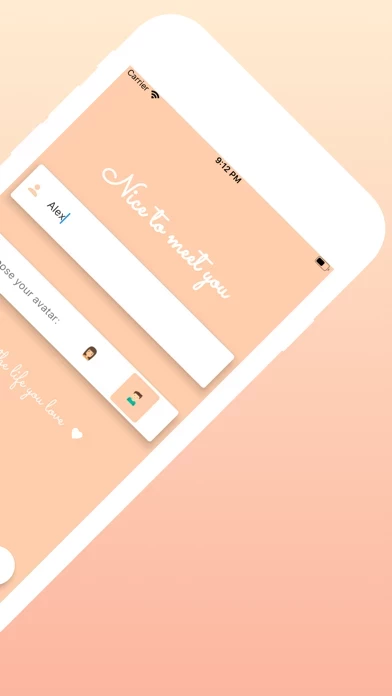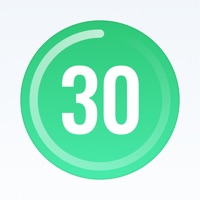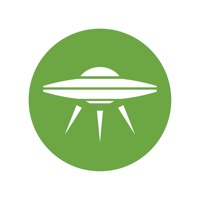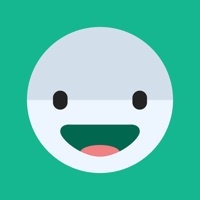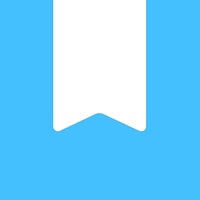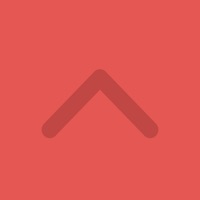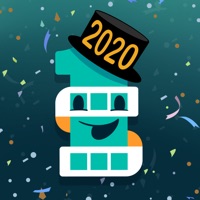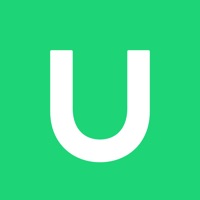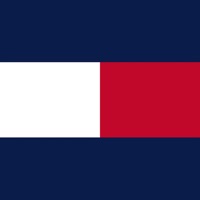How to Delete The 21 Days Challenge
Published by Goncalo Silva Barros Miranda Lima on 2023-12-15We have made it super easy to delete The 21 Days Challenge account and/or app.
Table of Contents:
Guide to Delete The 21 Days Challenge
Things to note before removing The 21 Days Challenge:
- The developer of The 21 Days Challenge is Goncalo Silva Barros Miranda Lima and all inquiries must go to them.
- Under the GDPR, Residents of the European Union and United Kingdom have a "right to erasure" and can request any developer like Goncalo Silva Barros Miranda Lima holding their data to delete it. The law mandates that Goncalo Silva Barros Miranda Lima must comply within a month.
- American residents (California only - you can claim to reside here) are empowered by the CCPA to request that Goncalo Silva Barros Miranda Lima delete any data it has on you or risk incurring a fine (upto 7.5k usd).
- If you have an active subscription, it is recommended you unsubscribe before deleting your account or the app.
How to delete The 21 Days Challenge account:
Generally, here are your options if you need your account deleted:
Option 1: Reach out to The 21 Days Challenge via Justuseapp. Get all Contact details →
Option 2: Visit the The 21 Days Challenge website directly Here →
Option 3: Contact The 21 Days Challenge Support/ Customer Service:
- 89.47% Contact Match
- Developer: Kati & Lima
- E-Mail: [email protected]
- Website: Visit The 21 Days Challenge Website
How to Delete The 21 Days Challenge from your iPhone or Android.
Delete The 21 Days Challenge from iPhone.
To delete The 21 Days Challenge from your iPhone, Follow these steps:
- On your homescreen, Tap and hold The 21 Days Challenge until it starts shaking.
- Once it starts to shake, you'll see an X Mark at the top of the app icon.
- Click on that X to delete the The 21 Days Challenge app from your phone.
Method 2:
Go to Settings and click on General then click on "iPhone Storage". You will then scroll down to see the list of all the apps installed on your iPhone. Tap on the app you want to uninstall and delete the app.
For iOS 11 and above:
Go into your Settings and click on "General" and then click on iPhone Storage. You will see the option "Offload Unused Apps". Right next to it is the "Enable" option. Click on the "Enable" option and this will offload the apps that you don't use.
Delete The 21 Days Challenge from Android
- First open the Google Play app, then press the hamburger menu icon on the top left corner.
- After doing these, go to "My Apps and Games" option, then go to the "Installed" option.
- You'll see a list of all your installed apps on your phone.
- Now choose The 21 Days Challenge, then click on "uninstall".
- Also you can specifically search for the app you want to uninstall by searching for that app in the search bar then select and uninstall.
Have a Problem with The 21 Days Challenge? Report Issue
Leave a comment:
What is The 21 Days Challenge?
Create your ideal life with life changing habits. It is estimated that it takes people 21 days to form a new habit. So it’s a perfect amount of time to change or introduce something new in your life. Choose the best challenge for you and do it for 21 days and you’re going to see how the habit becomes part of your lifestyle day by day. Starting a healthy lifestyle, taking a break away from the internet, practicing gratitude, trying to be more productive, simple practices to find happiness and calm in your life, how to study effectively for all the students, ways to spread kindness and positivity, tips for fixing your sleeping schedule and daily positive affirmations are some of the challenges that you can find in the app. Once you complete your daily task, you can mark as completed and collect the points (to customize your avatar). This way, you can use this app like a habit tracker. In the gratitude challenge, you can write your thoughts and share them in the feed (you can leave ano...