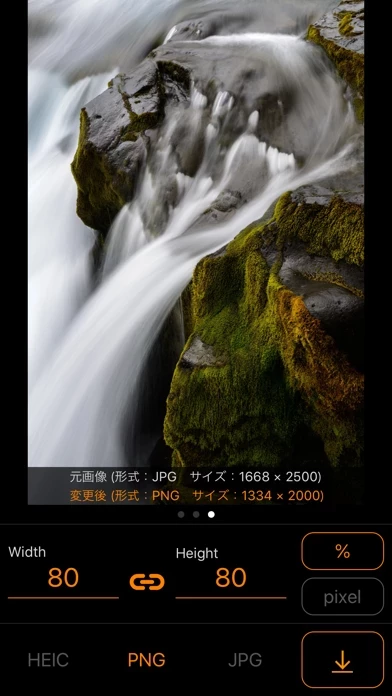How to Delete ImageConverter
Published by Kenta TanakaWe have made it super easy to delete ImageConverter account and/or app.
Table of Contents:
Guide to Delete ImageConverter
Things to note before removing ImageConverter:
- The developer of ImageConverter is Kenta Tanaka and all inquiries must go to them.
- Under the GDPR, Residents of the European Union and United Kingdom have a "right to erasure" and can request any developer like Kenta Tanaka holding their data to delete it. The law mandates that Kenta Tanaka must comply within a month.
- American residents (California only - you can claim to reside here) are empowered by the CCPA to request that Kenta Tanaka delete any data it has on you or risk incurring a fine (upto 7.5k usd).
- If you have an active subscription, it is recommended you unsubscribe before deleting your account or the app.
How to delete ImageConverter account:
Generally, here are your options if you need your account deleted:
Option 1: Reach out to ImageConverter via Justuseapp. Get all Contact details →
Option 2: Visit the ImageConverter website directly Here →
Option 3: Contact ImageConverter Support/ Customer Service:
- 96.55% Contact Match
- Developer: TRMedia Inc.
- E-Mail: [email protected]
- Website: Visit ImageConverter Website
- 68.29% Contact Match
- Developer: psof apps
- E-Mail: [email protected]
- Website: Visit psof apps Website
How to Delete ImageConverter from your iPhone or Android.
Delete ImageConverter from iPhone.
To delete ImageConverter from your iPhone, Follow these steps:
- On your homescreen, Tap and hold ImageConverter until it starts shaking.
- Once it starts to shake, you'll see an X Mark at the top of the app icon.
- Click on that X to delete the ImageConverter app from your phone.
Method 2:
Go to Settings and click on General then click on "iPhone Storage". You will then scroll down to see the list of all the apps installed on your iPhone. Tap on the app you want to uninstall and delete the app.
For iOS 11 and above:
Go into your Settings and click on "General" and then click on iPhone Storage. You will see the option "Offload Unused Apps". Right next to it is the "Enable" option. Click on the "Enable" option and this will offload the apps that you don't use.
Delete ImageConverter from Android
- First open the Google Play app, then press the hamburger menu icon on the top left corner.
- After doing these, go to "My Apps and Games" option, then go to the "Installed" option.
- You'll see a list of all your installed apps on your phone.
- Now choose ImageConverter, then click on "uninstall".
- Also you can specifically search for the app you want to uninstall by searching for that app in the search bar then select and uninstall.
Have a Problem with ImageConverter? Report Issue
Leave a comment:
What is ImageConverter?
You can convert the image size and storage format with a simple operation! Of course, multiple simultaneous conversions are also supported! ・ The size can be specified by% and pixel, and the retention / non-retention of aspect ratio can be changed. ・ Supported saving formats are HEIC, PNG, and JPG. ・ Up to 15 images can be converted simultaneously. ■ Usage You can convert images in 4 simple steps ● Step 1 Tap the part where "NO IMAGE" is displayed and select the image you want to convert ● Step 2 Adjust the Width and Height values and select "%" or "pixel" to determine the size ● Step 3 Choose HEIC, PNG or JPG and decide the save format ● Step 4 Tap the save button at the bottom right of the screen to save