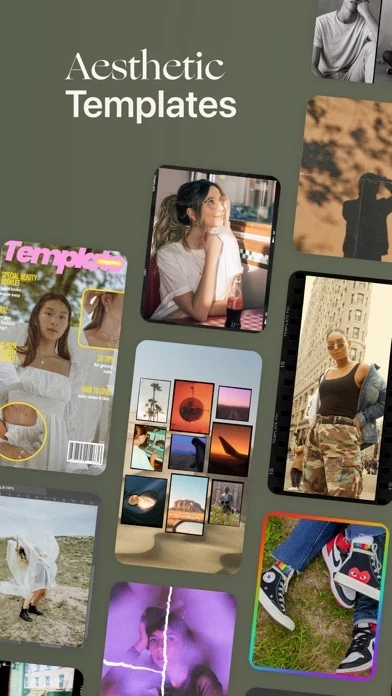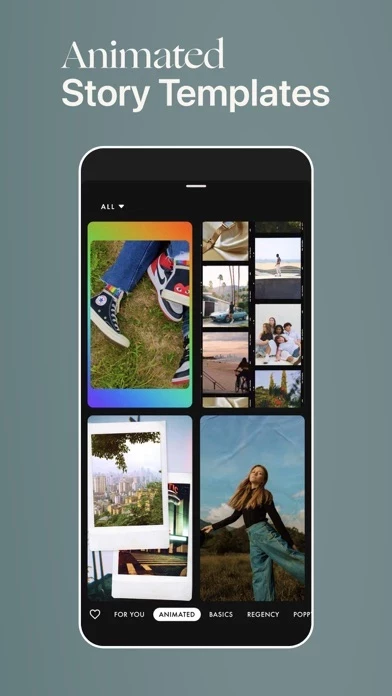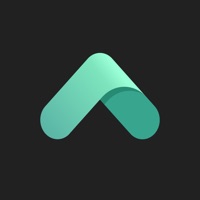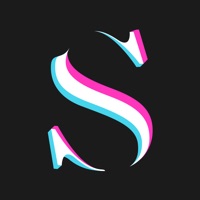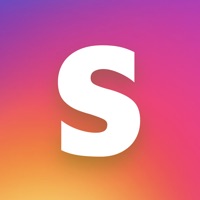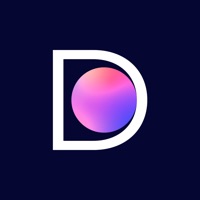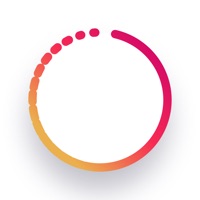How to Cancel Template Planner
Published by Filmm, LLC on 2024-01-29We have made it super easy to cancel Template Planner for Instagram subscription
at the root to avoid any and all mediums "Filmm, LLC" (the developer) uses to bill you.
Complete Guide to Canceling Template Planner for Instagram
A few things to note and do before cancelling:
- The developer of Template Planner is Filmm, LLC and all inquiries must go to them.
- Check the Terms of Services and/or Privacy policy of Filmm, LLC to know if they support self-serve subscription cancellation:
- Cancelling a subscription during a free trial may result in losing a free trial account.
- You must always cancel a subscription at least 24 hours before the trial period ends.
Pricing Plans
**Gotten from publicly available data and the appstores.
Template Plus
- Monthly subscription: $4.99/month
- Annual subscription: $29.99/year (with a 3-day free trial)
How to Cancel Template Planner for Instagram Subscription on iPhone or iPad:
- Open Settings » ~Your name~ » and click "Subscriptions".
- Click the Template Planner (subscription) you want to review.
- Click Cancel.
How to Cancel Template Planner for Instagram Subscription on Android Device:
- Open your Google Play Store app.
- Click on Menu » "Subscriptions".
- Tap on Template Planner for Instagram (subscription you wish to cancel)
- Click "Cancel Subscription".
How do I remove my Card from Template Planner?
Removing card details from Template Planner if you subscribed directly is very tricky. Very few websites allow you to remove your card details. So you will have to make do with some few tricks before and after subscribing on websites in the future.
Before Signing up or Subscribing:
- Create an account on Justuseapp. signup here →
- Create upto 4 Virtual Debit Cards - this will act as a VPN for you bank account and prevent apps like Template Planner from billing you to eternity.
- Fund your Justuseapp Cards using your real card.
- Signup on Template Planner for Instagram or any other website using your Justuseapp card.
- Cancel the Template Planner subscription directly from your Justuseapp dashboard.
- To learn more how this all works, Visit here →.
How to Cancel Template Planner for Instagram Subscription on a Mac computer:
- Goto your Mac AppStore, Click ~Your name~ (bottom sidebar).
- Click "View Information" and sign in if asked to.
- Scroll down on the next page shown to you until you see the "Subscriptions" tab then click on "Manage".
- Click "Edit" beside the Template Planner for Instagram app and then click on "Cancel Subscription".
What to do if you Subscribed directly on Template Planner's Website:
- Reach out to Filmm, LLC here »»
- Visit Template Planner website: Click to visit .
- Login to your account.
- In the menu section, look for any of the following: "Billing", "Subscription", "Payment", "Manage account", "Settings".
- Click the link, then follow the prompts to cancel your subscription.
How to Cancel Template Planner for Instagram Subscription on Paypal:
To cancel your Template Planner subscription on PayPal, do the following:
- Login to www.paypal.com .
- Click "Settings" » "Payments".
- Next, click on "Manage Automatic Payments" in the Automatic Payments dashboard.
- You'll see a list of merchants you've subscribed to. Click on "Template Planner for Instagram" or "Filmm, LLC" to cancel.
How to delete Template Planner account:
- Reach out directly to Template Planner via Justuseapp. Get all Contact details →
- Send an email to [email protected] Click to email requesting that they delete your account.
Delete Template Planner for Instagram from iPhone:
- On your homescreen, Tap and hold Template Planner for Instagram until it starts shaking.
- Once it starts to shake, you'll see an X Mark at the top of the app icon.
- Click on that X to delete the Template Planner for Instagram app.
Delete Template Planner for Instagram from Android:
- Open your GooglePlay app and goto the menu.
- Click "My Apps and Games" » then "Installed".
- Choose Template Planner for Instagram, » then click "Uninstall".
Have a Problem with Template Planner for Instagram? Report Issue
Leave a comment:
What is Template Planner for Instagram?
From Zoella and A Color Story, the creators of the Filmm app, comes a new way to design your Instagram feed & Stories. Meet Template – the Instagram template app with 850+ IG layouts and designs for your photos & videos. Customize your Instagram feed with Template’s vast selection of customizable illustrations, fonts, templates & more. Sleek, modern & always in style – Template’s vast selection of Instagram layouts are specially designed to fit your unique aesthetic. Whether you’re looking to create more captivating Insta Stories, single-feed posts, or Galleries, Template makes it easy to design, plan & customize every aspect of your IG feed. Made for influencers, content creators, e-shops, & small businesses to perfect their feed & create professional-looking social media content. It’s never been easier to create an Instagram feed that’s uniquely you. Create, design & captivate with Template today. TEMPLATE FEATURES FEED TEMPLATES • Design your perfect Instagram feed with ease on Template • Handpick your favorite template from 200+ feed layouts that fit your IG aesthetic • Add background textures, stickers & fonts to create an Insta collage masterpiece STORY TEMPLATES • Make your Instagram Stories come to life like never before • Select an IG Story template from our library of 200+ modern Story layouts • Add additional elements like fonts, stickers, gifs & more GALLERY TEMPLATES • Create stunning Instagram Galleries with just a few taps • Choose from 100+...