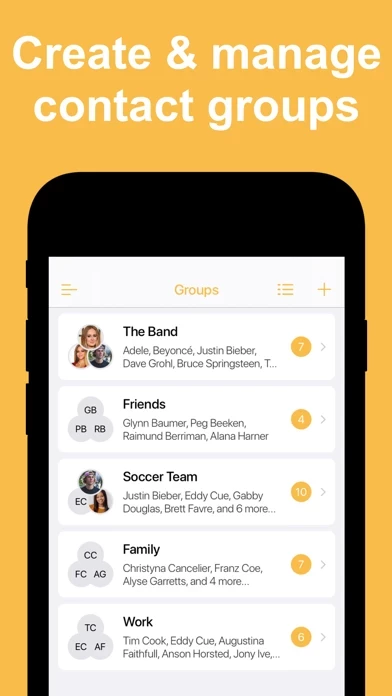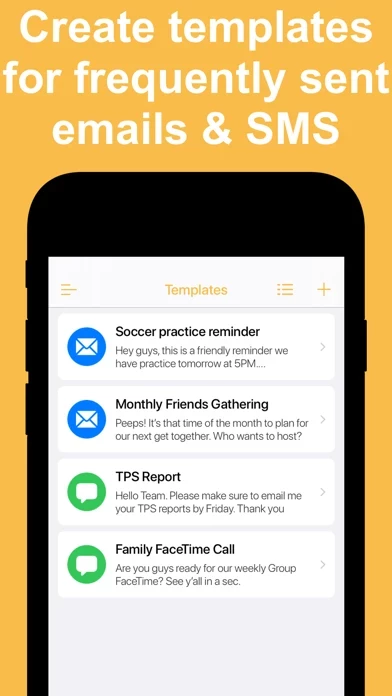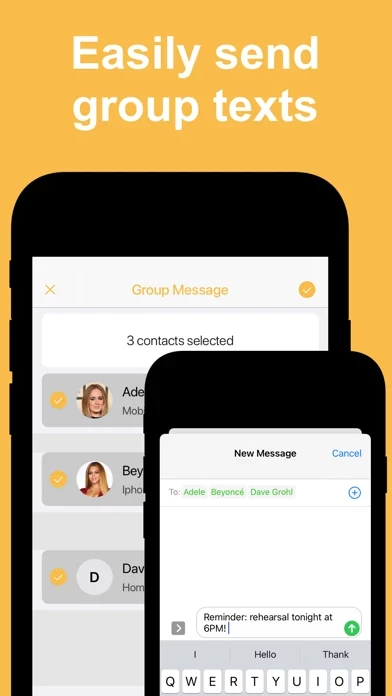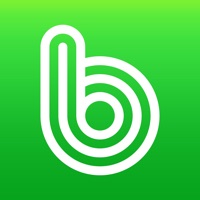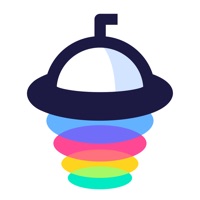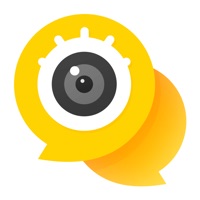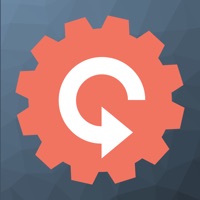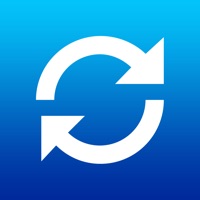How to Cancel Contact Groups
Published by New Marketing Lab, Inc on 2024-03-12We have made it super easy to cancel Contact Groups - Text & Email subscription
at the root to avoid any and all mediums "New Marketing Lab, Inc" (the developer) uses to bill you.
Complete Guide to Canceling Contact Groups - Text & Email
A few things to note and do before cancelling:
- The developer of Contact Groups is New Marketing Lab, Inc and all inquiries must go to them.
- Check the Terms of Services and/or Privacy policy of New Marketing Lab, Inc to know if they support self-serve subscription cancellation:
- Cancelling a subscription during a free trial may result in losing a free trial account.
- You must always cancel a subscription at least 24 hours before the trial period ends.
Pricing Plans
**Gotten from publicly available data and the appstores.
Contact Groups Pro
- Annual subscription to remove ads, create unlimited groups, select unlimited contacts, create unlimited templates, add more than 10 contacts per group, and remember group preferences.
- Price: Not specified in the description.
How to Cancel Contact Groups - Text & Email Subscription on iPhone or iPad:
- Open Settings » ~Your name~ » and click "Subscriptions".
- Click the Contact Groups (subscription) you want to review.
- Click Cancel.
How to Cancel Contact Groups - Text & Email Subscription on Android Device:
- Open your Google Play Store app.
- Click on Menu » "Subscriptions".
- Tap on Contact Groups - Text & Email (subscription you wish to cancel)
- Click "Cancel Subscription".
How do I remove my Card from Contact Groups?
Removing card details from Contact Groups if you subscribed directly is very tricky. Very few websites allow you to remove your card details. So you will have to make do with some few tricks before and after subscribing on websites in the future.
Before Signing up or Subscribing:
- Create an account on Justuseapp. signup here →
- Create upto 4 Virtual Debit Cards - this will act as a VPN for you bank account and prevent apps like Contact Groups from billing you to eternity.
- Fund your Justuseapp Cards using your real card.
- Signup on Contact Groups - Text & Email or any other website using your Justuseapp card.
- Cancel the Contact Groups subscription directly from your Justuseapp dashboard.
- To learn more how this all works, Visit here →.
How to Cancel Contact Groups - Text & Email Subscription on a Mac computer:
- Goto your Mac AppStore, Click ~Your name~ (bottom sidebar).
- Click "View Information" and sign in if asked to.
- Scroll down on the next page shown to you until you see the "Subscriptions" tab then click on "Manage".
- Click "Edit" beside the Contact Groups - Text & Email app and then click on "Cancel Subscription".
What to do if you Subscribed directly on Contact Groups's Website:
- Reach out to New Marketing Lab, Inc here »»
- Visit Contact Groups website: Click to visit .
- Login to your account.
- In the menu section, look for any of the following: "Billing", "Subscription", "Payment", "Manage account", "Settings".
- Click the link, then follow the prompts to cancel your subscription.
How to Cancel Contact Groups - Text & Email Subscription on Paypal:
To cancel your Contact Groups subscription on PayPal, do the following:
- Login to www.paypal.com .
- Click "Settings" » "Payments".
- Next, click on "Manage Automatic Payments" in the Automatic Payments dashboard.
- You'll see a list of merchants you've subscribed to. Click on "Contact Groups - Text & Email" or "New Marketing Lab, Inc" to cancel.
How to delete Contact Groups account:
- Reach out directly to Contact Groups via Justuseapp. Get all Contact details →
- Send an email to [email protected] Click to email requesting that they delete your account.
Delete Contact Groups - Text & Email from iPhone:
- On your homescreen, Tap and hold Contact Groups - Text & Email until it starts shaking.
- Once it starts to shake, you'll see an X Mark at the top of the app icon.
- Click on that X to delete the Contact Groups - Text & Email app.
Delete Contact Groups - Text & Email from Android:
- Open your GooglePlay app and goto the menu.
- Click "My Apps and Games" » then "Installed".
- Choose Contact Groups - Text & Email, » then click "Uninstall".
Have a Problem with Contact Groups - Text & Email? Report Issue
Leave a comment:
What is Contact Groups - Text & Email?
Quickly create and manage contact groups, send group emails, and group texts at the touch of a button! Easily create groups for work, friends, family, activities, and more, and easily keep in touch with them. Save time by creating reusable templates for group emails and group texts you frequently send. 10 reasons to download the Contact Groups app: - Easily create and manage contact groups - Send group texts and group emails - Create reusable templates for frequently sent group emails and SMS - Choose what number or email address to use for each contact - Have the app remember preferred phone numbers or email addresses - Share groups of contacts by text, email, and more - Delete multiple contacts at the same time - A simple, intuitive, and beautiful design - Your contacts are 100% safe and never uploaded to a server - Highly rated with an average of 4.5 stars Download it now and give it a try! REAL REVIEWS FROM REAL USERS "Very clean and easy to use app. Up and running in no time. I upgraded to the paid option as I often have groups larger than 10, but the free option is a no brainer. Highly recommend." "I highly recommend this app to anyone. Great tool!" "Probably the best app out there for saving groups." "I had about 600 contacts to delete and this app saved me so much time which is why I’ve given it 5 stars." "The best part of app is the customer service. They were incredible." Contact Groups Pro: The Pro version of Contact Groups can be purchased via an...