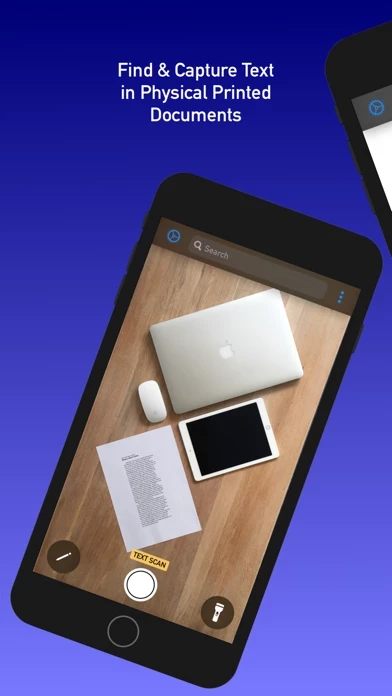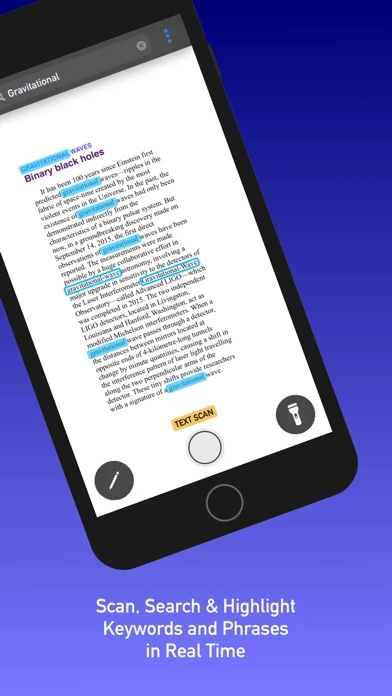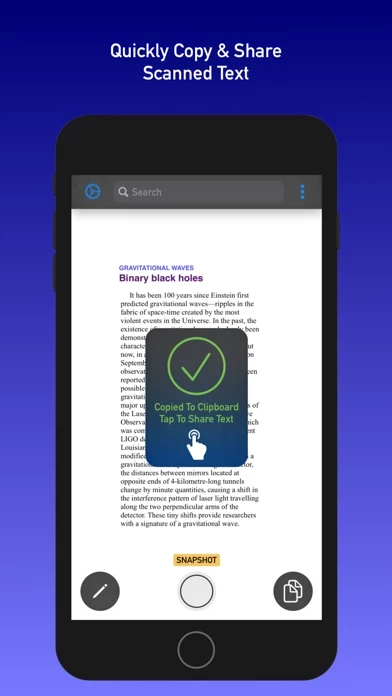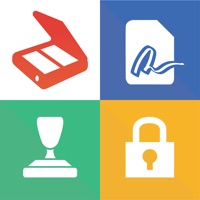How to Cancel WRD Scanner
Published by David SteppenbeckWe have made it super easy to cancel WRD Scanner subscription
at the root to avoid any and all mediums "David Steppenbeck" (the developer) uses to bill you.
Complete Guide to Canceling WRD Scanner
A few things to note and do before cancelling:
- The developer of WRD Scanner is David Steppenbeck and all inquiries must go to them.
- Cancelling a subscription during a free trial may result in losing a free trial account.
- You must always cancel a subscription at least 24 hours before the trial period ends.
How to Cancel WRD Scanner Subscription on iPhone or iPad:
- Open Settings » ~Your name~ » and click "Subscriptions".
- Click the WRD Scanner (subscription) you want to review.
- Click Cancel.
How to Cancel WRD Scanner Subscription on Android Device:
- Open your Google Play Store app.
- Click on Menu » "Subscriptions".
- Tap on WRD Scanner (subscription you wish to cancel)
- Click "Cancel Subscription".
How do I remove my Card from WRD Scanner?
Removing card details from WRD Scanner if you subscribed directly is very tricky. Very few websites allow you to remove your card details. So you will have to make do with some few tricks before and after subscribing on websites in the future.
Before Signing up or Subscribing:
- Create an account on Justuseapp. signup here →
- Create upto 4 Virtual Debit Cards - this will act as a VPN for you bank account and prevent apps like WRD Scanner from billing you to eternity.
- Fund your Justuseapp Cards using your real card.
- Signup on WRD Scanner or any other website using your Justuseapp card.
- Cancel the WRD Scanner subscription directly from your Justuseapp dashboard.
- To learn more how this all works, Visit here →.
How to Cancel WRD Scanner Subscription on a Mac computer:
- Goto your Mac AppStore, Click ~Your name~ (bottom sidebar).
- Click "View Information" and sign in if asked to.
- Scroll down on the next page shown to you until you see the "Subscriptions" tab then click on "Manage".
- Click "Edit" beside the WRD Scanner app and then click on "Cancel Subscription".
What to do if you Subscribed directly on WRD Scanner's Website:
- Reach out to David Steppenbeck here »»
- If the company has an app they developed in the Appstore, you can try contacting David Steppenbeck (the app developer) for help through the details of the app.
How to Cancel WRD Scanner Subscription on Paypal:
To cancel your WRD Scanner subscription on PayPal, do the following:
- Login to www.paypal.com .
- Click "Settings" » "Payments".
- Next, click on "Manage Automatic Payments" in the Automatic Payments dashboard.
- You'll see a list of merchants you've subscribed to. Click on "WRD Scanner" or "David Steppenbeck" to cancel.
How to delete WRD Scanner account:
- Reach out directly to WRD Scanner via Justuseapp. Get all Contact details →
- Send an email to [email protected] Click to email requesting that they delete your account.
Delete WRD Scanner from iPhone:
- On your homescreen, Tap and hold WRD Scanner until it starts shaking.
- Once it starts to shake, you'll see an X Mark at the top of the app icon.
- Click on that X to delete the WRD Scanner app.
Delete WRD Scanner from Android:
- Open your GooglePlay app and goto the menu.
- Click "My Apps and Games" » then "Installed".
- Choose WRD Scanner, » then click "Uninstall".
Have a Problem with WRD Scanner? Report Issue
Leave a comment:
What is WRD Scanner?
WRD Scanner is a simple-yet-powerful text recognition tool that uses state-of-the-art OCR machine learning to scan, highlight, and copy words from physical printed documents such as books. Just point your camera at any printed text and enter the keywords or phrase that you'd like to find into the app search bar—those words will quickly become highlighted on your device screen in real time with great precision. All the text in an image can be extracted with just the tap of a button, and you can even select individual words and sentences to copy. For example, say you're at a cafe and the WiFi password is printed on a menu amongst lots of other text—simply take a snapshot of the menu and draw a box on-screen around the password to quickly and conveniently copy it onto your iPhone or iPad. WRD Scanner can perform real-time QR code scans too, and is available for both iPhone and iPad. No account or sign-up is required, and there are no subscriptions or in-app purchases. Key features: • Hold your device camera over the text that you'd like to scan and type the words that you'd like to find into the app search bar—the words will be highlighted on the device screen when they're found in the printed text • Real-time continuous scanning and snapshot modes available • Copy whole passages of text with just the tap of a button • Copy individual words and sentences by drawing a bounding box around the text on-screen • Scan various type...