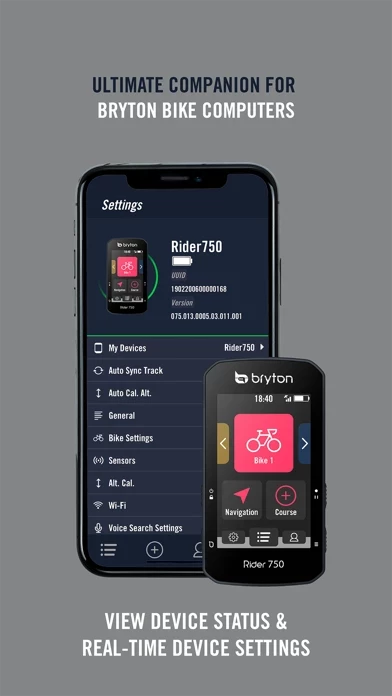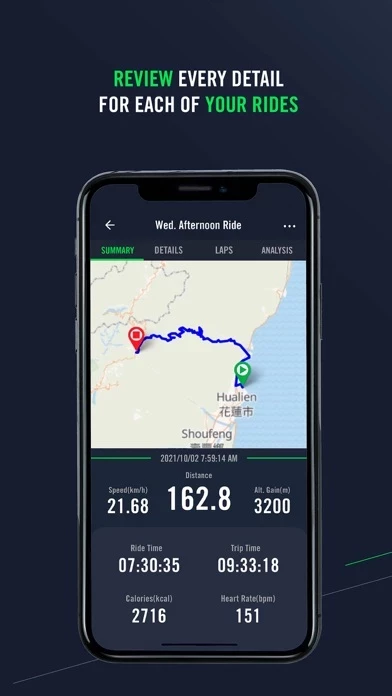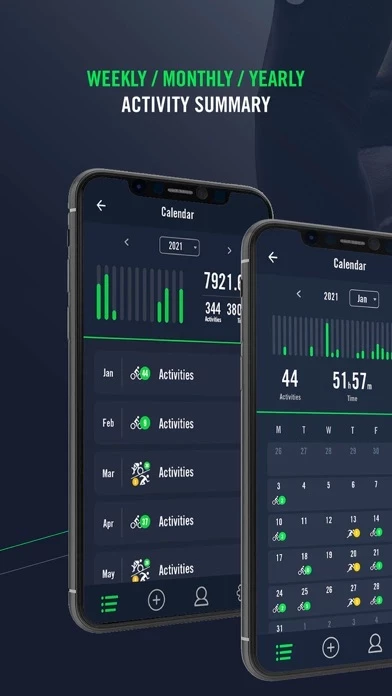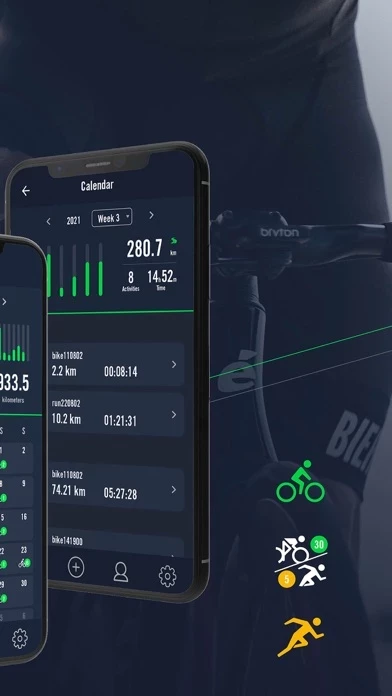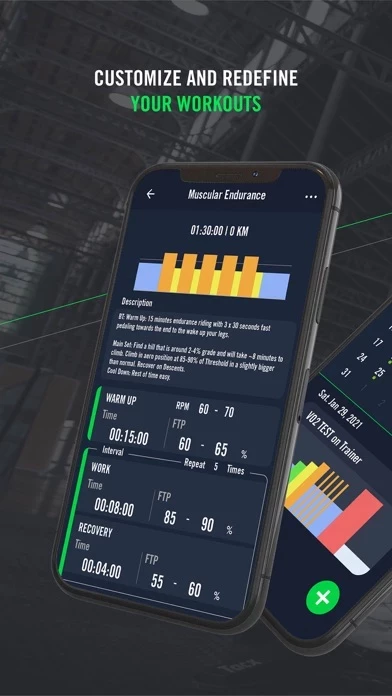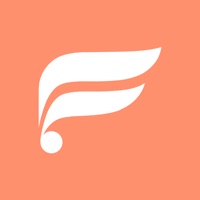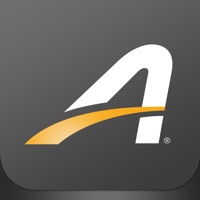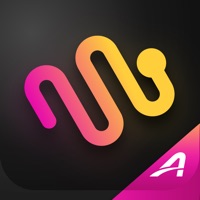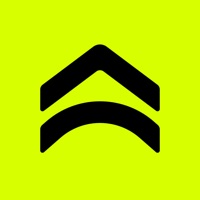How to Delete Bryton Active
Published by I-Yuan Wu on 2024-02-02We have made it super easy to delete Bryton Active account and/or app.
Table of Contents:
Guide to Delete Bryton Active
Things to note before removing Bryton Active:
- The developer of Bryton Active is I-Yuan Wu and all inquiries must go to them.
- Check the Terms of Services and/or Privacy policy of I-Yuan Wu to know if they support self-serve account deletion:
- Under the GDPR, Residents of the European Union and United Kingdom have a "right to erasure" and can request any developer like I-Yuan Wu holding their data to delete it. The law mandates that I-Yuan Wu must comply within a month.
- American residents (California only - you can claim to reside here) are empowered by the CCPA to request that I-Yuan Wu delete any data it has on you or risk incurring a fine (upto 7.5k usd).
- If you have an active subscription, it is recommended you unsubscribe before deleting your account or the app.
How to delete Bryton Active account:
Generally, here are your options if you need your account deleted:
Option 1: Reach out to Bryton Active via Justuseapp. Get all Contact details →
Option 2: Visit the Bryton Active website directly Here →
Option 3: Contact Bryton Active Support/ Customer Service:
- Verified email
- Contact e-Mail: [email protected]
- 100% Contact Match
- Developer: Bryton Inc.
- E-Mail: [email protected]
- Website: Visit Bryton Active Website
Option 4: Check Bryton Active's Privacy/TOS/Support channels below for their Data-deletion/request policy then contact them:
*Pro-tip: Once you visit any of the links above, Use your browser "Find on page" to find "@". It immediately shows the neccessary emails.
How to Delete Bryton Active from your iPhone or Android.
Delete Bryton Active from iPhone.
To delete Bryton Active from your iPhone, Follow these steps:
- On your homescreen, Tap and hold Bryton Active until it starts shaking.
- Once it starts to shake, you'll see an X Mark at the top of the app icon.
- Click on that X to delete the Bryton Active app from your phone.
Method 2:
Go to Settings and click on General then click on "iPhone Storage". You will then scroll down to see the list of all the apps installed on your iPhone. Tap on the app you want to uninstall and delete the app.
For iOS 11 and above:
Go into your Settings and click on "General" and then click on iPhone Storage. You will see the option "Offload Unused Apps". Right next to it is the "Enable" option. Click on the "Enable" option and this will offload the apps that you don't use.
Delete Bryton Active from Android
- First open the Google Play app, then press the hamburger menu icon on the top left corner.
- After doing these, go to "My Apps and Games" option, then go to the "Installed" option.
- You'll see a list of all your installed apps on your phone.
- Now choose Bryton Active, then click on "uninstall".
- Also you can specifically search for the app you want to uninstall by searching for that app in the search bar then select and uninstall.
Have a Problem with Bryton Active? Report Issue
Leave a comment:
What is Bryton Active?
Spend more time riding and less time worrying! The easy-to-use Bryton Active app allows you to track/plan workouts, customize your device, plan trips, sync to popular 3rd party platforms, and much more! User-Friendly Interface The new Active app offers whole new experience with a more Intuitive and easier to navigate user interface, reorganized and categorized app menus, and more user-friendly design, all while incorporating powerful features and functions! Zero-Touch Setup Setup just became even easier! Conveniently customize almost any setting in REAL TIME with a simple push of a button without navigating through device menus! Conveniently Upload Activities Cut the cord on PC uploads! With improved Bluetooth communication, it is now easier than ever to sync your rides and view detailed ride overviews and analysis whenever and wherever you are riding with Bryton Active! Simply Plan Trips Easily plan trips on your trip-enabled Bryton computer! Either enter an address or point of...