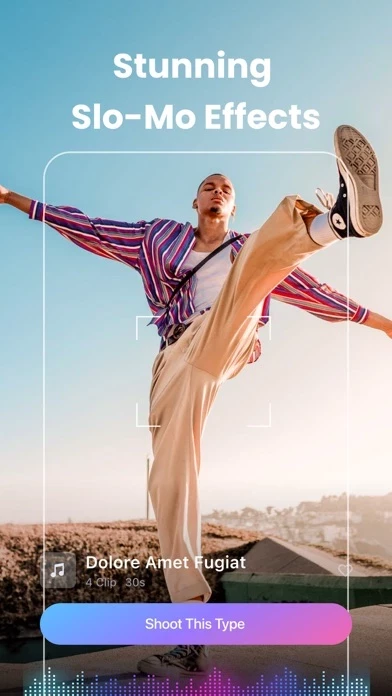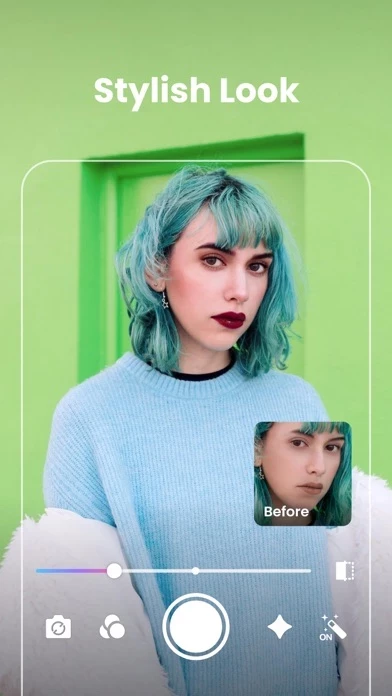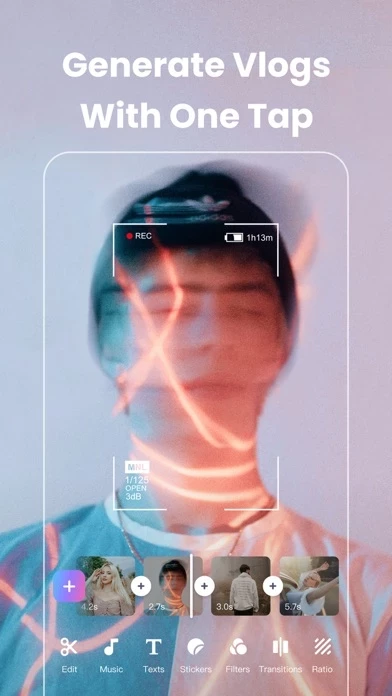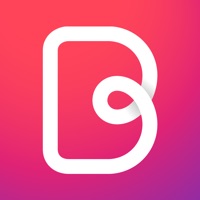How to Cancel VCUS
Published by Xiamen Meitu Technology Co., Ltd. on 2023-10-12We have made it super easy to cancel VCUS - Video & Vlog Editor subscription
at the root to avoid any and all mediums "Xiamen Meitu Technology Co., Ltd." (the developer) uses to bill you.
Complete Guide to Canceling VCUS - Video & Vlog Editor
A few things to note and do before cancelling:
- The developer of VCUS is Xiamen Meitu Technology Co., Ltd. and all inquiries must go to them.
- Check the Terms of Services and/or Privacy policy of Xiamen Meitu Technology Co., Ltd. to know if they support self-serve subscription cancellation:
- Cancelling a subscription during a free trial may result in losing a free trial account.
- You must always cancel a subscription at least 24 hours before the trial period ends.
How easy is it to cancel or delete VCUS?
It is Impossible to Cancel a VCUS subscription. (**Crowdsourced from VCUS and Justuseapp users)
If you haven't rated VCUS cancellation policy yet, Rate it here →.
Pricing Plans
**Gotten from publicly available data and the appstores.
- VCUS PRO Monthly: $4.99/month
- VCUS PRO Annual: $29.99/year
Potential Savings
**Pricing data is based on average subscription prices reported by Justuseapp.com users..
| Duration | Amount (USD) |
|---|---|
| If Billed Once | $35.00 |
How to Cancel VCUS - Video & Vlog Editor Subscription on iPhone or iPad:
- Open Settings » ~Your name~ » and click "Subscriptions".
- Click the VCUS (subscription) you want to review.
- Click Cancel.
How to Cancel VCUS - Video & Vlog Editor Subscription on Android Device:
- Open your Google Play Store app.
- Click on Menu » "Subscriptions".
- Tap on VCUS - Video & Vlog Editor (subscription you wish to cancel)
- Click "Cancel Subscription".
How do I remove my Card from VCUS?
Removing card details from VCUS if you subscribed directly is very tricky. Very few websites allow you to remove your card details. So you will have to make do with some few tricks before and after subscribing on websites in the future.
Before Signing up or Subscribing:
- Create an account on Justuseapp. signup here →
- Create upto 4 Virtual Debit Cards - this will act as a VPN for you bank account and prevent apps like VCUS from billing you to eternity.
- Fund your Justuseapp Cards using your real card.
- Signup on VCUS - Video & Vlog Editor or any other website using your Justuseapp card.
- Cancel the VCUS subscription directly from your Justuseapp dashboard.
- To learn more how this all works, Visit here →.
How to Cancel VCUS - Video & Vlog Editor Subscription on a Mac computer:
- Goto your Mac AppStore, Click ~Your name~ (bottom sidebar).
- Click "View Information" and sign in if asked to.
- Scroll down on the next page shown to you until you see the "Subscriptions" tab then click on "Manage".
- Click "Edit" beside the VCUS - Video & Vlog Editor app and then click on "Cancel Subscription".
What to do if you Subscribed directly on VCUS's Website:
- Reach out to Xiamen Meitu Technology Co., Ltd. here »»
- If the company has an app they developed in the Appstore, you can try contacting Xiamen Meitu Technology Co., Ltd. (the app developer) for help through the details of the app.
How to Cancel VCUS - Video & Vlog Editor Subscription on Paypal:
To cancel your VCUS subscription on PayPal, do the following:
- Login to www.paypal.com .
- Click "Settings" » "Payments".
- Next, click on "Manage Automatic Payments" in the Automatic Payments dashboard.
- You'll see a list of merchants you've subscribed to. Click on "VCUS - Video & Vlog Editor" or "Xiamen Meitu Technology Co., Ltd." to cancel.
How to delete VCUS account:
- Reach out directly to VCUS via Justuseapp. Get all Contact details →
- Send an email to [email protected] Click to email requesting that they delete your account.
Delete VCUS - Video & Vlog Editor from iPhone:
- On your homescreen, Tap and hold VCUS - Video & Vlog Editor until it starts shaking.
- Once it starts to shake, you'll see an X Mark at the top of the app icon.
- Click on that X to delete the VCUS - Video & Vlog Editor app.
Delete VCUS - Video & Vlog Editor from Android:
- Open your GooglePlay app and goto the menu.
- Click "My Apps and Games" » then "Installed".
- Choose VCUS - Video & Vlog Editor, » then click "Uninstall".
Have a Problem with VCUS - Video & Vlog Editor? Report Issue
Leave a comment:
What is VCUS - Video & Vlog Editor?
Easily create the most stunning slo-mo effects. this app is a simple, easy-to-use app for shooting and editing short videos with stunning effects. Our goal is to allow every user to unleash their video editing creativity and stand out from the crowd on social media platforms, such as Instagram and TikTok. [Stunning Slo-Mo Effects] Cool slow-motion effects can give your videos a fresh, exciting look, and make it easier to create great videos and generate creative ideas in seconds. [Various themed video templates] There are six themed templates to match all your vlogging needs. Editing will never be a problem again. [Stylish makeup & retouching effects] Intelligent AI beautification and manual adjustment are available for you to edit every detail of your beauty. Popular makeup looks are also provided for different moods. [Trendy filters] For food, travel, scenery, and more, this app has prepared hundreds of filters to enhance the vibe of your videos. [Rich elements for editing] Also, this app has prepared a ton of video editing elements, including interesting dynamic stickers, cool special effects transitions, and dynamic text to fully realize your video editing ideas. this app Free Features: -Over 60 FREE slo-mo effect templates; -Music templates, filters, stickers, and more. this app PRO Features: -Complete editing elements and templates; -More than 200 exclusive songs; -High-definition video output; -Many more exclusive elements are coming soon... PRO Membership Pricing and Terms - Subscrib...