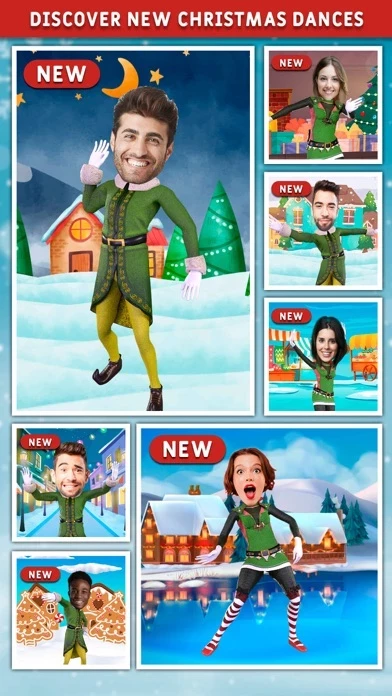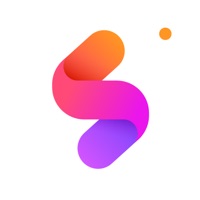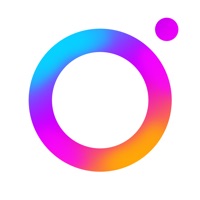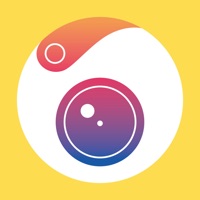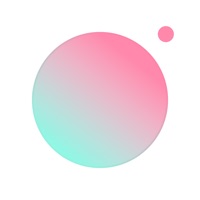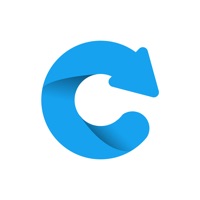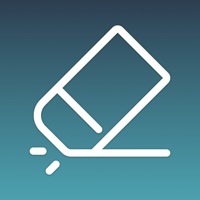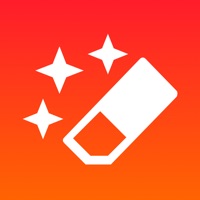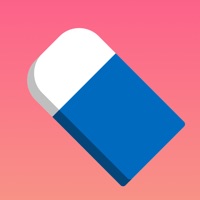How to Delete Dancing Elf
Published by Mario Carreras Luengo on 2023-12-19We have made it super easy to delete Dancing Elf - happy moves 3D account and/or app.
Table of Contents:
Guide to Delete Dancing Elf - happy moves 3D
Things to note before removing Dancing Elf:
- The developer of Dancing Elf is Mario Carreras Luengo and all inquiries must go to them.
- Under the GDPR, Residents of the European Union and United Kingdom have a "right to erasure" and can request any developer like Mario Carreras Luengo holding their data to delete it. The law mandates that Mario Carreras Luengo must comply within a month.
- American residents (California only - you can claim to reside here) are empowered by the CCPA to request that Mario Carreras Luengo delete any data it has on you or risk incurring a fine (upto 7.5k usd).
- If you have an active subscription, it is recommended you unsubscribe before deleting your account or the app.
How to delete Dancing Elf account:
Generally, here are your options if you need your account deleted:
Option 1: Reach out to Dancing Elf via Justuseapp. Get all Contact details →
Option 2: Visit the Dancing Elf website directly Here →
Option 3: Contact Dancing Elf Support/ Customer Service:
- 100% Contact Match
- Developer: Matorregro Entertainment Funny Games and Utilities
- E-Mail: [email protected]
- Website: Visit Dancing Elf Website
How to Delete Dancing Elf - happy moves 3D from your iPhone or Android.
Delete Dancing Elf - happy moves 3D from iPhone.
To delete Dancing Elf from your iPhone, Follow these steps:
- On your homescreen, Tap and hold Dancing Elf - happy moves 3D until it starts shaking.
- Once it starts to shake, you'll see an X Mark at the top of the app icon.
- Click on that X to delete the Dancing Elf - happy moves 3D app from your phone.
Method 2:
Go to Settings and click on General then click on "iPhone Storage". You will then scroll down to see the list of all the apps installed on your iPhone. Tap on the app you want to uninstall and delete the app.
For iOS 11 and above:
Go into your Settings and click on "General" and then click on iPhone Storage. You will see the option "Offload Unused Apps". Right next to it is the "Enable" option. Click on the "Enable" option and this will offload the apps that you don't use.
Delete Dancing Elf - happy moves 3D from Android
- First open the Google Play app, then press the hamburger menu icon on the top left corner.
- After doing these, go to "My Apps and Games" option, then go to the "Installed" option.
- You'll see a list of all your installed apps on your phone.
- Now choose Dancing Elf - happy moves 3D, then click on "uninstall".
- Also you can specifically search for the app you want to uninstall by searching for that app in the search bar then select and uninstall.
Have a Problem with Dancing Elf - happy moves 3D? Report Issue
Leave a comment:
What is Dancing Elf - happy moves 3D?
"Are you ready to live Christmas spirit? Do you love to dance with the elves of Santa Claus? Place a 3D model of your face onto the elves and dance your funny moves. Download now and turn yourself into a dancing elf for your Christmas 2021 and New Year 2022 celebrations. This annual holiday season tradition will allow you to become the dancing star in a personalized Christmas video. You can dance alone, you can dance with your friends or you can dance with your girlfriend or boyfriend. Upload photos of yours or friends, family and more. Select the best dance theme and get ready to do the traditional elf dance. Bring joy and live the 2021 Christmas spirit. The holidays are upon us, and whether you’re wearing an ugly Christmas sweater and singing carols or just playing up Santa’s visit, we’ve created the best Christmas app to get you in the holiday spirit. The best dancing app of the Holiday Season is here with great dances and features! The annual holiday tradition allows you to elf you...