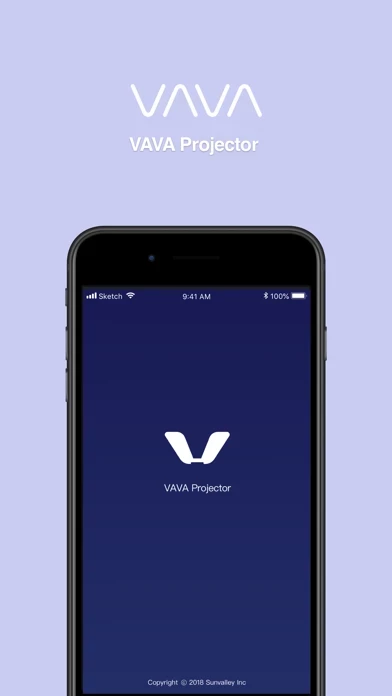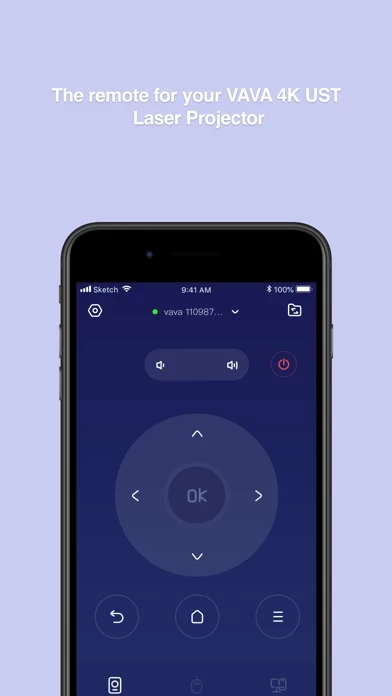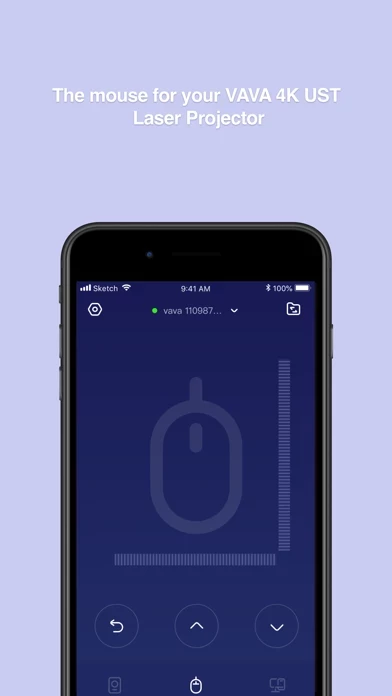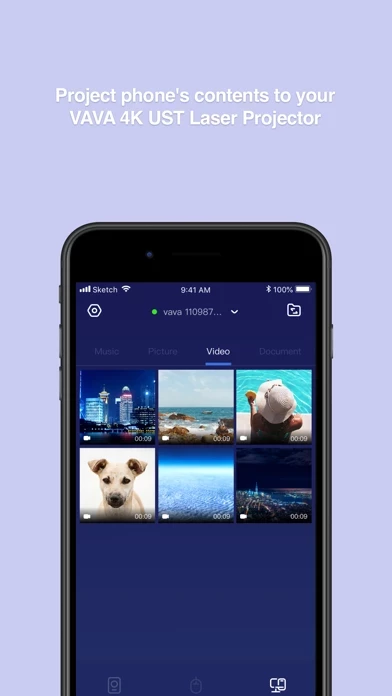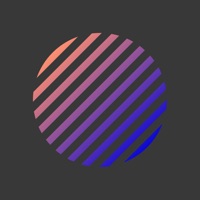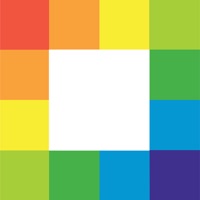How to Delete VAVA Projector
Published by Shenzhen Sunvalley E-commerce Co., Ltd. on 2023-04-20We have made it super easy to delete VAVA Projector account and/or app.
Table of Contents:
Guide to Delete VAVA Projector
Things to note before removing VAVA Projector:
- The developer of VAVA Projector is Shenzhen Sunvalley E-commerce Co., Ltd. and all inquiries must go to them.
- Under the GDPR, Residents of the European Union and United Kingdom have a "right to erasure" and can request any developer like Shenzhen Sunvalley E-commerce Co., Ltd. holding their data to delete it. The law mandates that Shenzhen Sunvalley E-commerce Co., Ltd. must comply within a month.
- American residents (California only - you can claim to reside here) are empowered by the CCPA to request that Shenzhen Sunvalley E-commerce Co., Ltd. delete any data it has on you or risk incurring a fine (upto 7.5k usd).
- If you have an active subscription, it is recommended you unsubscribe before deleting your account or the app.
How to delete VAVA Projector account:
Generally, here are your options if you need your account deleted:
Option 1: Reach out to VAVA Projector via Justuseapp. Get all Contact details →
Option 2: Visit the VAVA Projector website directly Here →
Option 3: Contact VAVA Projector Support/ Customer Service:
- 100% Contact Match
- Developer: SUNVALLEYTEK INTERNATIONAL INC.
- E-Mail: [email protected]
- Website: Visit VAVA Projector Website
How to Delete VAVA Projector from your iPhone or Android.
Delete VAVA Projector from iPhone.
To delete VAVA Projector from your iPhone, Follow these steps:
- On your homescreen, Tap and hold VAVA Projector until it starts shaking.
- Once it starts to shake, you'll see an X Mark at the top of the app icon.
- Click on that X to delete the VAVA Projector app from your phone.
Method 2:
Go to Settings and click on General then click on "iPhone Storage". You will then scroll down to see the list of all the apps installed on your iPhone. Tap on the app you want to uninstall and delete the app.
For iOS 11 and above:
Go into your Settings and click on "General" and then click on iPhone Storage. You will see the option "Offload Unused Apps". Right next to it is the "Enable" option. Click on the "Enable" option and this will offload the apps that you don't use.
Delete VAVA Projector from Android
- First open the Google Play app, then press the hamburger menu icon on the top left corner.
- After doing these, go to "My Apps and Games" option, then go to the "Installed" option.
- You'll see a list of all your installed apps on your phone.
- Now choose VAVA Projector, then click on "uninstall".
- Also you can specifically search for the app you want to uninstall by searching for that app in the search bar then select and uninstall.
Have a Problem with VAVA Projector? Report Issue
Leave a comment:
What is VAVA Projector?
1. Project videos, music, pictures, documents on your phone to the device (push function). 2. Work as a remote for the device. 3. Work as a mouse for the device.