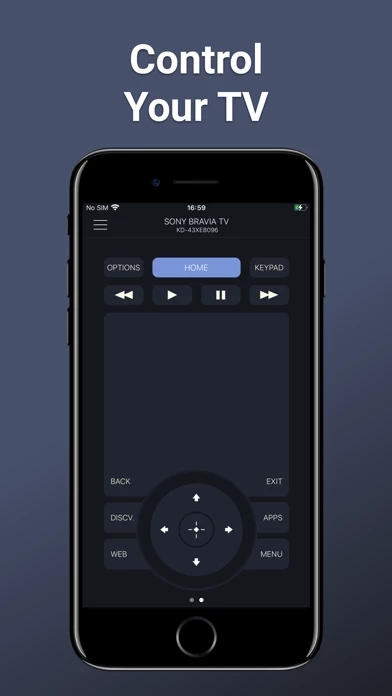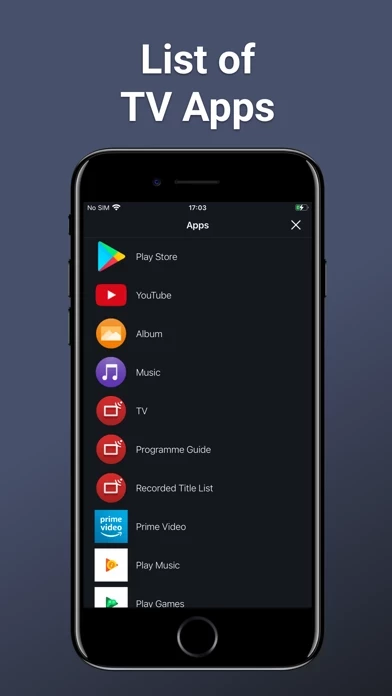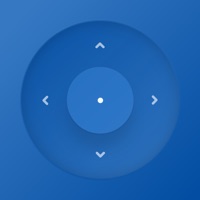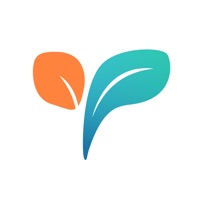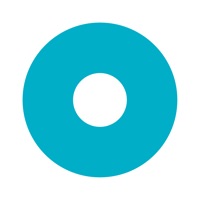How to Cancel Remote Control
Published by Kraftwerk 9 Inc on 2024-04-02We have made it super easy to cancel Remote Control for Sony TVs subscription
at the root to avoid any and all mediums "Kraftwerk 9 Inc" (the developer) uses to bill you.
Complete Guide to Canceling Remote Control for Sony TVs
A few things to note and do before cancelling:
- The developer of Remote Control is Kraftwerk 9 Inc and all inquiries must go to them.
- Check the Terms of Services and/or Privacy policy of Kraftwerk 9 Inc to know if they support self-serve subscription cancellation:
- Cancelling a subscription during a free trial may result in losing a free trial account.
- You must always cancel a subscription at least 24 hours before the trial period ends.
Pricing Plans
**Gotten from publicly available data and the appstores.
Premium Subscription
- Unlimited access to Premium features
- Unlimited use of the Interaction tab without ads
- 1 year subscription with a 7-day free trial period
- Subscription is from $19.99/year
- Payment will be charged to iTunes Account at confirmation of purchase
- Subscription automatically renews unless auto-renew is turned off at least 24-hours before the end of the current period
- Account will be charged for renewal within 24-hours prior to the end of the current period, and identify the cost of the renewal
- Subscriptions may be managed by the user and auto-renewal may be turned off by going to the user’s Account Settings after purchase
- Any unused portion of a free trial period, if offered, will be forfeited when the user purchases a subscription to that publication, where applicable.
How to Cancel Remote Control for Sony TVs Subscription on iPhone or iPad:
- Open Settings » ~Your name~ » and click "Subscriptions".
- Click the Remote Control (subscription) you want to review.
- Click Cancel.
How to Cancel Remote Control for Sony TVs Subscription on Android Device:
- Open your Google Play Store app.
- Click on Menu » "Subscriptions".
- Tap on Remote Control for Sony TVs (subscription you wish to cancel)
- Click "Cancel Subscription".
How do I remove my Card from Remote Control?
Removing card details from Remote Control if you subscribed directly is very tricky. Very few websites allow you to remove your card details. So you will have to make do with some few tricks before and after subscribing on websites in the future.
Before Signing up or Subscribing:
- Create an account on Justuseapp. signup here →
- Create upto 4 Virtual Debit Cards - this will act as a VPN for you bank account and prevent apps like Remote Control from billing you to eternity.
- Fund your Justuseapp Cards using your real card.
- Signup on Remote Control for Sony TVs or any other website using your Justuseapp card.
- Cancel the Remote Control subscription directly from your Justuseapp dashboard.
- To learn more how this all works, Visit here →.
How to Cancel Remote Control for Sony TVs Subscription on a Mac computer:
- Goto your Mac AppStore, Click ~Your name~ (bottom sidebar).
- Click "View Information" and sign in if asked to.
- Scroll down on the next page shown to you until you see the "Subscriptions" tab then click on "Manage".
- Click "Edit" beside the Remote Control for Sony TVs app and then click on "Cancel Subscription".
What to do if you Subscribed directly on Remote Control's Website:
- Reach out to Kraftwerk 9 Inc here »»
- If the company has an app they developed in the Appstore, you can try contacting Kraftwerk 9 Inc (the app developer) for help through the details of the app.
How to Cancel Remote Control for Sony TVs Subscription on Paypal:
To cancel your Remote Control subscription on PayPal, do the following:
- Login to www.paypal.com .
- Click "Settings" » "Payments".
- Next, click on "Manage Automatic Payments" in the Automatic Payments dashboard.
- You'll see a list of merchants you've subscribed to. Click on "Remote Control for Sony TVs" or "Kraftwerk 9 Inc" to cancel.
How to delete Remote Control account:
- Reach out directly to Remote Control via Justuseapp. Get all Contact details →
- Send an email to [email protected] Click to email requesting that they delete your account.
Delete Remote Control for Sony TVs from iPhone:
- On your homescreen, Tap and hold Remote Control for Sony TVs until it starts shaking.
- Once it starts to shake, you'll see an X Mark at the top of the app icon.
- Click on that X to delete the Remote Control for Sony TVs app.
Delete Remote Control for Sony TVs from Android:
- Open your GooglePlay app and goto the menu.
- Click "My Apps and Games" » then "Installed".
- Choose Remote Control for Sony TVs, » then click "Uninstall".
Have a Problem with Remote Control for Sony TVs? Report Issue
Leave a comment:
What is Remote Control for Sony TVs?
Smart TV Remote is designed specifically to control Sony Smart TVs. The remote control app offers a wide range of buttons that are available on a physical remote control, an easy to use touchpad for navigation through the content and a list of apps installed on TV. To control your Sony TV, make sure that your TV is connected to the same Wi-Fi network as your mobile device. Launch Smart TV Remote app, select your Sony TV from the list of detected devices and enter the PIN displayed on the TV screen into the app. TV control has never been easier. The app features all the necessary buttons. You no longer have to look for your Sony TV remote control or buy a new one in order to replace the one broken down. Multifunctional touchpad will allow you to easily scroll through the lists of new movies and music, choose your favorite content. With Smart TV Remote app you can easily launch apps installed on your TV, such as Netflix, Youtube or a web-browser. Smart TV Remote turns your iPhone or iPad into a smart remote control for your Sony TV. Main features: - Automatic detection of Sony TV in the Wi-Fi network; - All the necessary buttons for controlling the TV (Sony TV remote); - A large touchpad for convenient menu and content navigation; - Launching of TV applications directly from the iOS app; Premium Subscription User can subscribe for unlimited access to Premium features. Subscribed users have unlimited use of the Interaction tab without ads. This app includes an optio...