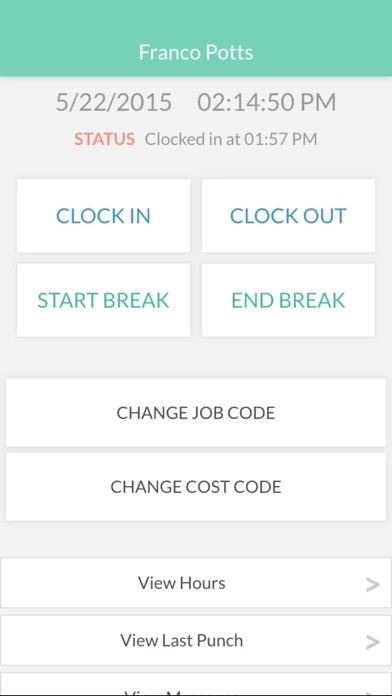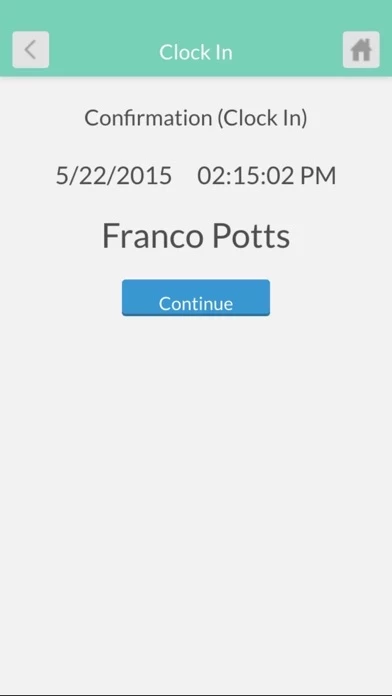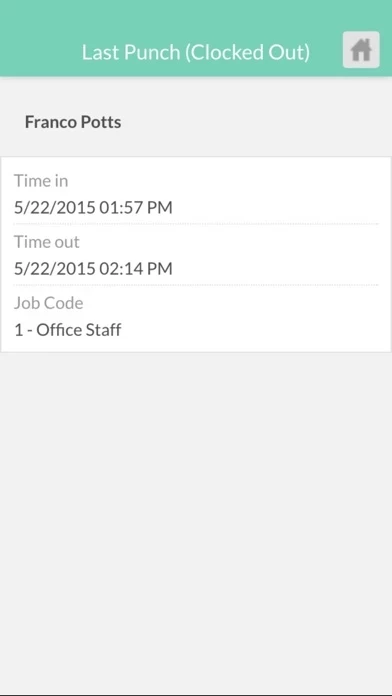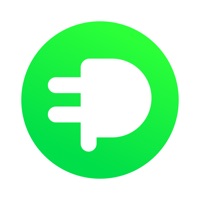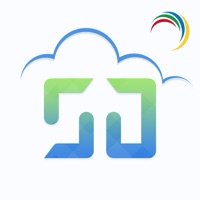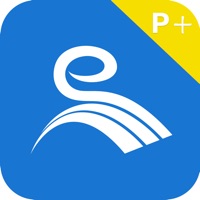How to Delete TimeClock Plus v7
Published by Data Management Inc.We have made it super easy to delete TimeClock Plus v7 account and/or app.
Table of Contents:
Guide to Delete TimeClock Plus v7
Things to note before removing TimeClock Plus v7:
- The developer of TimeClock Plus v7 is Data Management Inc. and all inquiries must go to them.
- Check the Terms of Services and/or Privacy policy of Data Management Inc. to know if they support self-serve account deletion:
- Under the GDPR, Residents of the European Union and United Kingdom have a "right to erasure" and can request any developer like Data Management Inc. holding their data to delete it. The law mandates that Data Management Inc. must comply within a month.
- American residents (California only - you can claim to reside here) are empowered by the CCPA to request that Data Management Inc. delete any data it has on you or risk incurring a fine (upto 7.5k usd).
- If you have an active subscription, it is recommended you unsubscribe before deleting your account or the app.
How to delete TimeClock Plus v7 account:
Generally, here are your options if you need your account deleted:
Option 1: Reach out to TimeClock Plus v7 via Justuseapp. Get all Contact details →
Option 2: Visit the TimeClock Plus v7 website directly Here →
Option 3: Contact TimeClock Plus v7 Support/ Customer Service:
- 100% Contact Match
- Developer: TimeClock Plus, LLC
- E-Mail: [email protected]
- Website: Visit TimeClock Plus v7 Website
Option 4: Check TimeClock Plus v7's Privacy/TOS/Support channels below for their Data-deletion/request policy then contact them:
*Pro-tip: Once you visit any of the links above, Use your browser "Find on page" to find "@". It immediately shows the neccessary emails.
How to Delete TimeClock Plus v7 from your iPhone or Android.
Delete TimeClock Plus v7 from iPhone.
To delete TimeClock Plus v7 from your iPhone, Follow these steps:
- On your homescreen, Tap and hold TimeClock Plus v7 until it starts shaking.
- Once it starts to shake, you'll see an X Mark at the top of the app icon.
- Click on that X to delete the TimeClock Plus v7 app from your phone.
Method 2:
Go to Settings and click on General then click on "iPhone Storage". You will then scroll down to see the list of all the apps installed on your iPhone. Tap on the app you want to uninstall and delete the app.
For iOS 11 and above:
Go into your Settings and click on "General" and then click on iPhone Storage. You will see the option "Offload Unused Apps". Right next to it is the "Enable" option. Click on the "Enable" option and this will offload the apps that you don't use.
Delete TimeClock Plus v7 from Android
- First open the Google Play app, then press the hamburger menu icon on the top left corner.
- After doing these, go to "My Apps and Games" option, then go to the "Installed" option.
- You'll see a list of all your installed apps on your phone.
- Now choose TimeClock Plus v7, then click on "uninstall".
- Also you can specifically search for the app you want to uninstall by searching for that app in the search bar then select and uninstall.
Have a Problem with TimeClock Plus v7? Report Issue
Leave a comment:
What is TimeClock Plus v7?
Used with TimeClock Plus v7, MobileClock lets you perform clocking operations directly from your cellular device using Wi-Fi or 3G/4G/LTE connectivity. Whether on-site or on-the-go, MobileClock gives you the ability to leverage the power of TimeClock Plus v7 with instant access to key features from where ever you are, including: • Quickly clock in and clock out with an easy to use interface • Perform break operations for accurate time tracking without having to clock out • Easily view and change job or cost codes in an instant • Enter custom information such as tips, mileage, and travel expenses after a clock out transaction with tracked fields • View previous time segments, last punch transactions, and upcoming shifts • Enter vacation or leave requests • Read messages and company bulletins • Capture GPS location of clocking transactions as they are performed • Perform operations when you are offline and obtain saved data when you return to connectivity Download TimeClock Plus v7...