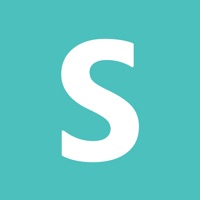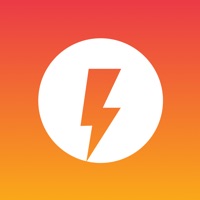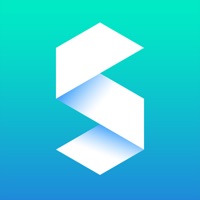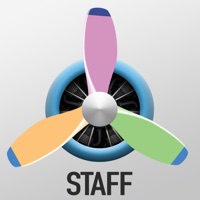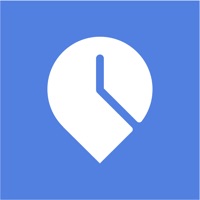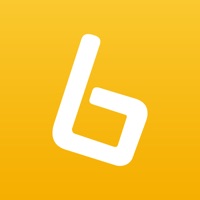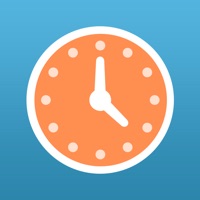How to Cancel SINC
Published by Sinc Limited on 2023-10-29We have made it super easy to cancel SINC: Employee Time Clock subscription
at the root to avoid any and all mediums "Sinc Limited" (the developer) uses to bill you.
Complete Guide to Canceling SINC: Employee Time Clock
A few things to note and do before cancelling:
- The developer of SINC is Sinc Limited and all inquiries must go to them.
- Check the Terms of Services and/or Privacy policy of Sinc Limited to know if they support self-serve subscription cancellation:
- Cancelling a subscription during a free trial may result in losing a free trial account.
- You must always cancel a subscription at least 24 hours before the trial period ends.
How easy is it to cancel or delete SINC?
It is Very Easy to Cancel a SINC subscription. (**Crowdsourced from SINC and Justuseapp users)
If you haven't rated SINC cancellation policy yet, Rate it here →.
Pricing Plans
**Gotten from publicly available data and the appstores.
- Basic Plan: Free for up to 5 employees, accurate location backed time tracking, easy editing of incorrect staff timesheets, and detailed payroll report exports.
- Essentials Plan: $24.99 USD/month after a 30-day free trial, includes all Basic Plan features, plus being able to see what hours were spent on what projects, seeing how many employee hours were spent on tasks inside of each job, pulling up a live staff tracking map of where everyone is while clocked in, creating staff schedules and syncing changes in real-time to staff devices, getting sent an auto-generated daily report on what happened each day, setting to-do lists for each project for employees to work through, and communicating with your team with our built-in messenger tool.
- Growth Plan: $49.99 USD/month after a 30-day free trial, includes all Essentials Plan features, plus automatically calculating any overtime based on your own company rules, and putting geofences around jobs to automatically track project timesheets.
Potential Savings
**Pricing data is based on average subscription prices reported by Justuseapp.com users..
| Duration | Amount (USD) |
|---|---|
| Monthly Subscription | $53.48 |
How to Cancel SINC: Employee Time Clock Subscription on iPhone or iPad:
- Open Settings » ~Your name~ » and click "Subscriptions".
- Click the SINC (subscription) you want to review.
- Click Cancel.
How to Cancel SINC: Employee Time Clock Subscription on Android Device:
- Open your Google Play Store app.
- Click on Menu » "Subscriptions".
- Tap on SINC: Employee Time Clock (subscription you wish to cancel)
- Click "Cancel Subscription".
How do I remove my Card from SINC?
Removing card details from SINC if you subscribed directly is very tricky. Very few websites allow you to remove your card details. So you will have to make do with some few tricks before and after subscribing on websites in the future.
Before Signing up or Subscribing:
- Create an account on Justuseapp. signup here →
- Create upto 4 Virtual Debit Cards - this will act as a VPN for you bank account and prevent apps like SINC from billing you to eternity.
- Fund your Justuseapp Cards using your real card.
- Signup on SINC: Employee Time Clock or any other website using your Justuseapp card.
- Cancel the SINC subscription directly from your Justuseapp dashboard.
- To learn more how this all works, Visit here →.
How to Cancel SINC: Employee Time Clock Subscription on a Mac computer:
- Goto your Mac AppStore, Click ~Your name~ (bottom sidebar).
- Click "View Information" and sign in if asked to.
- Scroll down on the next page shown to you until you see the "Subscriptions" tab then click on "Manage".
- Click "Edit" beside the SINC: Employee Time Clock app and then click on "Cancel Subscription".
What to do if you Subscribed directly on SINC's Website:
- Reach out to Sinc Limited here »»
- Visit SINC website: Click to visit .
- Login to your account.
- In the menu section, look for any of the following: "Billing", "Subscription", "Payment", "Manage account", "Settings".
- Click the link, then follow the prompts to cancel your subscription.
How to Cancel SINC: Employee Time Clock Subscription on Paypal:
To cancel your SINC subscription on PayPal, do the following:
- Login to www.paypal.com .
- Click "Settings" » "Payments".
- Next, click on "Manage Automatic Payments" in the Automatic Payments dashboard.
- You'll see a list of merchants you've subscribed to. Click on "SINC: Employee Time Clock" or "Sinc Limited" to cancel.
How to delete SINC account:
- Reach out directly to SINC via Justuseapp. Get all Contact details →
- Send an email to [email protected] Click to email [email protected] Click to email requesting that they delete your account.
Delete SINC: Employee Time Clock from iPhone:
- On your homescreen, Tap and hold SINC: Employee Time Clock until it starts shaking.
- Once it starts to shake, you'll see an X Mark at the top of the app icon.
- Click on that X to delete the SINC: Employee Time Clock app.
Delete SINC: Employee Time Clock from Android:
- Open your GooglePlay app and goto the menu.
- Click "My Apps and Games" » then "Installed".
- Choose SINC: Employee Time Clock, » then click "Uninstall".
Have a Problem with SINC: Employee Time Clock? Report Issue
Leave a comment:
What is SINC: Employee Time Clock?
With this app Time Clock, small business owners can easily track employee project hours and see where staff are located at any given point throughout the workday from both our mobile app and web console. Loved by construction, automotive, janitorial, transport, farming, lawn care and landscaping companies in more than 185 countries. this app clients save an average of 170 hours a year by switching to our employee time clock software. A Staff Time Clock That Staff Love, Backed By Location Data Simply invite employees to join your this app organization who then use their own device to log their hours and communicate with the team. There is minimal set-up and learning required and if you need help, our friendly team are available 24/7 to help you right inside the app. The basic plan allows for accurate location backed time tracking, easy editing of incorrect staff timesheets and detailed payroll report exports for a limited number of employees while our paid subscriptions get you more staff and extra superpowers such as: • Being able to see what hours were spent on what projects • Seeing how many employee hours were spent on tasks inside of each job • Pulling up a live staff tracking map of where everyone is while clocked in • Creating staff schedules and syncing changes in real-time to staff devices • Getting sent an auto-generated daily report on what happened each day • Setting to-do lists for each project for employees to work through • Communicating with your team with our built-in...