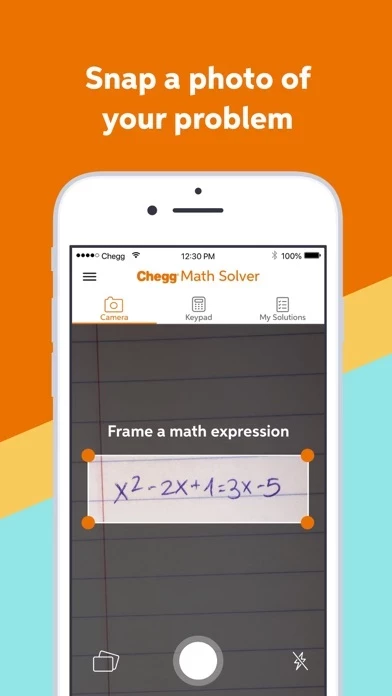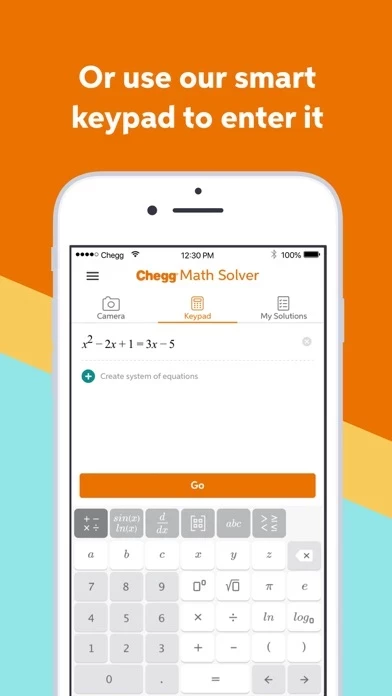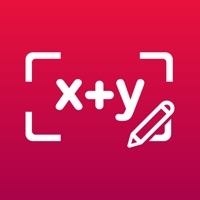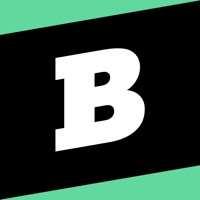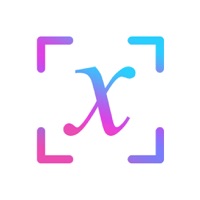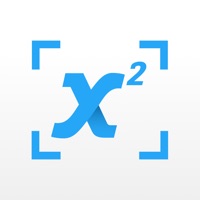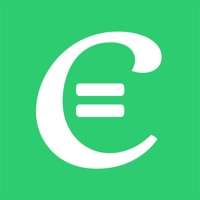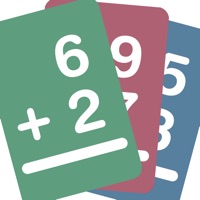How to Cancel Chegg Math Solver
Published by Chegg, Inc.We have made it super easy to cancel Chegg Math Solver - math help subscription
at the root to avoid any and all mediums "Chegg, Inc." (the developer) uses to bill you.
Complete Guide to Canceling Chegg Math Solver - math help
A few things to note and do before cancelling:
- The developer of Chegg Math Solver is Chegg, Inc. and all inquiries must go to them.
- Check the Terms of Services and/or Privacy policy of Chegg, Inc. to know if they support self-serve subscription cancellation:
- Cancelling a subscription during a free trial may result in losing a free trial account.
- You must always cancel a subscription at least 24 hours before the trial period ends.
How easy is it to cancel or delete Chegg Math Solver?
It is Fairly Hard to Cancel a Chegg Math Solver subscription. (**Crowdsourced from Chegg Math Solver and Justuseapp users)
If you haven't rated Chegg Math Solver cancellation policy yet, Rate it here →.
Pricing Plans
**Gotten from publicly available data and the appstores.
Chegg Math Monthly Subscription
Price: Automatically charged to your Apple ID account each month
Renewal: Automatically renews each month unless canceled at least 24 hours before the end of the current period
Cancellation: Can be managed in your App Store account settings after purchase
Features: Access to the guided, step-by-step math solver, photo math transform feature, detailed explanations, and the ability to dig deeper into specific steps. Suitable for students and parents helping their children with math in pre-algebra, algebra, pre-calculus, calculus, and linear algebra.
Potential Savings
**Pricing data is based on average subscription prices reported by Justuseapp.com users..
| Duration | Amount (USD) |
|---|---|
| Monthly Subscription | $14.89 |
How to Cancel Chegg Math Solver - math help Subscription on iPhone or iPad:
- Open Settings » ~Your name~ » and click "Subscriptions".
- Click the Chegg Math Solver (subscription) you want to review.
- Click Cancel.
How to Cancel Chegg Math Solver - math help Subscription on Android Device:
- Open your Google Play Store app.
- Click on Menu » "Subscriptions".
- Tap on Chegg Math Solver - math help (subscription you wish to cancel)
- Click "Cancel Subscription".
How do I remove my Card from Chegg Math Solver?
Removing card details from Chegg Math Solver if you subscribed directly is very tricky. Very few websites allow you to remove your card details. So you will have to make do with some few tricks before and after subscribing on websites in the future.
Before Signing up or Subscribing:
- Create an account on Justuseapp. signup here →
- Create upto 4 Virtual Debit Cards - this will act as a VPN for you bank account and prevent apps like Chegg Math Solver from billing you to eternity.
- Fund your Justuseapp Cards using your real card.
- Signup on Chegg Math Solver - math help or any other website using your Justuseapp card.
- Cancel the Chegg Math Solver subscription directly from your Justuseapp dashboard.
- To learn more how this all works, Visit here →.
How to Cancel Chegg Math Solver - math help Subscription on a Mac computer:
- Goto your Mac AppStore, Click ~Your name~ (bottom sidebar).
- Click "View Information" and sign in if asked to.
- Scroll down on the next page shown to you until you see the "Subscriptions" tab then click on "Manage".
- Click "Edit" beside the Chegg Math Solver - math help app and then click on "Cancel Subscription".
What to do if you Subscribed directly on Chegg Math Solver's Website:
- Reach out to Chegg, Inc. here »»
- Visit Chegg Math Solver website: Click to visit .
- Login to your account.
- In the menu section, look for any of the following: "Billing", "Subscription", "Payment", "Manage account", "Settings".
- Click the link, then follow the prompts to cancel your subscription.
How to Cancel Chegg Math Solver - math help Subscription on Paypal:
To cancel your Chegg Math Solver subscription on PayPal, do the following:
- Login to www.paypal.com .
- Click "Settings" » "Payments".
- Next, click on "Manage Automatic Payments" in the Automatic Payments dashboard.
- You'll see a list of merchants you've subscribed to. Click on "Chegg Math Solver - math help" or "Chegg, Inc." to cancel.
How to delete Chegg Math Solver account:
- Reach out directly to Chegg Math Solver via Justuseapp. Get all Contact details →
- Send an email to [email protected] Click to email requesting that they delete your account.
Delete Chegg Math Solver - math help from iPhone:
- On your homescreen, Tap and hold Chegg Math Solver - math help until it starts shaking.
- Once it starts to shake, you'll see an X Mark at the top of the app icon.
- Click on that X to delete the Chegg Math Solver - math help app.
Delete Chegg Math Solver - math help from Android:
- Open your GooglePlay app and goto the menu.
- Click "My Apps and Games" » then "Installed".
- Choose Chegg Math Solver - math help, » then click "Uninstall".
Have a Problem with Chegg Math Solver - math help? Report Issue
Leave a comment:
What is Chegg Math Solver - math help?
Fear no math problem with the Chegg Math Solver app. Need homework help? Stuck on a hard problem? Prepping for a test? Use our guided, step-by-step math solver to get more homework help than a calculator can provide. Chegg Math Solver is more than a calculator. It digs into each step of your algebra, pre-calculus, or calculus math problems to learn how and why they were solved that way. It’s easy to input a math problem in Chegg Math Solver with the photo math transform feature. You simply need to scan a math equation and take a photo with the camera of your mobile device. Chegg Math Solver will transform your photo into math equation and show you the step-by-step solution in a few seconds. The photo math magic saves your efforts to input complicated math problems from the calculator. • Understand the how and why of your math solutions. With our math solver, you’ll see how to tackle each step — making it easy to fully understand how to approach it for next time. Use the photo math feature to easily snap a pic of your equation and get started. • Learn from detailed step-by-step explanations. More than a calculator, our math solver walks you through each part of the solution, so you can get the homework help you need and learn how each step leads you to the right answer. • Dig deeper into specific steps. Our math solver does what a calculator won’t. It can break down steps into smaller sub-steps, so you can dig deeper into the problem and see why it’s solved that way. I...