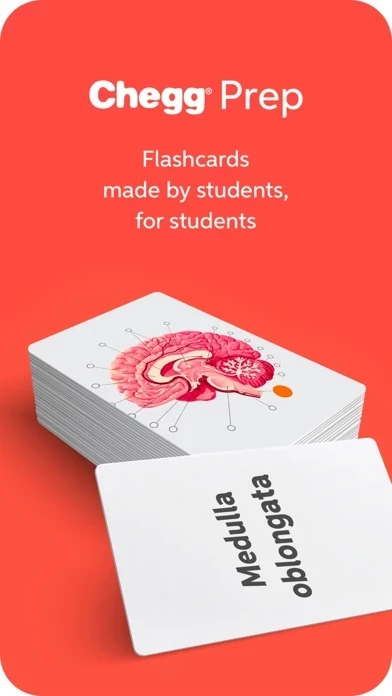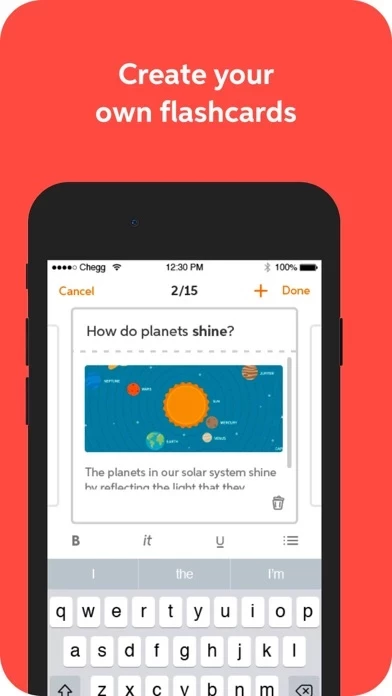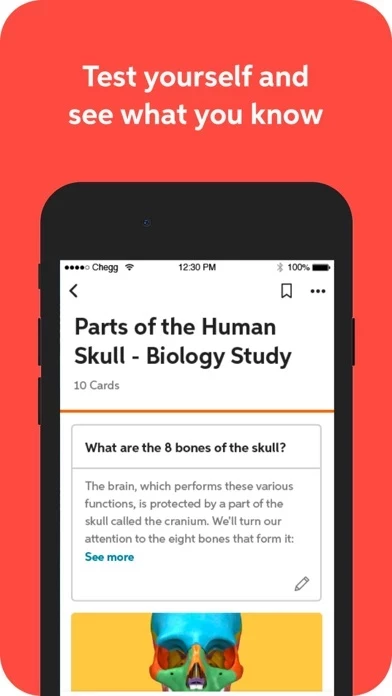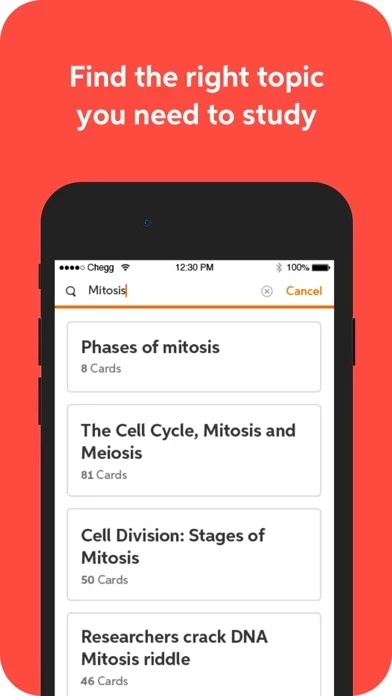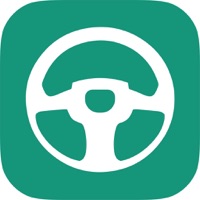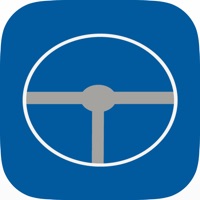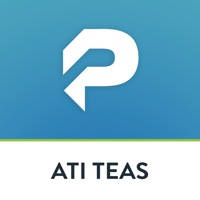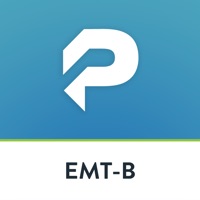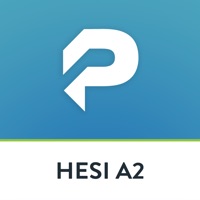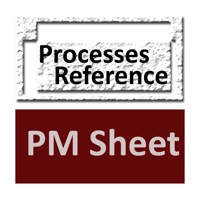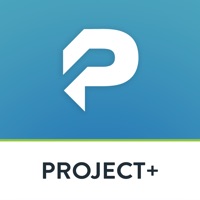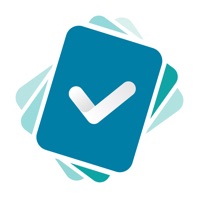How to Delete Chegg Prep
Published by Chegg, Inc.We have made it super easy to delete Chegg Prep - study flashcards account and/or app.
Table of Contents:
Guide to Delete Chegg Prep - study flashcards
Things to note before removing Chegg Prep:
- The developer of Chegg Prep is Chegg, Inc. and all inquiries must go to them.
- Check the Terms of Services and/or Privacy policy of Chegg, Inc. to know if they support self-serve account deletion:
- Under the GDPR, Residents of the European Union and United Kingdom have a "right to erasure" and can request any developer like Chegg, Inc. holding their data to delete it. The law mandates that Chegg, Inc. must comply within a month.
- American residents (California only - you can claim to reside here) are empowered by the CCPA to request that Chegg, Inc. delete any data it has on you or risk incurring a fine (upto 7.5k usd).
- If you have an active subscription, it is recommended you unsubscribe before deleting your account or the app.
How to delete Chegg Prep account:
Generally, here are your options if you need your account deleted:
Option 1: Reach out to Chegg Prep via Justuseapp. Get all Contact details →
Option 2: Visit the Chegg Prep website directly Here →
Option 3: Contact Chegg Prep Support/ Customer Service:
- 100% Contact Match
- Developer: Chegg, Inc.
- E-Mail: [email protected]
- Website: Visit Chegg Prep Website
- 57.14% Contact Match
- Developer: Chegg, Inc.
- E-Mail: [email protected]
- Website: Visit Chegg, Inc. Website
Option 4: Check Chegg Prep's Privacy/TOS/Support channels below for their Data-deletion/request policy then contact them:
- http://www.chegg.com/termsofuse/
- http://www.chegg.com/contactus/#/path
- https://www.facebook.com/chegg/
- https://twitter.com/Chegg?lang=en
- https://www.instagram.com/chegg/
- https://www.chegg.com/play/
*Pro-tip: Once you visit any of the links above, Use your browser "Find on page" to find "@". It immediately shows the neccessary emails.
How to Delete Chegg Prep - study flashcards from your iPhone or Android.
Delete Chegg Prep - study flashcards from iPhone.
To delete Chegg Prep from your iPhone, Follow these steps:
- On your homescreen, Tap and hold Chegg Prep - study flashcards until it starts shaking.
- Once it starts to shake, you'll see an X Mark at the top of the app icon.
- Click on that X to delete the Chegg Prep - study flashcards app from your phone.
Method 2:
Go to Settings and click on General then click on "iPhone Storage". You will then scroll down to see the list of all the apps installed on your iPhone. Tap on the app you want to uninstall and delete the app.
For iOS 11 and above:
Go into your Settings and click on "General" and then click on iPhone Storage. You will see the option "Offload Unused Apps". Right next to it is the "Enable" option. Click on the "Enable" option and this will offload the apps that you don't use.
Delete Chegg Prep - study flashcards from Android
- First open the Google Play app, then press the hamburger menu icon on the top left corner.
- After doing these, go to "My Apps and Games" option, then go to the "Installed" option.
- You'll see a list of all your installed apps on your phone.
- Now choose Chegg Prep - study flashcards, then click on "uninstall".
- Also you can specifically search for the app you want to uninstall by searching for that app in the search bar then select and uninstall.
Have a Problem with Chegg Prep - study flashcards? Report Issue
Leave a comment:
What is Chegg Prep - study flashcards?
Crush your quiz with quick help from Chegg Prep, a free library of over 500 million high quality flashcards. Chegg Prep is the easiest way to study and conquer your quiz no matter what you’re learning! Chegg Prep for students • Create and study your own digital flashcards for free • Customize your study materials with images and rich text • Search over 500 million study materials and flashcards seamlessly across desktop and mobile devices • Find the most relevant flashcards that matter to you • Learn Spanish and other foreign languages, science, math, history, coding and more • Conquer your quiz! Chegg Prep for teachers • Help your students to lean and study • Make flashcards for your course and share with your students • Spanish, foreign languages, science, engineering, math, coding, history, chemistry, no matter what you teach, Chegg Prep is your online library to store and share course material • Stay connected with other teachers and see what flashcards are available for your co...