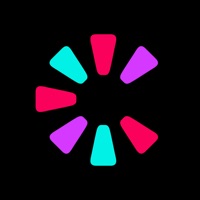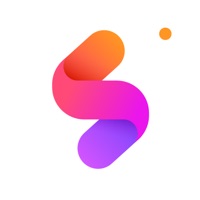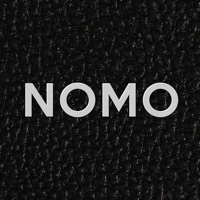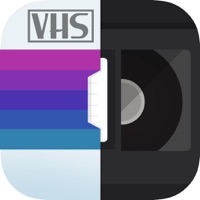How to Cancel KUNI Cam
Published by GinnyPix on 2023-05-31We have made it super easy to cancel KUNI Cam: Photo Video Editor. subscription
at the root to avoid any and all mediums "GinnyPix" (the developer) uses to bill you.
Complete Guide to Canceling KUNI Cam: Photo Video Editor.
A few things to note and do before cancelling:
- The developer of KUNI Cam is GinnyPix and all inquiries must go to them.
- Check the Terms of Services and/or Privacy policy of GinnyPix to know if they support self-serve subscription cancellation:
- Cancelling a subscription during a free trial may result in losing a free trial account.
- You must always cancel a subscription at least 24 hours before the trial period ends.
Pricing Plans
**Gotten from publicly available data and the appstores.
- KUNI Premium subscription with a free 7-day trial
- Access to 190+ Premium filters
- Access to over 100 Light•leak effects
- Access to over 100 Dust effects
- Create Recipes from edits which you can use for fast editing or in camera.
- Copy / Paste Edits between photos
- HSL
- Nominal subscription fee after the trial period
- Automatic renewal unless auto-renew is turned off at least 24 hours before the end of the current period.
- Manage membership and turn auto-renew off in Settings > iTunes Account & App Store > Apple ID > Subscriptions.
- Payment will be charged to iTunes Account when the purchase is confirmed.
How to Cancel KUNI Cam: Photo Video Editor. Subscription on iPhone or iPad:
- Open Settings » ~Your name~ » and click "Subscriptions".
- Click the KUNI Cam (subscription) you want to review.
- Click Cancel.
How to Cancel KUNI Cam: Photo Video Editor. Subscription on Android Device:
- Open your Google Play Store app.
- Click on Menu » "Subscriptions".
- Tap on KUNI Cam: Photo Video Editor. (subscription you wish to cancel)
- Click "Cancel Subscription".
How do I remove my Card from KUNI Cam?
Removing card details from KUNI Cam if you subscribed directly is very tricky. Very few websites allow you to remove your card details. So you will have to make do with some few tricks before and after subscribing on websites in the future.
Before Signing up or Subscribing:
- Create an account on Justuseapp. signup here →
- Create upto 4 Virtual Debit Cards - this will act as a VPN for you bank account and prevent apps like KUNI Cam from billing you to eternity.
- Fund your Justuseapp Cards using your real card.
- Signup on KUNI Cam: Photo Video Editor. or any other website using your Justuseapp card.
- Cancel the KUNI Cam subscription directly from your Justuseapp dashboard.
- To learn more how this all works, Visit here →.
How to Cancel KUNI Cam: Photo Video Editor. Subscription on a Mac computer:
- Goto your Mac AppStore, Click ~Your name~ (bottom sidebar).
- Click "View Information" and sign in if asked to.
- Scroll down on the next page shown to you until you see the "Subscriptions" tab then click on "Manage".
- Click "Edit" beside the KUNI Cam: Photo Video Editor. app and then click on "Cancel Subscription".
What to do if you Subscribed directly on KUNI Cam's Website:
- Reach out to GinnyPix here »»
- If the company has an app they developed in the Appstore, you can try contacting GinnyPix (the app developer) for help through the details of the app.
How to Cancel KUNI Cam: Photo Video Editor. Subscription on Paypal:
To cancel your KUNI Cam subscription on PayPal, do the following:
- Login to www.paypal.com .
- Click "Settings" » "Payments".
- Next, click on "Manage Automatic Payments" in the Automatic Payments dashboard.
- You'll see a list of merchants you've subscribed to. Click on "KUNI Cam: Photo Video Editor." or "GinnyPix" to cancel.
How to delete KUNI Cam account:
- Reach out directly to KUNI Cam via Justuseapp. Get all Contact details →
- Send an email to [email protected] Click to email requesting that they delete your account.
Delete KUNI Cam: Photo Video Editor. from iPhone:
- On your homescreen, Tap and hold KUNI Cam: Photo Video Editor. until it starts shaking.
- Once it starts to shake, you'll see an X Mark at the top of the app icon.
- Click on that X to delete the KUNI Cam: Photo Video Editor. app.
Delete KUNI Cam: Photo Video Editor. from Android:
- Open your GooglePlay app and goto the menu.
- Click "My Apps and Games" » then "Installed".
- Choose KUNI Cam: Photo Video Editor., » then click "Uninstall".
Have a Problem with KUNI Cam: Photo Video Editor.? Report Issue
Leave a comment:
What is KUNI Cam: Photo Video Editor.?
Create professional looking photos with just a few taps. FEATURES • Beautiful filters for any type of photo • All the tools you need to create vintage style photos. • All basic adjustments like contrast, saturation, sharpen… • Anything can be re-edited infinitely. PREMIUM FEATURES • Access to 190+ Premium filters • Access to over 100 Light•leak effects • Access to over 100 Dust effects • Create Recipes from edits which you can use for fast editing or in camera. • Copy / Paste Edits between photos • HSL GET INSPIRED Follow us on Instagram @ginnypix_apps and or checkout hashtag #this app. SUPPORT Inside the app: Tap ”KUNI” - ”Send Feedback” and we will be right back to you shortly. This app is made to make your complicated editing easy. Don’t hesitate to drop us a line at [email protected] for any form of feedback. MEMBERSHIP TRIAL AND SUBSCRIPTION TERMS Start your KUNI Premium subscription with a free 7-day trial. Once the trial is over, you’ll be charged a nominal subscription fee. Your subscription will automatically renew unless auto-renew is turned off at least 24 hours before the end of the current period. You can go to your Settings > iTunes Account & App Store > Apple ID > Subscriptions to manage your membership and turn auto-renew off. Your iTunes Account will be charged when the purchase is confirmed. Read more about our terms and conditions here — http://www.ginnypix.com/terms.html Read more about our privacy policy here — http://www.ginnypix.com/privacy....