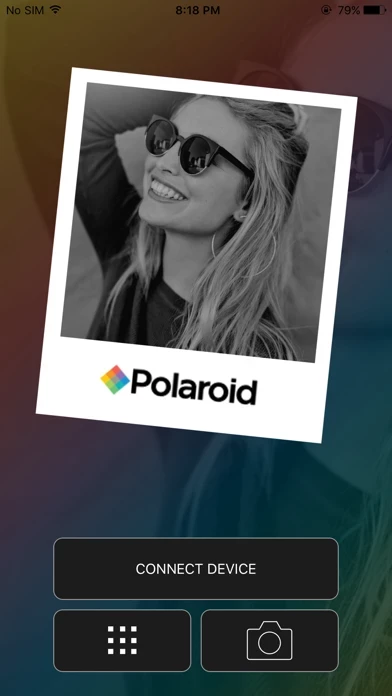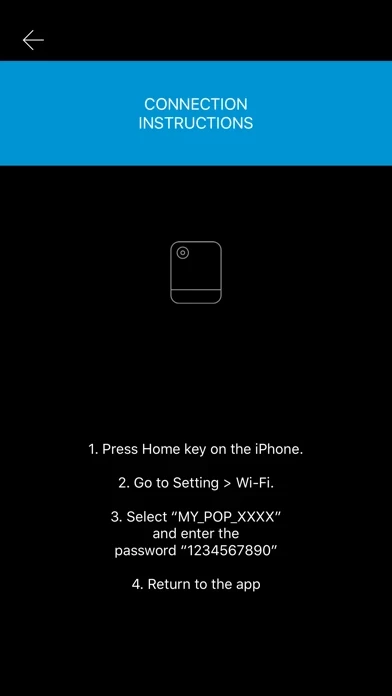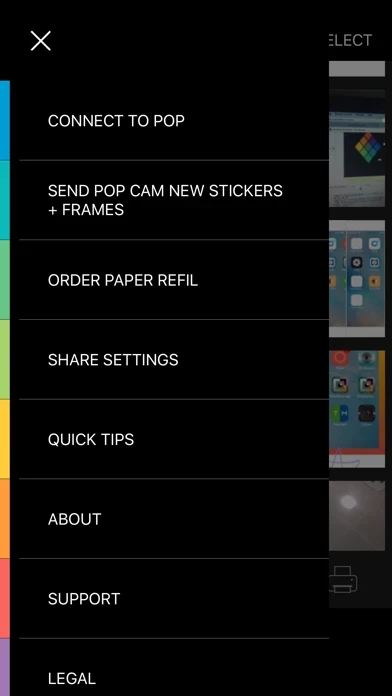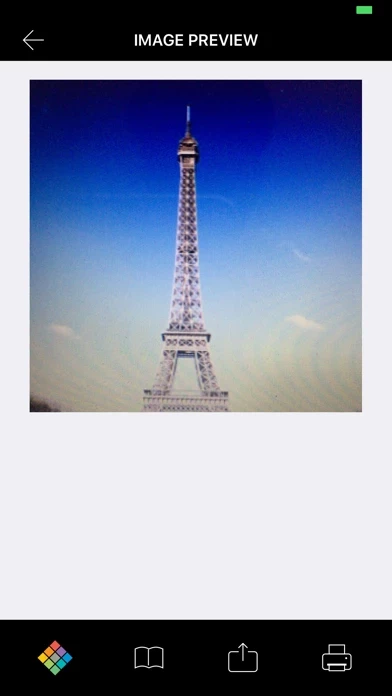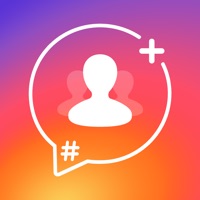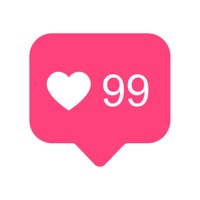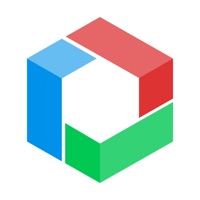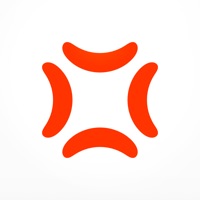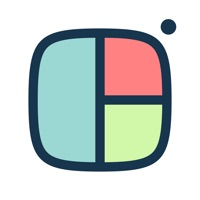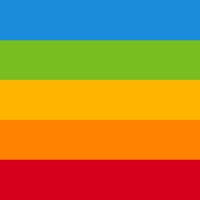How to Delete POP Camera Printer
Published by C&A Marketing, Inc. on 2023-12-15We have made it super easy to delete POP Camera Printer account and/or app.
Table of Contents:
Guide to Delete POP Camera Printer
Things to note before removing POP Camera Printer:
- The developer of POP Camera Printer is C&A Marketing, Inc. and all inquiries must go to them.
- Under the GDPR, Residents of the European Union and United Kingdom have a "right to erasure" and can request any developer like C&A Marketing, Inc. holding their data to delete it. The law mandates that C&A Marketing, Inc. must comply within a month.
- American residents (California only - you can claim to reside here) are empowered by the CCPA to request that C&A Marketing, Inc. delete any data it has on you or risk incurring a fine (upto 7.5k usd).
- If you have an active subscription, it is recommended you unsubscribe before deleting your account or the app.
How to delete POP Camera Printer account:
Generally, here are your options if you need your account deleted:
Option 1: Reach out to POP Camera Printer via Justuseapp. Get all Contact details →
Option 2: Visit the POP Camera Printer website directly Here →
Option 3: Contact POP Camera Printer Support/ Customer Service:
- 20% Contact Match
- Developer: C&A Marketing Inc.
- E-Mail: [email protected]
- Website: Visit POP Camera Printer Website
How to Delete POP Camera Printer from your iPhone or Android.
Delete POP Camera Printer from iPhone.
To delete POP Camera Printer from your iPhone, Follow these steps:
- On your homescreen, Tap and hold POP Camera Printer until it starts shaking.
- Once it starts to shake, you'll see an X Mark at the top of the app icon.
- Click on that X to delete the POP Camera Printer app from your phone.
Method 2:
Go to Settings and click on General then click on "iPhone Storage". You will then scroll down to see the list of all the apps installed on your iPhone. Tap on the app you want to uninstall and delete the app.
For iOS 11 and above:
Go into your Settings and click on "General" and then click on iPhone Storage. You will see the option "Offload Unused Apps". Right next to it is the "Enable" option. Click on the "Enable" option and this will offload the apps that you don't use.
Delete POP Camera Printer from Android
- First open the Google Play app, then press the hamburger menu icon on the top left corner.
- After doing these, go to "My Apps and Games" option, then go to the "Installed" option.
- You'll see a list of all your installed apps on your phone.
- Now choose POP Camera Printer, then click on "uninstall".
- Also you can specifically search for the app you want to uninstall by searching for that app in the search bar then select and uninstall.
Have a Problem with POP Camera Printer? Report Issue
Leave a comment:
What is POP Camera Printer?
Print pictures instantly from your smartphone or mobile device. Edit photos, add signature, emojis, and create stories from all your Polaroid Pop.