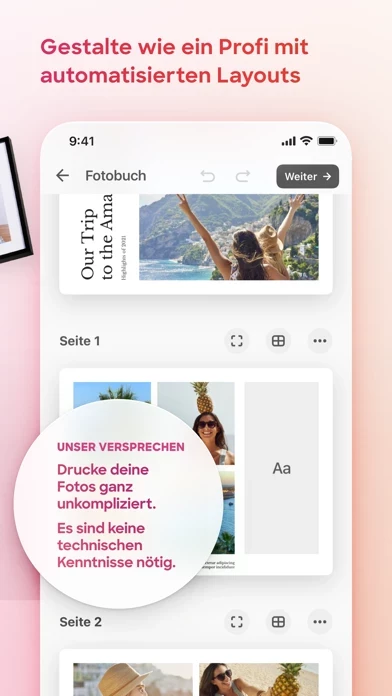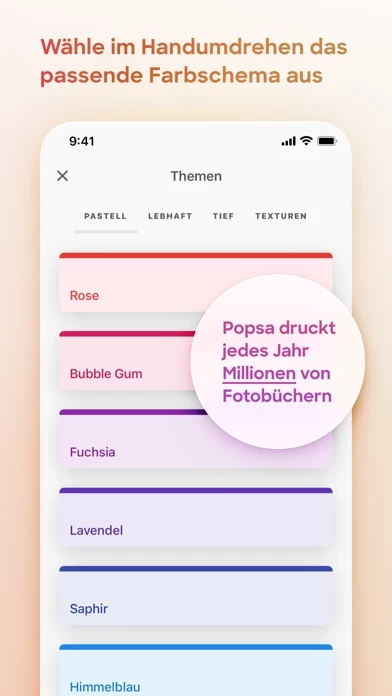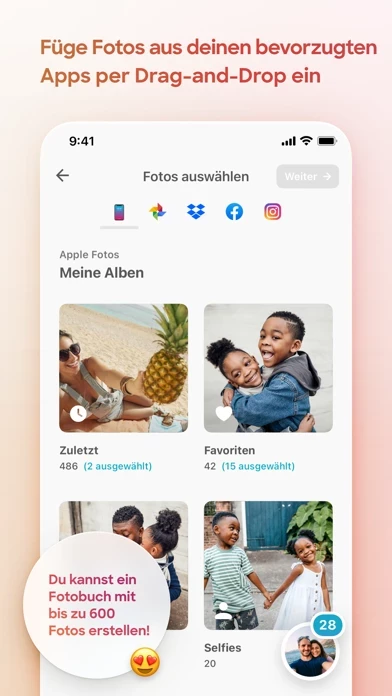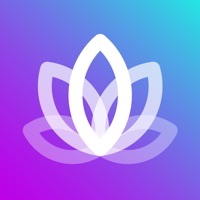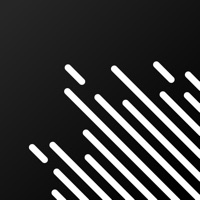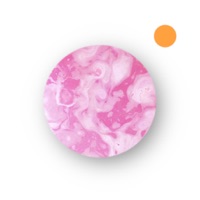How to Delete Popsa | Print Your Photos
Published by Popsa on 2023-12-21We have made it super easy to delete Popsa | Print Your Photos account and/or app.
Guide to Delete Popsa | Print Your Photos
Things to note before removing Popsa | Print Your Photos:
- The developer of Popsa | Print Your Photos is Popsa and all inquiries must go to them.
- Under the GDPR, Residents of the European Union and United Kingdom have a "right to erasure" and can request any developer like Popsa holding their data to delete it. The law mandates that Popsa must comply within a month.
- American residents (California only - you can claim to reside here) are empowered by the CCPA to request that Popsa delete any data it has on you or risk incurring a fine (upto 7.5k usd).
- If you have an active subscription, it is recommended you unsubscribe before deleting your account or the app.
How to delete Popsa | Print Your Photos account:
Generally, here are your options if you need your account deleted:
Option 1: Reach out to Popsa | Print Your Photos via Justuseapp. Get all Contact details →
Option 2: Visit the Popsa | Print Your Photos website directly Here →
Option 3: Contact Popsa | Print Your Photos Support/ Customer Service:
- Verified email
- Contact e-Mail: [email protected]
- 33.33% Contact Match
- Developer: Popsa
- E-Mail: [email protected]
- Website: Visit Popsa | Print Your Photos Website
How to Delete Popsa | Print Your Photos from your iPhone or Android.
Delete Popsa | Print Your Photos from iPhone.
To delete Popsa | Print Your Photos from your iPhone, Follow these steps:
- On your homescreen, Tap and hold Popsa | Print Your Photos until it starts shaking.
- Once it starts to shake, you'll see an X Mark at the top of the app icon.
- Click on that X to delete the Popsa | Print Your Photos app from your phone.
Method 2:
Go to Settings and click on General then click on "iPhone Storage". You will then scroll down to see the list of all the apps installed on your iPhone. Tap on the app you want to uninstall and delete the app.
For iOS 11 and above:
Go into your Settings and click on "General" and then click on iPhone Storage. You will see the option "Offload Unused Apps". Right next to it is the "Enable" option. Click on the "Enable" option and this will offload the apps that you don't use.
Delete Popsa | Print Your Photos from Android
- First open the Google Play app, then press the hamburger menu icon on the top left corner.
- After doing these, go to "My Apps and Games" option, then go to the "Installed" option.
- You'll see a list of all your installed apps on your phone.
- Now choose Popsa | Print Your Photos, then click on "uninstall".
- Also you can specifically search for the app you want to uninstall by searching for that app in the search bar then select and uninstall.
Have a Problem with Popsa | Print Your Photos? Report Issue
Leave a comment:
Reviews & Common Issues: 1 Comments
By Denise O’Toole
3 years agoI have downloaded the Popsa App on my iPad. When trying to sign in with my email address, Popsa asks me to sign in via apple as my email address is used with Apple. PLEASE......How do I achieve this! I cannot work it out. I have also tried to sign in via Facebook and google, with no success. Please help or else I will need to download another photo book App. Many thanks, Denise
What is Popsa | Print Your Photos?
Turn your favorite photos into beautiful photobooks with Popsa, the world's fastest photobook app. • Each order takes just 5 MINUTES on average • Print up to 600 photos • Across up to 150 pages • Prices start from just $14 Download today to get 20% off your first order. __________ INSTANT LAYOUTS Popsa does the fiddly bits for you – instantly. Once you’ve picked your photos, our super-fast app creates your layout automatically. It does it all: • Picks the perfect template • Crops your pictures • Groups similar pictures together • Chooses the best colour scheme __________ FRAMED PHOTO TILES Create your own stickable photo tiles in seconds with Popsa. • No nails required! Our picture tiles come with adhesive backs for your walls • All of our photo tiles come ready-framed in high-quality black or white frames • Stick and restick as many times as you like • Mix and match – our photo tiles look great in groups • Add captions to your tiles (if you like!) • Made from an eco-friendly...