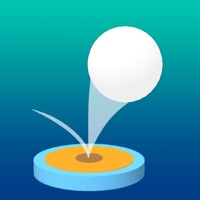How to Delete Gym til Fit
Published by Tapps Tecnologia da Informação Ltda.We have made it super easy to delete Gym til Fit account and/or app.
Table of Contents:
Guide to Delete Gym til Fit
Things to note before removing Gym til Fit:
- The developer of Gym til Fit is Tapps Tecnologia da Informação Ltda. and all inquiries must go to them.
- Check the Terms of Services and/or Privacy policy of Tapps Tecnologia da Informação Ltda. to know if they support self-serve account deletion:
- Under the GDPR, Residents of the European Union and United Kingdom have a "right to erasure" and can request any developer like Tapps Tecnologia da Informação Ltda. holding their data to delete it. The law mandates that Tapps Tecnologia da Informação Ltda. must comply within a month.
- American residents (California only - you can claim to reside here) are empowered by the CCPA to request that Tapps Tecnologia da Informação Ltda. delete any data it has on you or risk incurring a fine (upto 7.5k usd).
- If you have an active subscription, it is recommended you unsubscribe before deleting your account or the app.
How to delete Gym til Fit account:
Generally, here are your options if you need your account deleted:
Option 1: Reach out to Gym til Fit via Justuseapp. Get all Contact details →
Option 2: Visit the Gym til Fit website directly Here →
Option 3: Contact Gym til Fit Support/ Customer Service:
- 100% Contact Match
- Developer: Tapps Games
- E-Mail: [email protected]
- Website: Visit Gym til Fit Website
Option 4: Check Gym til Fit's Privacy/TOS/Support channels below for their Data-deletion/request policy then contact them:
*Pro-tip: Once you visit any of the links above, Use your browser "Find on page" to find "@". It immediately shows the neccessary emails.
How to Delete Gym til Fit from your iPhone or Android.
Delete Gym til Fit from iPhone.
To delete Gym til Fit from your iPhone, Follow these steps:
- On your homescreen, Tap and hold Gym til Fit until it starts shaking.
- Once it starts to shake, you'll see an X Mark at the top of the app icon.
- Click on that X to delete the Gym til Fit app from your phone.
Method 2:
Go to Settings and click on General then click on "iPhone Storage". You will then scroll down to see the list of all the apps installed on your iPhone. Tap on the app you want to uninstall and delete the app.
For iOS 11 and above:
Go into your Settings and click on "General" and then click on iPhone Storage. You will see the option "Offload Unused Apps". Right next to it is the "Enable" option. Click on the "Enable" option and this will offload the apps that you don't use.
Delete Gym til Fit from Android
- First open the Google Play app, then press the hamburger menu icon on the top left corner.
- After doing these, go to "My Apps and Games" option, then go to the "Installed" option.
- You'll see a list of all your installed apps on your phone.
- Now choose Gym til Fit, then click on "uninstall".
- Also you can specifically search for the app you want to uninstall by searching for that app in the search bar then select and uninstall.
Have a Problem with Gym til Fit? Report Issue
Leave a comment:
What is Gym til Fit?
Fitness is life! Put your best trainers on and start pumping, because there’s little time and so, so much fat to burn and muscles to tone. Dash into the thrilling life of Cassye, a hyperactive fitness club promoter with a mission: pound the universe into shape, one client at a time! Help her achieve this world-changing goal in an action-packed time management adventure that will make you drop more calories than the most cardio-crazy crossfit session! • EXERCISE your time-management skills to unlock awesome upgrades that will lift your fitness club to legendary status! • KEEP the hype up and leave no client idle as you help them workout their way to bodybuilding olympus! • SPRINT and lift through 60 exciting levels! • GET all your hard work recognized with daily rewards, and let no client quit! • SHOW the world your fitness prowess in funny and challenging minigames. Cassye will throw a fit if she fails on her mission, and you don’t want to see that, trust me. Go help her! Disc...