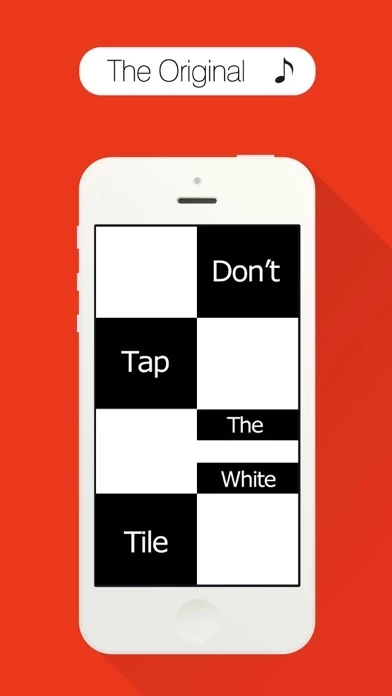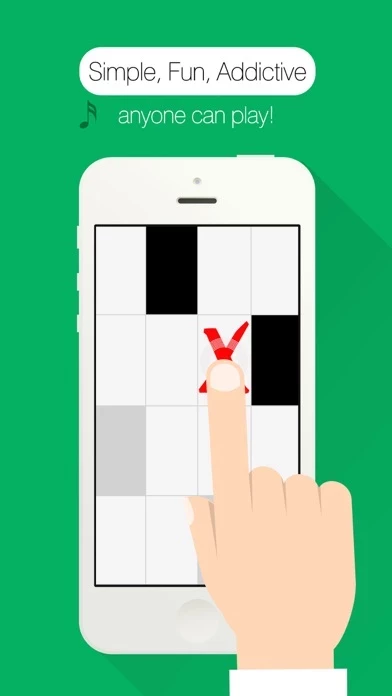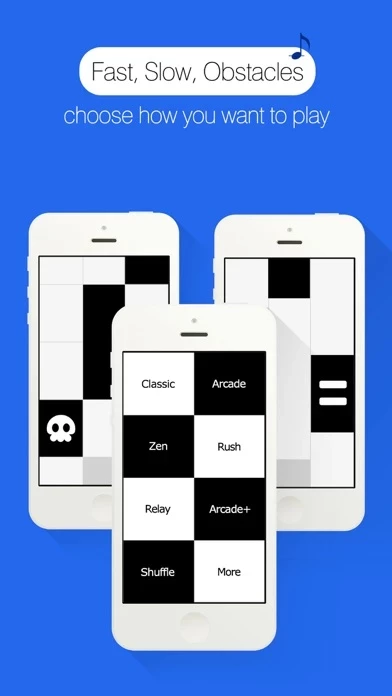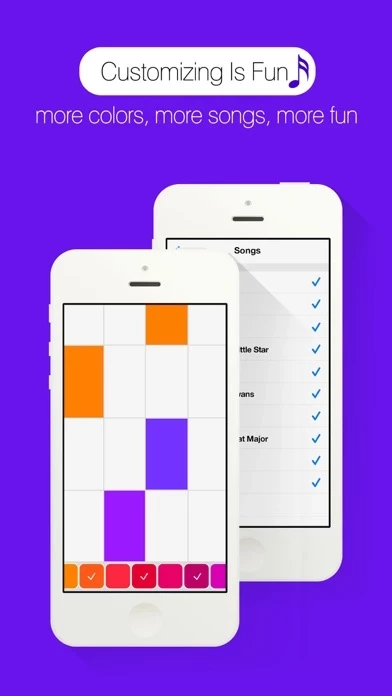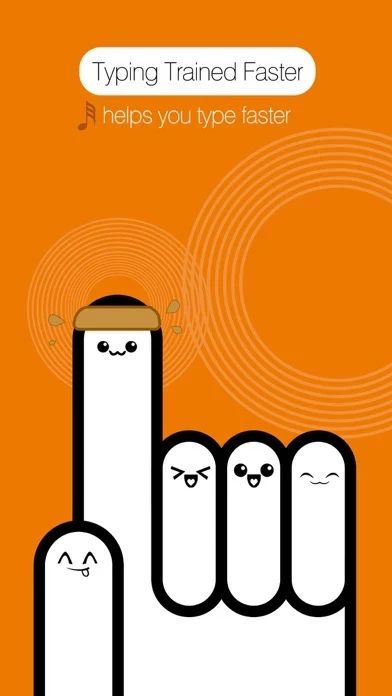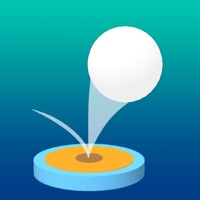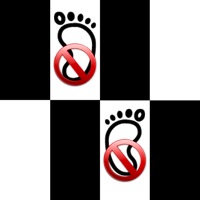How to Delete Piano Tiles
Published by Cheetah Technology Corporation Limited on 2023-11-18We have made it super easy to delete Piano Tiles ™ account and/or app.
Table of Contents:
Guide to Delete Piano Tiles ™
Things to note before removing Piano Tiles:
- The developer of Piano Tiles is Cheetah Technology Corporation Limited and all inquiries must go to them.
- Under the GDPR, Residents of the European Union and United Kingdom have a "right to erasure" and can request any developer like Cheetah Technology Corporation Limited holding their data to delete it. The law mandates that Cheetah Technology Corporation Limited must comply within a month.
- American residents (California only - you can claim to reside here) are empowered by the CCPA to request that Cheetah Technology Corporation Limited delete any data it has on you or risk incurring a fine (upto 7.5k usd).
- If you have an active subscription, it is recommended you unsubscribe before deleting your account or the app.
How to delete Piano Tiles account:
Generally, here are your options if you need your account deleted:
Option 1: Reach out to Piano Tiles via Justuseapp. Get all Contact details →
Option 2: Visit the Piano Tiles website directly Here →
Option 3: Contact Piano Tiles Support/ Customer Service:
- Verified email
- Contact e-Mail: [email protected]
- 100% Contact Match
- Developer: KURY
- E-Mail: [email protected]
- Website: Visit Piano Tiles Website
How to Delete Piano Tiles ™ from your iPhone or Android.
Delete Piano Tiles ™ from iPhone.
To delete Piano Tiles from your iPhone, Follow these steps:
- On your homescreen, Tap and hold Piano Tiles ™ until it starts shaking.
- Once it starts to shake, you'll see an X Mark at the top of the app icon.
- Click on that X to delete the Piano Tiles ™ app from your phone.
Method 2:
Go to Settings and click on General then click on "iPhone Storage". You will then scroll down to see the list of all the apps installed on your iPhone. Tap on the app you want to uninstall and delete the app.
For iOS 11 and above:
Go into your Settings and click on "General" and then click on iPhone Storage. You will see the option "Offload Unused Apps". Right next to it is the "Enable" option. Click on the "Enable" option and this will offload the apps that you don't use.
Delete Piano Tiles ™ from Android
- First open the Google Play app, then press the hamburger menu icon on the top left corner.
- After doing these, go to "My Apps and Games" option, then go to the "Installed" option.
- You'll see a list of all your installed apps on your phone.
- Now choose Piano Tiles ™, then click on "uninstall".
- Also you can specifically search for the app you want to uninstall by searching for that app in the search bar then select and uninstall.
Have a Problem with Piano Tiles ™? Report Issue
Leave a comment:
What is Piano Tiles ™?
#1 Free Game in more than 40 countries #10 Free Game in more than 100 countries Watch your step, DON'T TOUCH ON ANY WHITE TILES! This is the core rule of this addictive game. Sounds easy? Give it a try, and see how well you stack up against your friends. Features: ◈ Charming piano soundtracks ◈ Customizable playlist ◈ More than 35 awesome game modes ◈ Muti-color themes & dozens of color options ◈ Smooth gameplay ◈ Optimised for high resolution screen ◈ Social network sharing We'd love to hear your suggestions and comments! We've got loads of improvements and new features planned, so stay tuned!