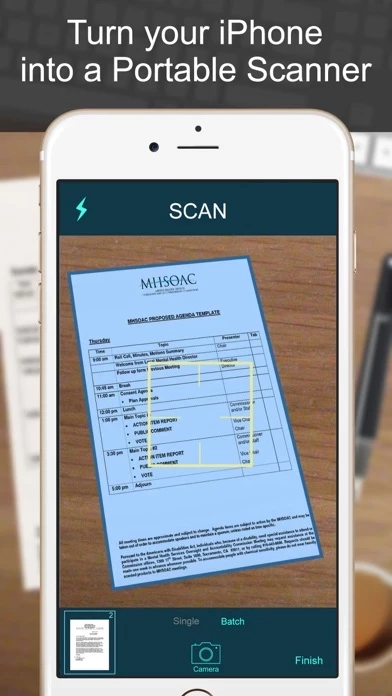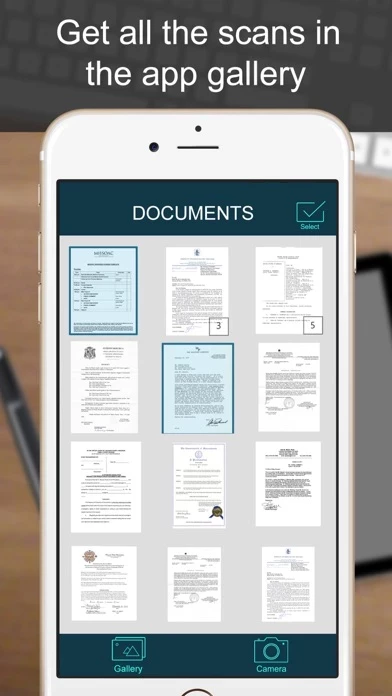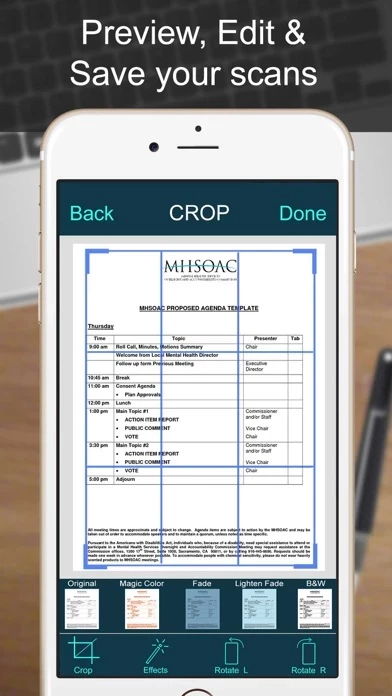How to Delete SCANNER
Published by Odyssey Apps Ltd. on 2024-06-10We have made it super easy to delete SCANNER - PDF Document Scan account and/or app.
Table of Contents:
Guide to Delete SCANNER - PDF Document Scan
Things to note before removing SCANNER:
- The developer of SCANNER is Odyssey Apps Ltd. and all inquiries must go to them.
- Under the GDPR, Residents of the European Union and United Kingdom have a "right to erasure" and can request any developer like Odyssey Apps Ltd. holding their data to delete it. The law mandates that Odyssey Apps Ltd. must comply within a month.
- American residents (California only - you can claim to reside here) are empowered by the CCPA to request that Odyssey Apps Ltd. delete any data it has on you or risk incurring a fine (upto 7.5k usd).
- If you have an active subscription, it is recommended you unsubscribe before deleting your account or the app.
How to delete SCANNER account:
Generally, here are your options if you need your account deleted:
Option 1: Reach out to SCANNER via Justuseapp. Get all Contact details →
Option 2: Visit the SCANNER website directly Here →
Option 3: Contact SCANNER Support/ Customer Service:
- 50% Contact Match
- Developer: Ataraxia Limited
- E-Mail: [email protected]
- Website: Visit SCANNER Website
How to Delete SCANNER - PDF Document Scan from your iPhone or Android.
Delete SCANNER - PDF Document Scan from iPhone.
To delete SCANNER from your iPhone, Follow these steps:
- On your homescreen, Tap and hold SCANNER - PDF Document Scan until it starts shaking.
- Once it starts to shake, you'll see an X Mark at the top of the app icon.
- Click on that X to delete the SCANNER - PDF Document Scan app from your phone.
Method 2:
Go to Settings and click on General then click on "iPhone Storage". You will then scroll down to see the list of all the apps installed on your iPhone. Tap on the app you want to uninstall and delete the app.
For iOS 11 and above:
Go into your Settings and click on "General" and then click on iPhone Storage. You will see the option "Offload Unused Apps". Right next to it is the "Enable" option. Click on the "Enable" option and this will offload the apps that you don't use.
Delete SCANNER - PDF Document Scan from Android
- First open the Google Play app, then press the hamburger menu icon on the top left corner.
- After doing these, go to "My Apps and Games" option, then go to the "Installed" option.
- You'll see a list of all your installed apps on your phone.
- Now choose SCANNER - PDF Document Scan, then click on "uninstall".
- Also you can specifically search for the app you want to uninstall by searching for that app in the search bar then select and uninstall.
Have a Problem with SCANNER - PDF Document Scan? Report Issue
Leave a comment:
What is SCANNER - PDF Document Scan?
this app is the easiest & simple app to use, which will turn your iPhone into a portable mobile this app. Use this app to scan receipts, notes, invoices, whiteboard discussions, business cards, certificates, photo & just anything you want. Easily scan, save and share any document in PDF, JPEG & Text format. ** Key Feature ** ============== ADVANCED & HIGHLY OPTIMIZED this app : - Scan to create high quality PDF, JPEG & Text file. - Auto edge detection for easy, fast and accurate scanning. - Batch Scan feature to scan multiple documents simultaneously. - Control flash and capture mode very easily. - Turn camera grid on/off based on needs. - Auto enhancement make the graphics & text look more clear & sharper. - Automatic noise removing, color correction & perspective correction. EXTRACT TEXT FROM IMAGE (OCR) : - Extract text from image & Turn your images into text file. - Best OCR performance to get most accurate text output from the image. - Search & replace specific text or phrase in OCR...