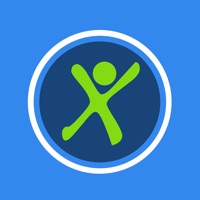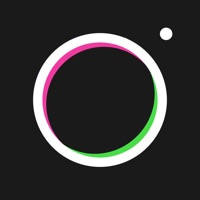How to Cancel DroidCam Webcam & OBS Camera | Save $14.99/mth
Published by DEV47APPS on 2024-07-06Uncover the ways DEV47APPS (the company) bills you and cancel your DroidCam Webcam & OBS Camera subscription.
Guide to Canceling DroidCam Webcam & OBS Camera 👇
A few things to note and do before cancelling:
- The developer of DroidCam Webcam & OBS Camera is DEV47APPS and all inquiries must go to them.
- Check the Terms of Services and/or Privacy policy of DEV47APPS to know if they support self-serve subscription cancellation:
- Cancelling a subscription during a free trial may result in losing a free trial account.
- You must always cancel a subscription at least 24 hours before the trial period ends.
How easy is it to cancel DroidCam Webcam & OBS Camera?
It is Very Easy to Cancel a DroidCam Webcam & OBS Camera subscription. (**Crowdsourced from DroidCam Webcam & OBS Camera and AppCutter users)
Potential Savings 💸
**Pricing data is based on average subscription prices reported by AppCutter.com users..
| Plan | Savings (USD) |
|---|---|
| Pro Upgrade | $14.99 |
| Pro Upgrade | $4.99 |
How to Cancel DroidCam Webcam & OBS Camera Subscription on iPhone or iPad:
- Open Settings » ~Your name~ » and click "Subscriptions".
- Click the DroidCam Webcam & OBS Camera (subscription) you want to review.
- Click Cancel.
How to Cancel DroidCam Webcam & OBS Camera Subscription on Android Device:
- Open your Google Play Store app.
- Click on Menu » "Subscriptions".
- Tap on DroidCam Webcam & OBS Camera (subscription you wish to cancel)
- Click "Cancel Subscription".
Cancel direct on DroidCam Webcam & OBS Camera website 🌐
- Reach out to DEV47APPS
- Visit DroidCam Webcam & OBS Camera website: Click to visit .
- Login to your account.
- In the menu section, look for any of the following: "Billing", "Subscription", "Payment", "Manage account", "Settings".
- Click the link, then follow the prompts to cancel your subscription.
Cancel DroidCam Webcam & OBS Camera from Paypal: 💳
- Login to www.paypal.com .
- Click "Settings" » "Payments".
- Next, click on "Manage Automatic Payments" in the Automatic Payments dashboard.
- You'll see a list of merchants you've subscribed to. Click on "DroidCam Webcam & OBS Camera" or "DEV47APPS" to cancel.
How to delete DroidCam Webcam & OBS Camera account:
- Contact DroidCam Webcam & OBS Camera Support directly
- Send an email to dev47apps@gmail.com Click to email requesting that they delete your account.
Have a Problem with DroidCam Webcam & OBS Camera? Report Issue
About DroidCam Webcam & OBS Camera?
1. Chat using "DroidCam Webcam" on your computer, including sound and picture, by installing the DroidCam PC Client.
2. The pc client is available for Windows & Linux systems and works with Zoom, MS Teams, Skype, and most other programs.
3. The DroidCam OBS plugin is available for Windows, Mac, and Linux systems.
4. Use the Ultra Wide lens on iPhone 11+, enable Noise Cancellation for the microphone, and adjust camera remotely from the computer.
5. Visit dev47apps.com on your computer to get the client and for more help with usage.
6. Use it as a high quality, low-latency camera for your live streams and video recordings.
7. Go to droidcam.app/obs to download and get more info on usage.
8. DroidCam for iOS supports native OBS Studio integration.
9. DroidCam is designed with simplicity and efficiency in mind.
10. You can try HD video, but will need to purchase the pro upgrade to remove watermarks.
11. USB connections may require additional setup, learn more on the app website linked above.
12. The pro upgrade includes more than just HD video.
13. Check the in-app Upgrade and Settings pages for more.
14. The app is free to use at standard definition with no time limits.