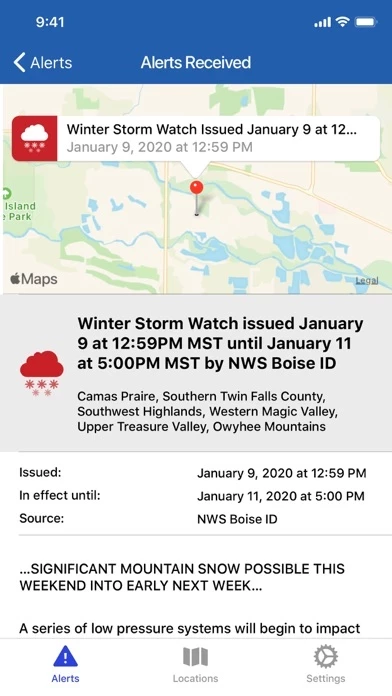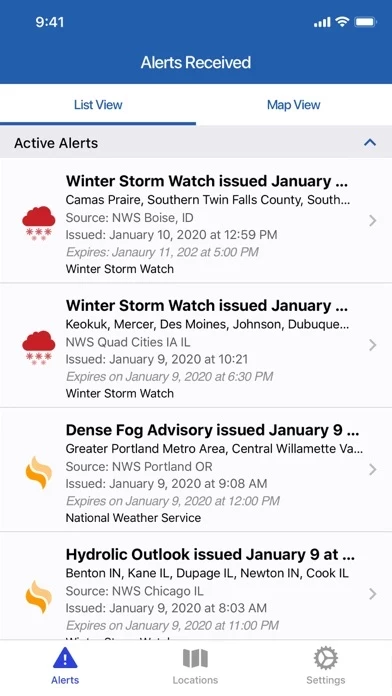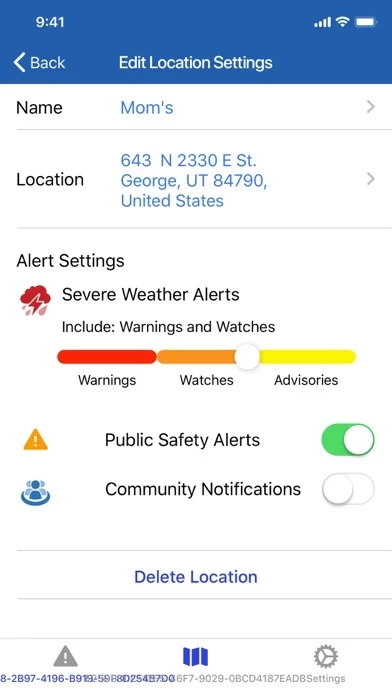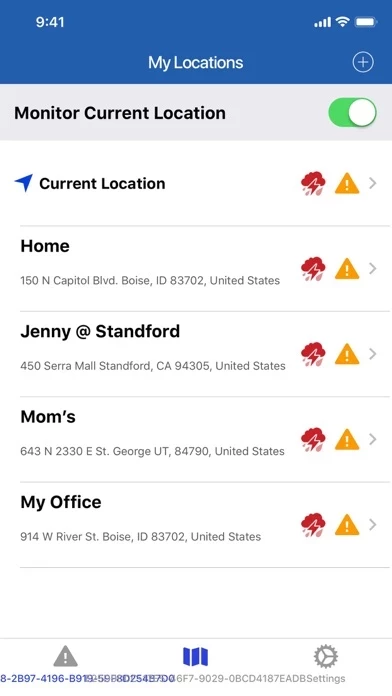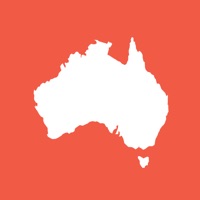How to Delete myAlerts
Published by Alertsense, Inc. on 2023-08-28We have made it super easy to delete myAlerts account and/or app.
Table of Contents:
Guide to Delete myAlerts
Things to note before removing myAlerts:
- The developer of myAlerts is Alertsense, Inc. and all inquiries must go to them.
- Under the GDPR, Residents of the European Union and United Kingdom have a "right to erasure" and can request any developer like Alertsense, Inc. holding their data to delete it. The law mandates that Alertsense, Inc. must comply within a month.
- American residents (California only - you can claim to reside here) are empowered by the CCPA to request that Alertsense, Inc. delete any data it has on you or risk incurring a fine (upto 7.5k usd).
- If you have an active subscription, it is recommended you unsubscribe before deleting your account or the app.
How to delete myAlerts account:
Generally, here are your options if you need your account deleted:
Option 1: Reach out to myAlerts via Justuseapp. Get all Contact details →
Option 2: Visit the myAlerts website directly Here →
Option 3: Contact myAlerts Support/ Customer Service:
- Verified email
- Contact e-Mail: [email protected]
- 100% Contact Match
- Developer: AlertSense, Inc.
- E-Mail: [email protected]
- Website: Visit myAlerts Website
How to Delete myAlerts from your iPhone or Android.
Delete myAlerts from iPhone.
To delete myAlerts from your iPhone, Follow these steps:
- On your homescreen, Tap and hold myAlerts until it starts shaking.
- Once it starts to shake, you'll see an X Mark at the top of the app icon.
- Click on that X to delete the myAlerts app from your phone.
Method 2:
Go to Settings and click on General then click on "iPhone Storage". You will then scroll down to see the list of all the apps installed on your iPhone. Tap on the app you want to uninstall and delete the app.
For iOS 11 and above:
Go into your Settings and click on "General" and then click on iPhone Storage. You will see the option "Offload Unused Apps". Right next to it is the "Enable" option. Click on the "Enable" option and this will offload the apps that you don't use.
Delete myAlerts from Android
- First open the Google Play app, then press the hamburger menu icon on the top left corner.
- After doing these, go to "My Apps and Games" option, then go to the "Installed" option.
- You'll see a list of all your installed apps on your phone.
- Now choose myAlerts, then click on "uninstall".
- Also you can specifically search for the app you want to uninstall by searching for that app in the search bar then select and uninstall.
Have a Problem with myAlerts? Report Issue
Leave a comment:
What is myAlerts?
With the this app app from AlertSense, you can receive life-saving emergency alerts from public safety agencies, advanced warning of severe weather and community notifications that impact you and your family. My Locations: Simply add the locations that matter to you. For example, you could identify your home, your child’s school, where your aging parent resides, the university where your older child attends, and your office. When you travel, you can enable the app to monitor your current location in order to receive any emergency alerts issued for the city or area you are visiting. Types of Alerts I Can Choose to Receive: Severe Weather Alerts Receive advanced warning of severe weather when you or one of your locations is in the direct path of the storm. AlertSense receives feeds from the National Weather Service, automatically interprets the geographic area affected, and delivers targeted alerts immediately to app users when one of their locations falls within the impa...