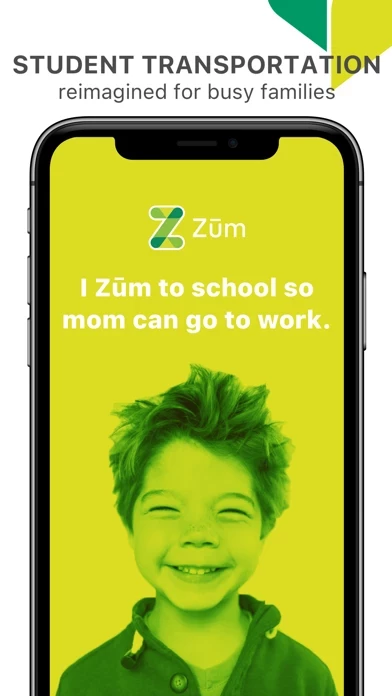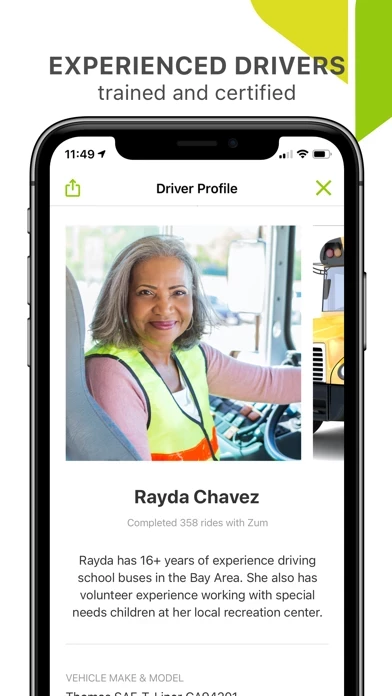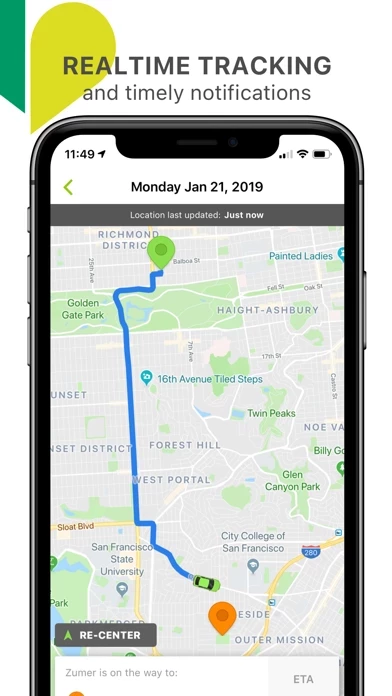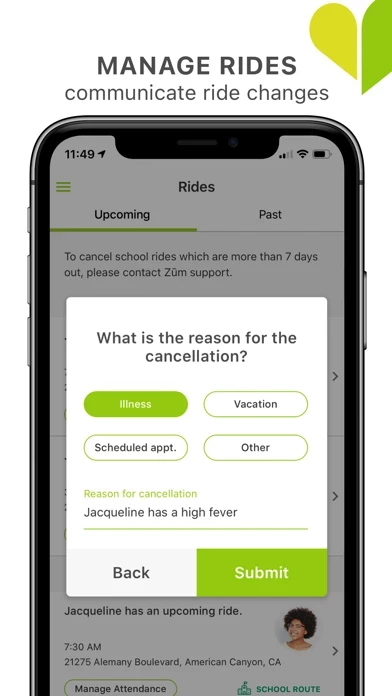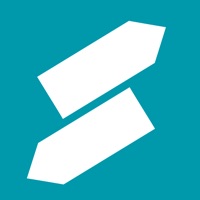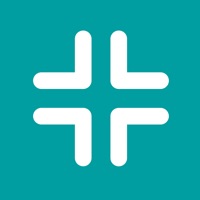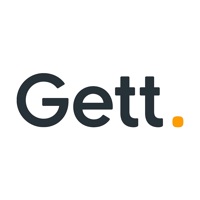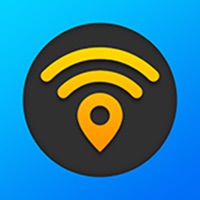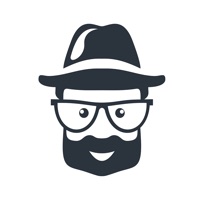How to Delete Zum
Published by Zum Services, Inc. on 2023-11-16We have made it super easy to delete Zum - Student Transportation account and/or app.
Table of Contents:
Guide to Delete Zum - Student Transportation
Things to note before removing Zum:
- The developer of Zum is Zum Services, Inc. and all inquiries must go to them.
- Check the Terms of Services and/or Privacy policy of Zum Services, Inc. to know if they support self-serve account deletion:
- Under the GDPR, Residents of the European Union and United Kingdom have a "right to erasure" and can request any developer like Zum Services, Inc. holding their data to delete it. The law mandates that Zum Services, Inc. must comply within a month.
- American residents (California only - you can claim to reside here) are empowered by the CCPA to request that Zum Services, Inc. delete any data it has on you or risk incurring a fine (upto 7.5k usd).
- If you have an active subscription, it is recommended you unsubscribe before deleting your account or the app.
How to delete Zum account:
Generally, here are your options if you need your account deleted:
Option 1: Reach out to Zum via Justuseapp. Get all Contact details →
Option 2: Visit the Zum website directly Here →
Option 3: Contact Zum Support/ Customer Service:
- 100% Contact Match
- Developer: Zum
- E-Mail: [email protected]
- Website: Visit Zum Website
Option 4: Check Zum's Privacy/TOS/Support channels below for their Data-deletion/request policy then contact them:
*Pro-tip: Once you visit any of the links above, Use your browser "Find on page" to find "@". It immediately shows the neccessary emails.
How to Delete Zum - Student Transportation from your iPhone or Android.
Delete Zum - Student Transportation from iPhone.
To delete Zum from your iPhone, Follow these steps:
- On your homescreen, Tap and hold Zum - Student Transportation until it starts shaking.
- Once it starts to shake, you'll see an X Mark at the top of the app icon.
- Click on that X to delete the Zum - Student Transportation app from your phone.
Method 2:
Go to Settings and click on General then click on "iPhone Storage". You will then scroll down to see the list of all the apps installed on your iPhone. Tap on the app you want to uninstall and delete the app.
For iOS 11 and above:
Go into your Settings and click on "General" and then click on iPhone Storage. You will see the option "Offload Unused Apps". Right next to it is the "Enable" option. Click on the "Enable" option and this will offload the apps that you don't use.
Delete Zum - Student Transportation from Android
- First open the Google Play app, then press the hamburger menu icon on the top left corner.
- After doing these, go to "My Apps and Games" option, then go to the "Installed" option.
- You'll see a list of all your installed apps on your phone.
- Now choose Zum - Student Transportation, then click on "uninstall".
- Also you can specifically search for the app you want to uninstall by searching for that app in the search bar then select and uninstall.
Have a Problem with Zum - Student Transportation? Report Issue
Leave a comment:
What is Zum - Student Transportation?
this app is bringing flexible, efficient, connected and sustainable student transportation to school districts, communities and families across the United States. We know that families are incredibly busy, so we’ve made Zūm easy for parents to track and manage their child’s school rides. With our app, parents can: - Quickly view driver and vehicle profiles - Track the location of vehicles and your child’s ride progression in real-time - Receive pickup and dropoff notifications - Provide specific instructions for your child’s driver - Leave feedback about the driver or your child’s experience on the ride. - Easily communicate changes or cancel a ride if a child is sick or absent Our drivers go through a rigorous selection and vetting process, while our app provides full transparency to eliminate the chaos and anxiety of getting students to and from school everyday. Want to learn more or ask a question? Visit us at https://ridezum.com