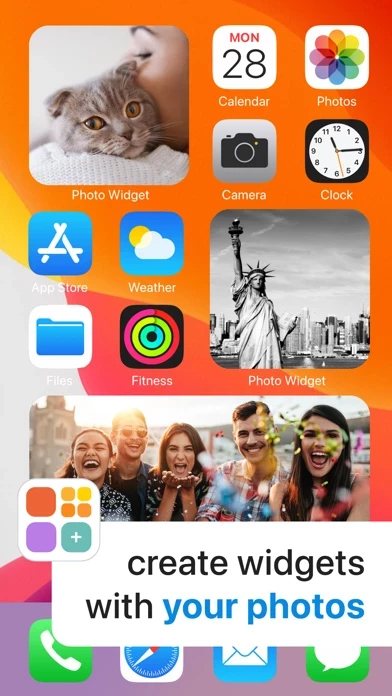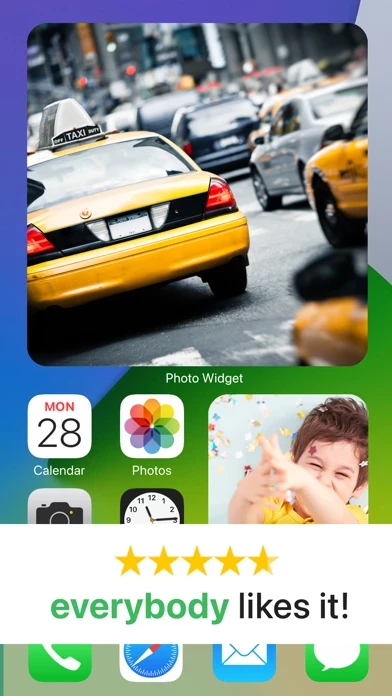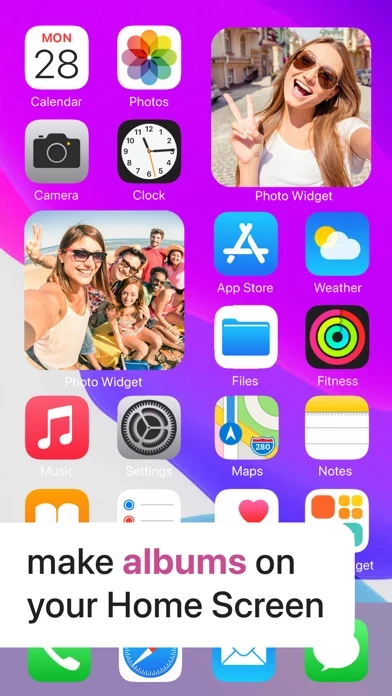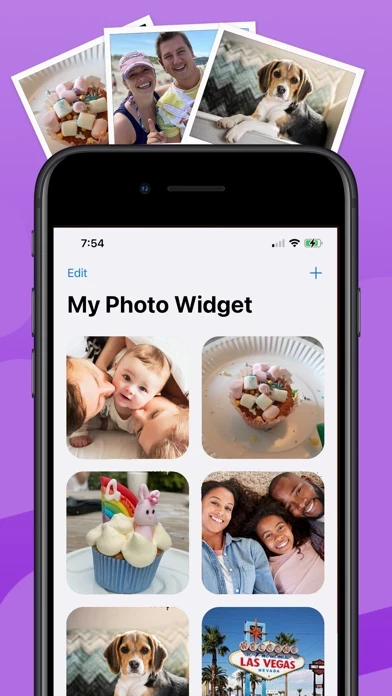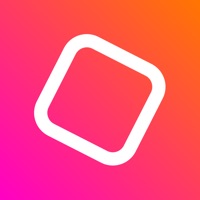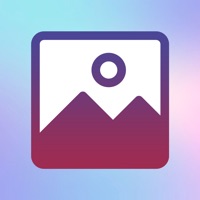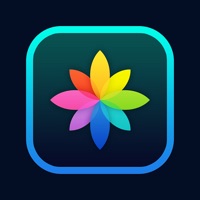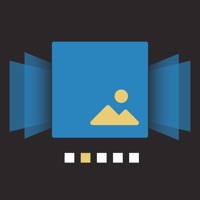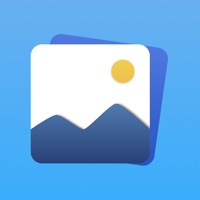How to Delete Photo Widget.
Published by Impala StudiosWe have made it super easy to delete Photo Widget. account and/or app.
Table of Contents:
Guide to Delete Photo Widget.
Things to note before removing Photo Widget.:
- The developer of Photo Widget. is Impala Studios and all inquiries must go to them.
- Check the Terms of Services and/or Privacy policy of Impala Studios to know if they support self-serve account deletion:
- Under the GDPR, Residents of the European Union and United Kingdom have a "right to erasure" and can request any developer like Impala Studios holding their data to delete it. The law mandates that Impala Studios must comply within a month.
- American residents (California only - you can claim to reside here) are empowered by the CCPA to request that Impala Studios delete any data it has on you or risk incurring a fine (upto 7.5k usd).
- If you have an active subscription, it is recommended you unsubscribe before deleting your account or the app.
How to delete Photo Widget. account:
Generally, here are your options if you need your account deleted:
Option 1: Reach out to Photo Widget. via Justuseapp. Get all Contact details →
Option 2: Visit the Photo Widget. website directly Here →
Option 3: Contact Photo Widget. Support/ Customer Service:
- Verified email
- Contact e-Mail: [email protected]
- Contact e-Mail: [email protected]
- 96% Contact Match
- Developer: Lai Jia Jing
- E-Mail: [email protected]
- Website: Visit Photo Widget. Website
- 96% Contact Match
- Developer: Алия Гайнетдинова
- E-Mail: [email protected]
- Website: Visit Алия Гайнетдинова Website
Option 4: Check Photo Widget.'s Privacy/TOS/Support channels below for their Data-deletion/request policy then contact them:
*Pro-tip: Once you visit any of the links above, Use your browser "Find on page" to find "@". It immediately shows the neccessary emails.
How to Delete Photo Widget. from your iPhone or Android.
Delete Photo Widget. from iPhone.
To delete Photo Widget. from your iPhone, Follow these steps:
- On your homescreen, Tap and hold Photo Widget. until it starts shaking.
- Once it starts to shake, you'll see an X Mark at the top of the app icon.
- Click on that X to delete the Photo Widget. app from your phone.
Method 2:
Go to Settings and click on General then click on "iPhone Storage". You will then scroll down to see the list of all the apps installed on your iPhone. Tap on the app you want to uninstall and delete the app.
For iOS 11 and above:
Go into your Settings and click on "General" and then click on iPhone Storage. You will see the option "Offload Unused Apps". Right next to it is the "Enable" option. Click on the "Enable" option and this will offload the apps that you don't use.
Delete Photo Widget. from Android
- First open the Google Play app, then press the hamburger menu icon on the top left corner.
- After doing these, go to "My Apps and Games" option, then go to the "Installed" option.
- You'll see a list of all your installed apps on your phone.
- Now choose Photo Widget., then click on "uninstall".
- Also you can specifically search for the app you want to uninstall by searching for that app in the search bar then select and uninstall.
Have a Problem with Photo Widget.? Report Issue
Leave a comment:
What is Photo Widget.?
Easy to select your photos, create widgets, and view the photos you have selected! Free in Photo Widget: • Create widgets quickly in 3 steps • Various widget sizes • Add Photos from camera roll • Show your happy photo memories on both iPhone and iPad Home Screen. • Adjust interval to refresh all your pictures at the time you want. • Today's date can be displayed if you like it! Simply enable in settings. Photo Widget is a home screen widget that only works with iOS14. >> Have any questions? Please check out if the answers are available in the Frequently Asked Questions in the app Settings. Have suggestions or unable to find the answers to your questions? Our support team is ready and happy to help at [email protected]! Terms & Conditions: https://impalastudios.com/terms Privacy Policy: https://impalastudios.com/privacy WE LOVE YOUR FEEDBACK As always, we appreciate and value your opinion. Enjoying Photo Widget or have a suggestion? Let us know! [email protected]...