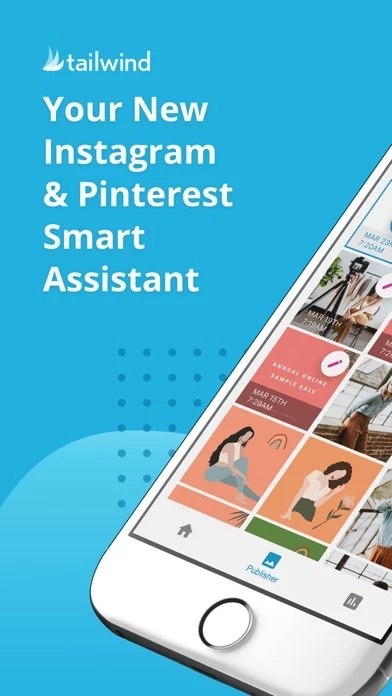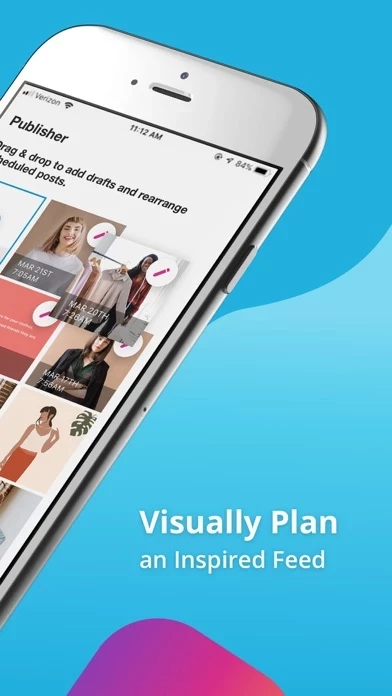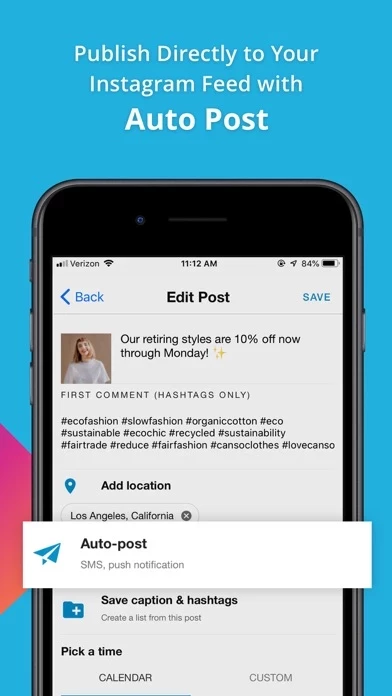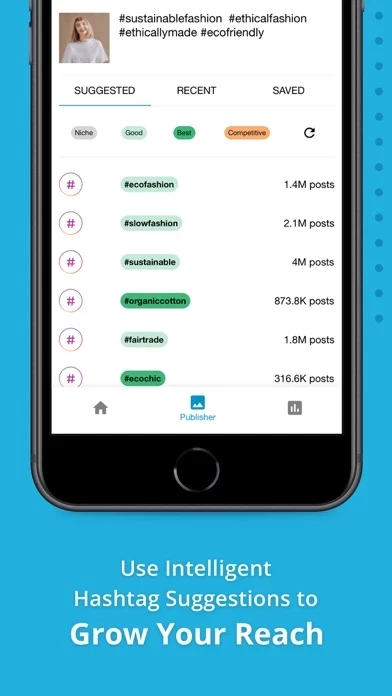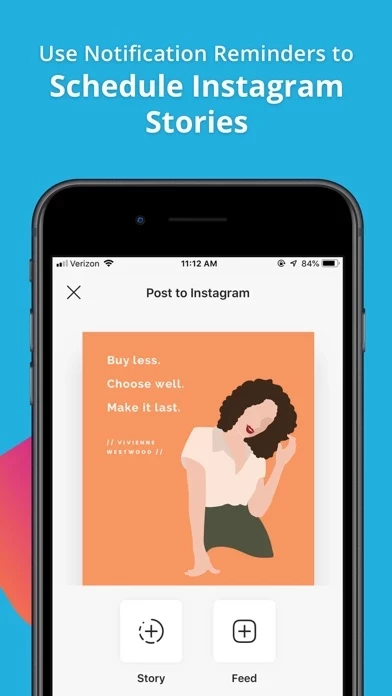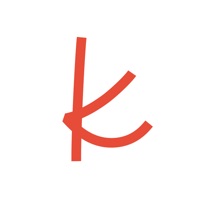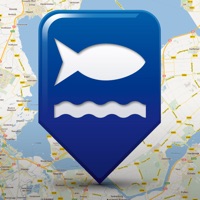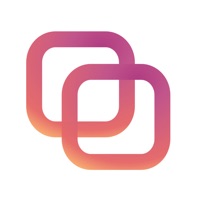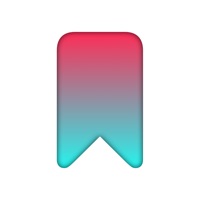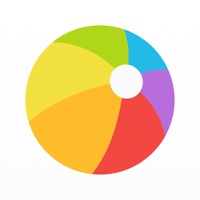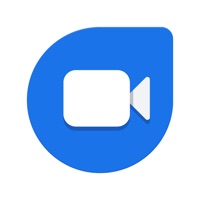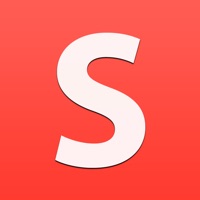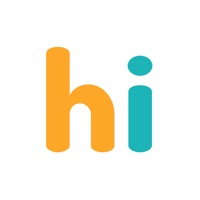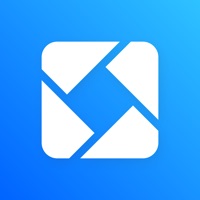How to Delete Tailwind
Published by TailwindWe have made it super easy to delete Tailwind: Planner & Scheduler account and/or app.
Table of Contents:
Guide to Delete Tailwind: Planner & Scheduler
Things to note before removing Tailwind:
- The developer of Tailwind is Tailwind and all inquiries must go to them.
- Check the Terms of Services and/or Privacy policy of Tailwind to know if they support self-serve account deletion:
- Under the GDPR, Residents of the European Union and United Kingdom have a "right to erasure" and can request any developer like Tailwind holding their data to delete it. The law mandates that Tailwind must comply within a month.
- American residents (California only - you can claim to reside here) are empowered by the CCPA to request that Tailwind delete any data it has on you or risk incurring a fine (upto 7.5k usd).
- If you have an active subscription, it is recommended you unsubscribe before deleting your account or the app.
How to delete Tailwind account:
Generally, here are your options if you need your account deleted:
Option 1: Reach out to Tailwind via Justuseapp. Get all Contact details →
Option 2: Visit the Tailwind website directly Here →
Option 3: Contact Tailwind Support/ Customer Service:
- Verified email
- Contact e-Mail: [email protected]
- 100% Contact Match
- Developer: Tailwind App
- E-Mail: [email protected]
- Website: Visit Tailwind Website
- 100% Contact Match
- Developer: Tailwind App
- E-Mail: [email protected]
- Website: Visit Tailwind App Website
Option 4: Check Tailwind's Privacy/TOS/Support channels below for their Data-deletion/request policy then contact them:
*Pro-tip: Once you visit any of the links above, Use your browser "Find on page" to find "@". It immediately shows the neccessary emails.
How to Delete Tailwind: Planner & Scheduler from your iPhone or Android.
Delete Tailwind: Planner & Scheduler from iPhone.
To delete Tailwind from your iPhone, Follow these steps:
- On your homescreen, Tap and hold Tailwind: Planner & Scheduler until it starts shaking.
- Once it starts to shake, you'll see an X Mark at the top of the app icon.
- Click on that X to delete the Tailwind: Planner & Scheduler app from your phone.
Method 2:
Go to Settings and click on General then click on "iPhone Storage". You will then scroll down to see the list of all the apps installed on your iPhone. Tap on the app you want to uninstall and delete the app.
For iOS 11 and above:
Go into your Settings and click on "General" and then click on iPhone Storage. You will see the option "Offload Unused Apps". Right next to it is the "Enable" option. Click on the "Enable" option and this will offload the apps that you don't use.
Delete Tailwind: Planner & Scheduler from Android
- First open the Google Play app, then press the hamburger menu icon on the top left corner.
- After doing these, go to "My Apps and Games" option, then go to the "Installed" option.
- You'll see a list of all your installed apps on your phone.
- Now choose Tailwind: Planner & Scheduler, then click on "uninstall".
- Also you can specifically search for the app you want to uninstall by searching for that app in the search bar then select and uninstall.
Have a Problem with Tailwind: Planner & Scheduler? Report Issue
Leave a comment:
What is Tailwind: Planner & Scheduler?
Meet this app: The smart assistant for Instagram and Pinterest that enables anyone to confidently create scroll-stopping posts and Pins. Grow your brand with Instagram scheduling and feed planning tools you can’t get anywhere else. • Drag and drop calendar • Instagram grid preview • Help writing captions • Caption formatting • SmartSchedule with best times to post • Tag users and locations • Schedule videos • Schedule stories • Photo cropping • Batch scheduling • Instagram auto post • Content plans • Post inspiration • Hashtag finder • Saved hashtag lists • Hide hashtags in first comment • Auto-updating bio link • Regram Instagram posts • Profile analytics • Post inspector • Summary email reports • Multiple accounts • Invite teammates • Synced mobile and desktop apps 100% Safe to Use. this app is an official Instagram and Pinterest Partner tool, so you can rest easy knowing your account is safe. Plan the feed of your dreams with the this app Instagram planner. The Old Way = Tim...