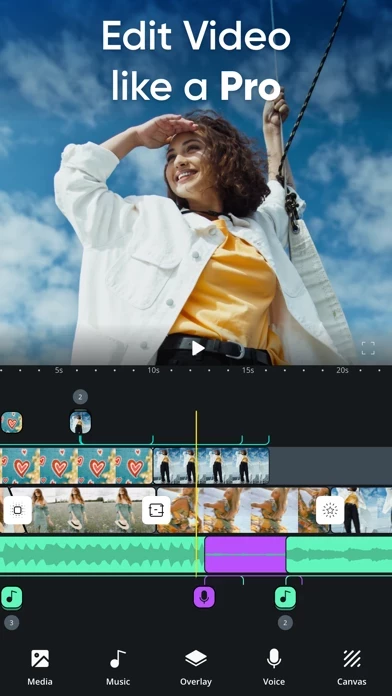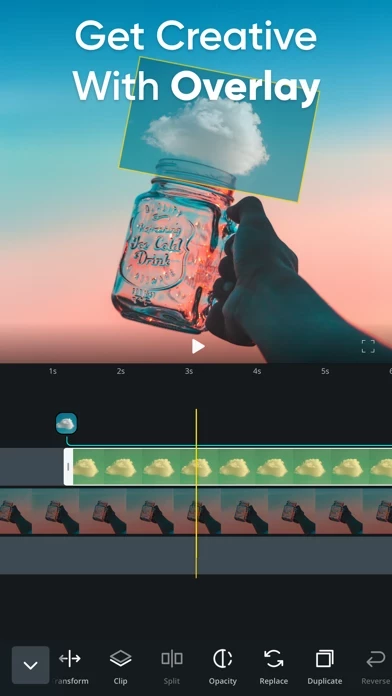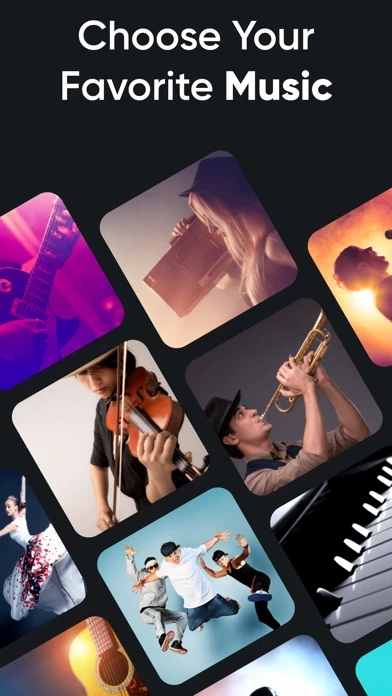How to Delete Video Editor
Published by KITE GAMES STUDIOWe have made it super easy to delete Video Editor: Crop Trim & Edit account and/or app.
Table of Contents:
Guide to Delete Video Editor: Crop Trim & Edit
Things to note before removing Video Editor:
- The developer of Video Editor is KITE GAMES STUDIO and all inquiries must go to them.
- Check the Terms of Services and/or Privacy policy of KITE GAMES STUDIO to know if they support self-serve account deletion:
- Under the GDPR, Residents of the European Union and United Kingdom have a "right to erasure" and can request any developer like KITE GAMES STUDIO holding their data to delete it. The law mandates that KITE GAMES STUDIO must comply within a month.
- American residents (California only - you can claim to reside here) are empowered by the CCPA to request that KITE GAMES STUDIO delete any data it has on you or risk incurring a fine (upto 7.5k usd).
- If you have an active subscription, it is recommended you unsubscribe before deleting your account or the app.
How to delete Video Editor account:
Generally, here are your options if you need your account deleted:
Option 1: Reach out to Video Editor via Justuseapp. Get all Contact details →
Option 2: Visit the Video Editor website directly Here →
Option 3: Contact Video Editor Support/ Customer Service:
- Verified email
- Contact e-Mail: [email protected]
- 33.33% Contact Match
- Developer: InShot Video Editor
- E-Mail: [email protected]
- Website: Visit Video Editor Website
Option 4: Check Video Editor's Privacy/TOS/Support channels below for their Data-deletion/request policy then contact them:
- http://www.kitegamesstudio.com/privacy.html
- http://www.kitegamesstudio.com/terms.html
- http://www.kitegamesstudio.com/support.html
*Pro-tip: Once you visit any of the links above, Use your browser "Find on page" to find "@". It immediately shows the neccessary emails.
How to Delete Video Editor: Crop Trim & Edit from your iPhone or Android.
Delete Video Editor: Crop Trim & Edit from iPhone.
To delete Video Editor from your iPhone, Follow these steps:
- On your homescreen, Tap and hold Video Editor: Crop Trim & Edit until it starts shaking.
- Once it starts to shake, you'll see an X Mark at the top of the app icon.
- Click on that X to delete the Video Editor: Crop Trim & Edit app from your phone.
Method 2:
Go to Settings and click on General then click on "iPhone Storage". You will then scroll down to see the list of all the apps installed on your iPhone. Tap on the app you want to uninstall and delete the app.
For iOS 11 and above:
Go into your Settings and click on "General" and then click on iPhone Storage. You will see the option "Offload Unused Apps". Right next to it is the "Enable" option. Click on the "Enable" option and this will offload the apps that you don't use.
Delete Video Editor: Crop Trim & Edit from Android
- First open the Google Play app, then press the hamburger menu icon on the top left corner.
- After doing these, go to "My Apps and Games" option, then go to the "Installed" option.
- You'll see a list of all your installed apps on your phone.
- Now choose Video Editor: Crop Trim & Edit, then click on "uninstall".
- Also you can specifically search for the app you want to uninstall by searching for that app in the search bar then select and uninstall.
Have a Problem with Video Editor: Crop Trim & Edit? Report Issue
Leave a comment:
What is Video Editor: Crop Trim & Edit?
Simple and powerful video editor lets you create amazing video contents for your vlog and social media. You can easily combine multiple video clips & photos, apply transitions & filters, trim and cut for absolute perfect HD video output. Features worth mentioning - Timeline: zoom in and out the timeline for precise editing. You can reorder clips and trim videos directly from timeline. - Transitions: use cool and creative transitions between your moments. - Canvas: now supporting multiple canvas size for all of your needs. (1:1, 4:5, 16:9, 9:16, 4:3, 3:4, 3:2, 2:3) - Transform: now supporting fit, fill, flip, rotation & crop - Overlays: use any photo of video as overlay with adjustable opacity. - Split: quickly split any video or audio clips directly from timeline. - Reverse video: you can reverse your video for creating effects - Add Music & Voice over: use music with your video clips, try voice over. Multiple audio tracks with adjustable volume, fade in & fade out. - Filter: try our...